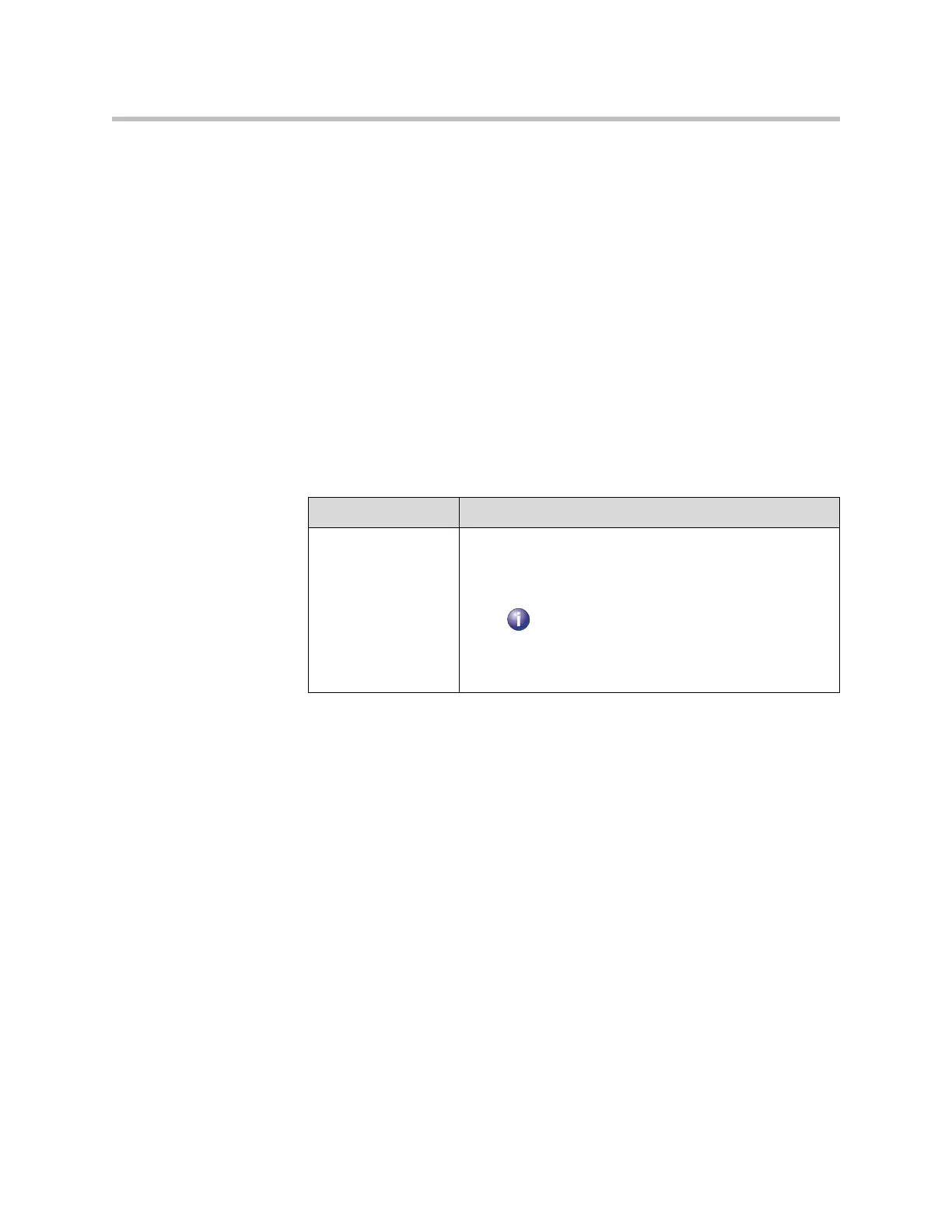Administrator’s Guide for Polycom HDX Systems
11 - 2
To access the Diagnostics screens on the system:
¾ Go to System > Diagnostics.
To access the Diagnostics screens from the web interface:
1. On a computer, open a web browser.
2. In the browser address line, enter the system’s IP address, for example,
http://10.11.12.13
, to go to the web interface.
3. If prompted, enter
admin
as the user name, and enter the admin
password.
4. Click Diagnostics from any page in the web interface.
System Status
Diagnostic Screen Description
System Status Displays system status information, including auto-answer
point to point, remote control battery, time server, Global
Directory, IP network, gatekeeper, and ISDN lines. For an
explanation of any of the status items, select the item and
press on the remote.
When there is a change in system status or a potential
problem, you see an alert at the bottom of the Place a Call
screen.
