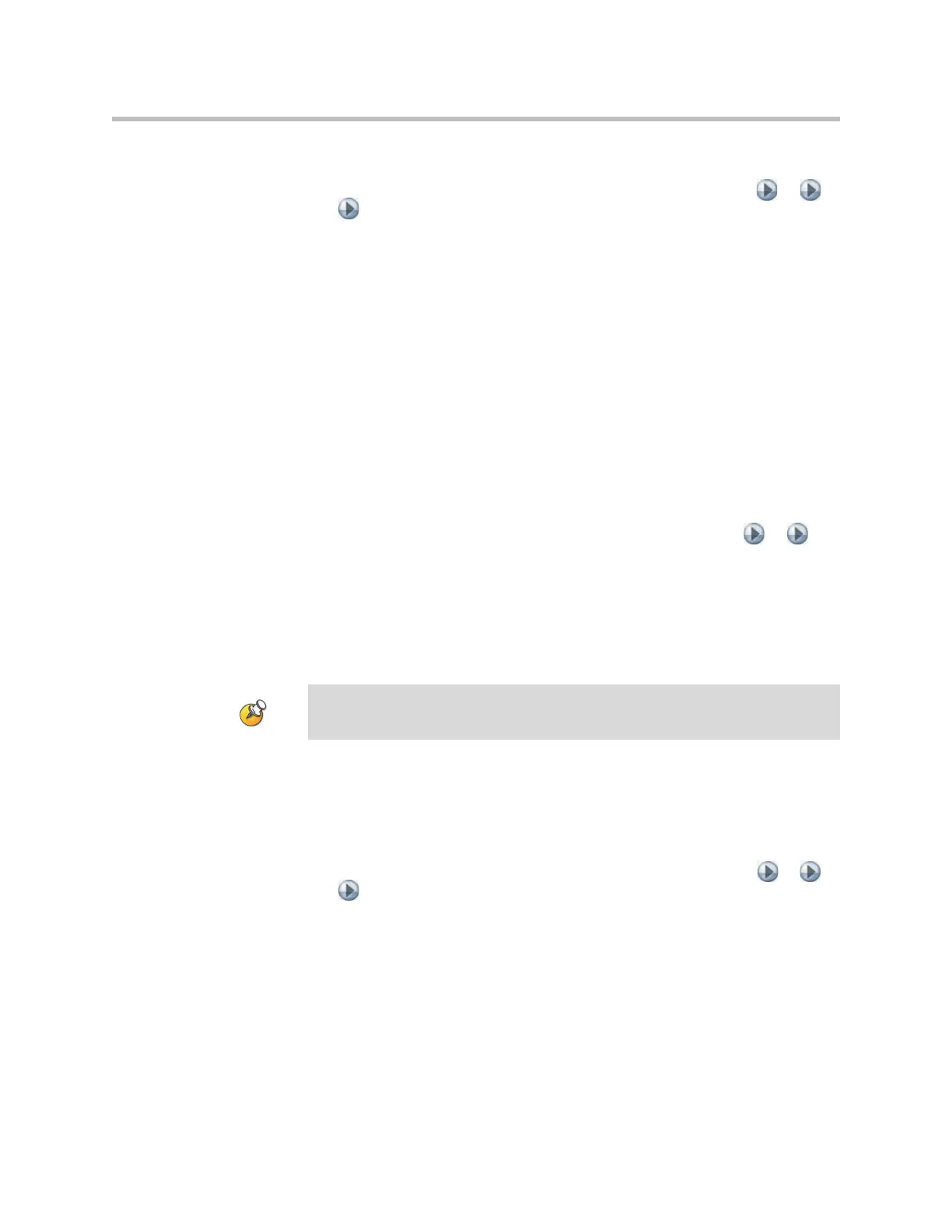Administrator’s Guide for Polycom HDX Systems
5 - 2
To configure VCR/DVD audio settings for playing a videotape or DVD:
¾ Go to System > Admin Settings > Audio > Audio Settings > > >
.
Set Line In Level for playback volume of the VCR/DVD player relative to
other audio from the system.
Enable VCR/DVD Audio Out Always On unless you have the VCR/DVD
inputs and outputs both connected to the same device to play and record.
Recording a Call to Videotape or DVD
All audio from the near site and far site is recorded, along with the VCR/DVD
Record Source video as configured on the Monitors screen. VCR and DVD
video output is standard-definition format. Polycom HDX systems scale other
formats to standard definition.
To configure VCR/DVD video settings for recording a call:
¾ Go to System > Admin Settings > Monitors > Monitors > > .
Set the aspect ratio and video format for recording.
Select one or more sources for the VCR/DVD Record Source.
If you select both near and far, the Polycom HDX system automatically
switches recording to the site that is talking. If you select content as a
record source, it is recorded (when available) regardless of who is talking.
To configure VCR/DVD audio settings for recording a call:
1. Go to System > Admin Settings > Audio > Audio Settings.
Clear Enable Polycom StereoSurround.
2. Go to System > Admin Settings > Audio > Audio Settings > > >
.
Adjust the Line Out Level for playback volume, if necessary.
Enable VCR/DVD Audio Out Always On unless you have the VCR/DVD
inputs and outputs both connected to the same device to play and record.
Polycom HDX systems record video in standard definition (SD) format only.