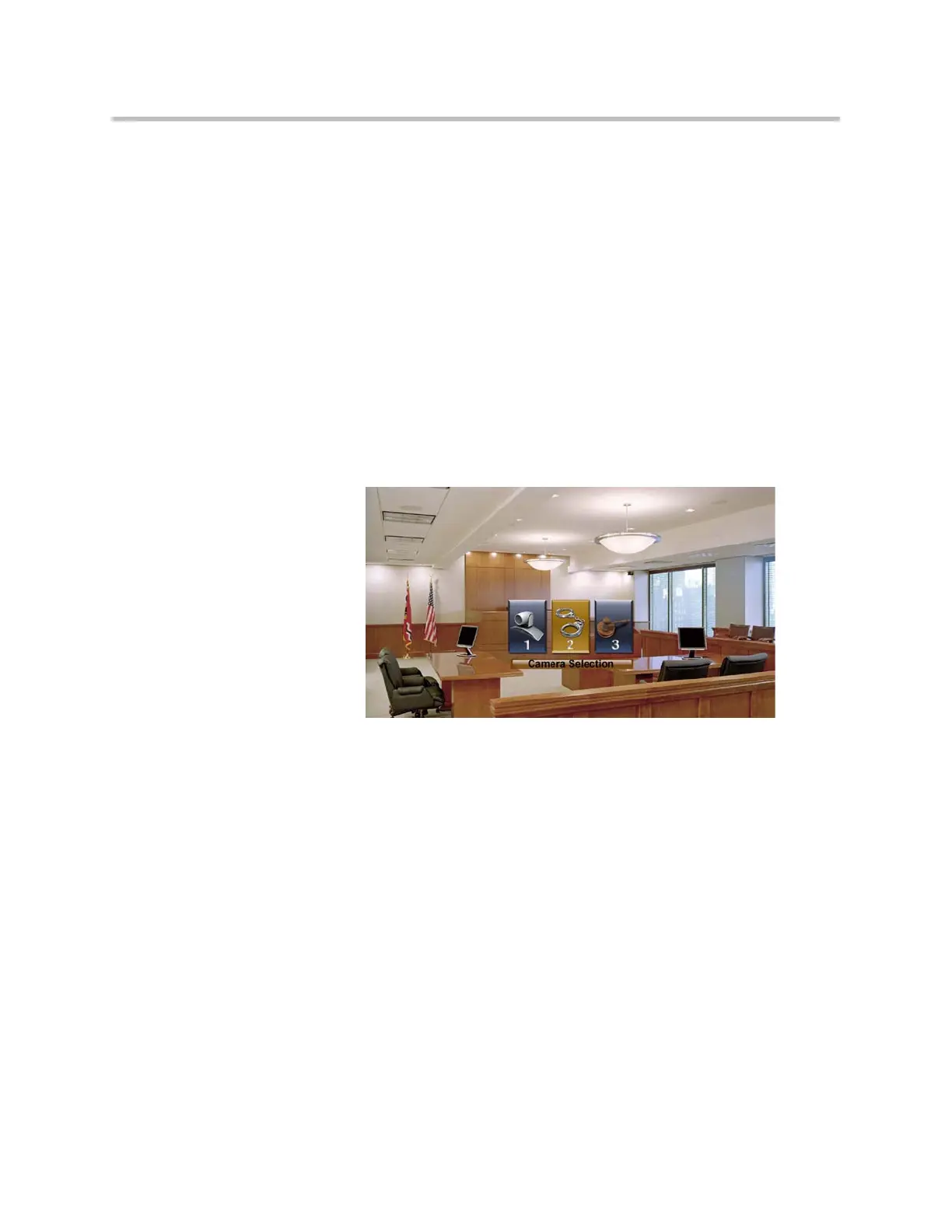System Location, Appearance, and Tones
7 - 7
Setting Ring Tones and Alert Tones
To set ring tones and alert tones:
1. Go to System > Admin Settings > Audio > Audio Settings.
2. Select a tone, as desired.
Customizing Camera Names and Icons
Customizing the way cameras appear on screen helps users select the correct
camera input during a call. You can enter camera names and assign icons. You
can choose camera icons from categories including Corporate, Education,
Justice, Manufacturing, and Medical.
To customize camera names and icons:
1. Go to System > Admin Settings > Cameras > Camera Settings.
2. For each camera or video source, enter a name and choose an icon.
