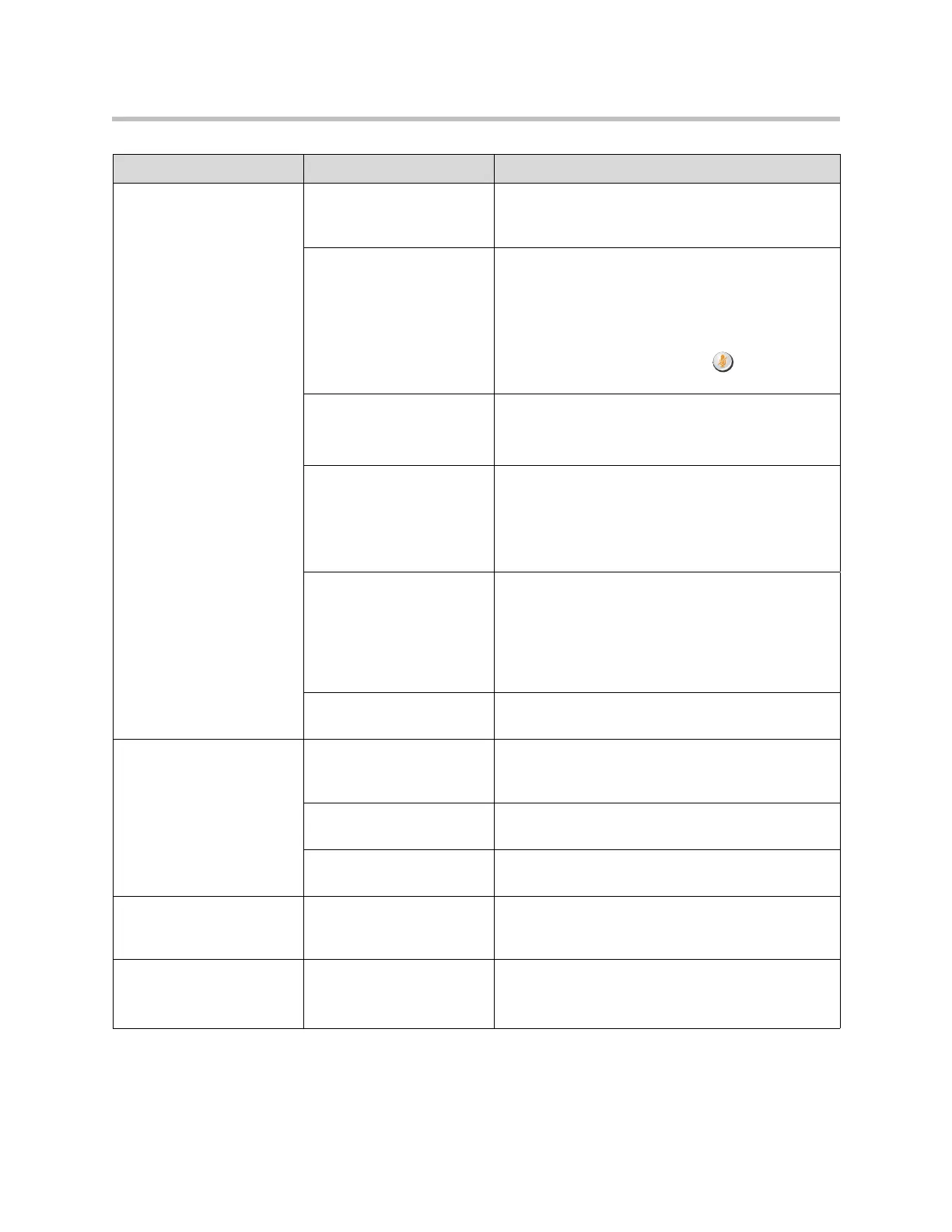Troubleshooting
12 - 15
The people at the far site
cannot hear you.
The people at your site are
too far from the
microphone.
Move closer to the microphone.
Your system’s microphone
is muted.
Check your system for one or more of these mute
indications:
• Near site mute icon on the screen
• Polycom microphones: Microphone mute light is
on
To unmute the system, press the Mute button
on the remote control.
Your system’s microphone
is not enabled.
Go to System > Admin Settings > Audio > Audio
Settings. Select Enable Polycom Microphones if it
is not selected.
No power to near site
microphone.
Mute the microphone. If the light remains off, there is
no power to the microphone.
Check that the microphone cable is properly seated.
Replace the microphone cable if the people at the far
site still cannot hear you.
Your system’s microphone
is not connected, or is
connected incorrectly.
Check to be sure the microphone is installed
correctly.
Check the Polycom Mic or Line Input meter on the
Audio Meter screen under System > Diagnostics >
Audio to determine whether your system is sending
audio.
Your system’s microphone
does not work.
Contact your Polycom reseller.
Not enough volume during
a call.
The people at the far site
are too far from the
microphone.
Ask the people at the far site to move closer to the
microphone.
The volume is set too low
on the system.
Turn up the volume using the remote control.
The volume is set too low
on the monitor.
Turn up the volume on your monitor or external audio
system.
Sound effects such as the
incoming call ring are too
loud or too soft.
The sound effects volume
is not set at desired level.
Adjust the sound effects volume on the Audio
Settings screen. If you do not want to hear sound
effects, set the volume to 0.
Audio sounds raspy in
ISDN calls.
ISDN voice algorithm is
incorrect.
Go to System > Admin Settings > Network > ISDN.
Change the ISDN Voice Algorithm selection (aLaw
or uLaw).
Symptom Problem Corrective action