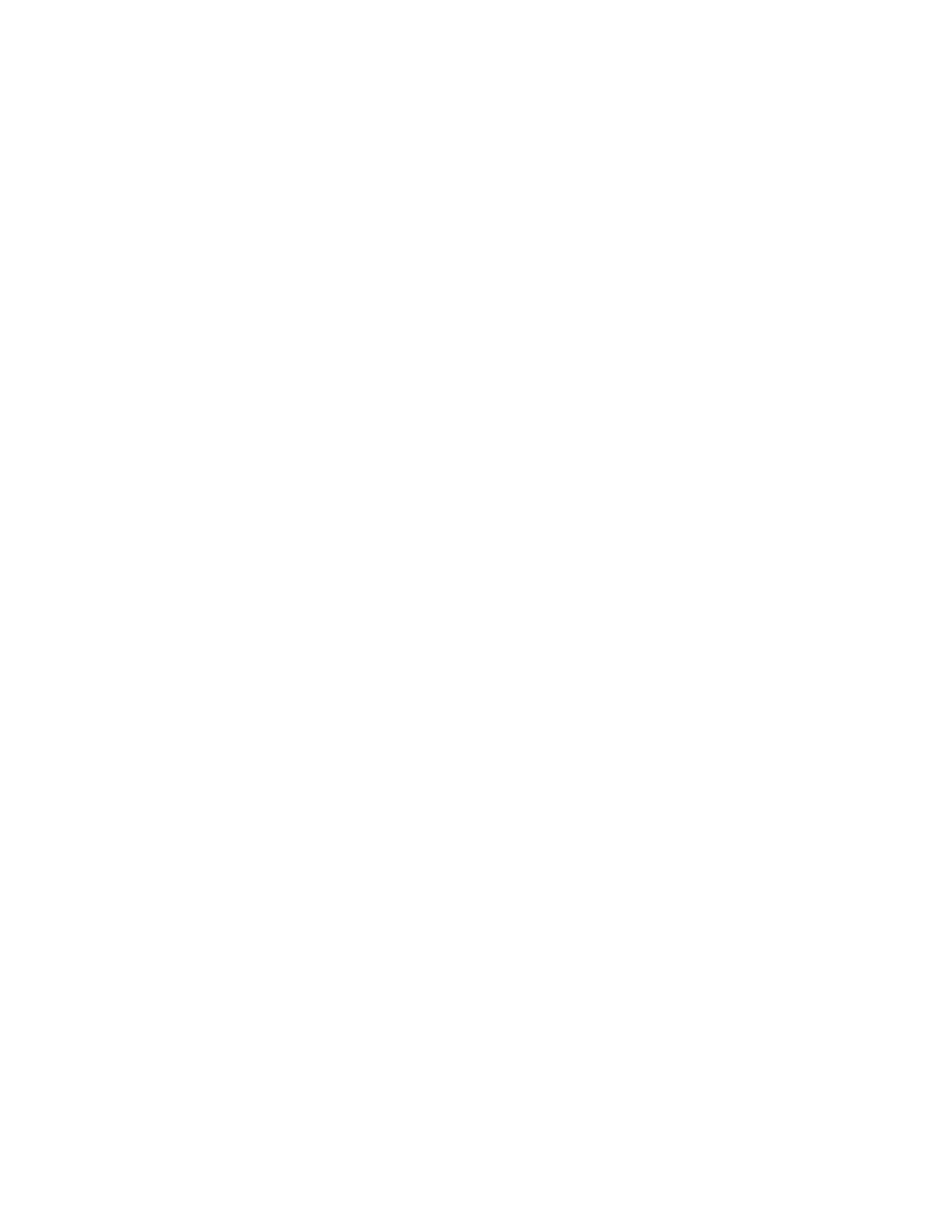Procedure
1. Open a browser and enter the system IP address using the format https://10.11.12.13.
2. In the system web interface, to General Settings > Cloud.
3. Select Launch the Polycom Cloud Service Portal.
4. Enter your Email ID and Password and select Sign In.
Access the Polycom Cloud Service Administration Portal from an
Assigned URL
If your organization has activated a Polycom Cloud Service account, you can access the service's
administration portal to manage registered devices and configure cloud capabilities.
Procedure
1. Access the Polycom Cloud Service Administration portal by copying and pasting the URL you
received in the Polycom Cloud Service Administration Account Activation email into a browser.
2. Enter your email address in the Email Address field and click Continue.
3. Enter your password in the Password field and select Sign in.
Getting Started
Polycom, Inc. 9
