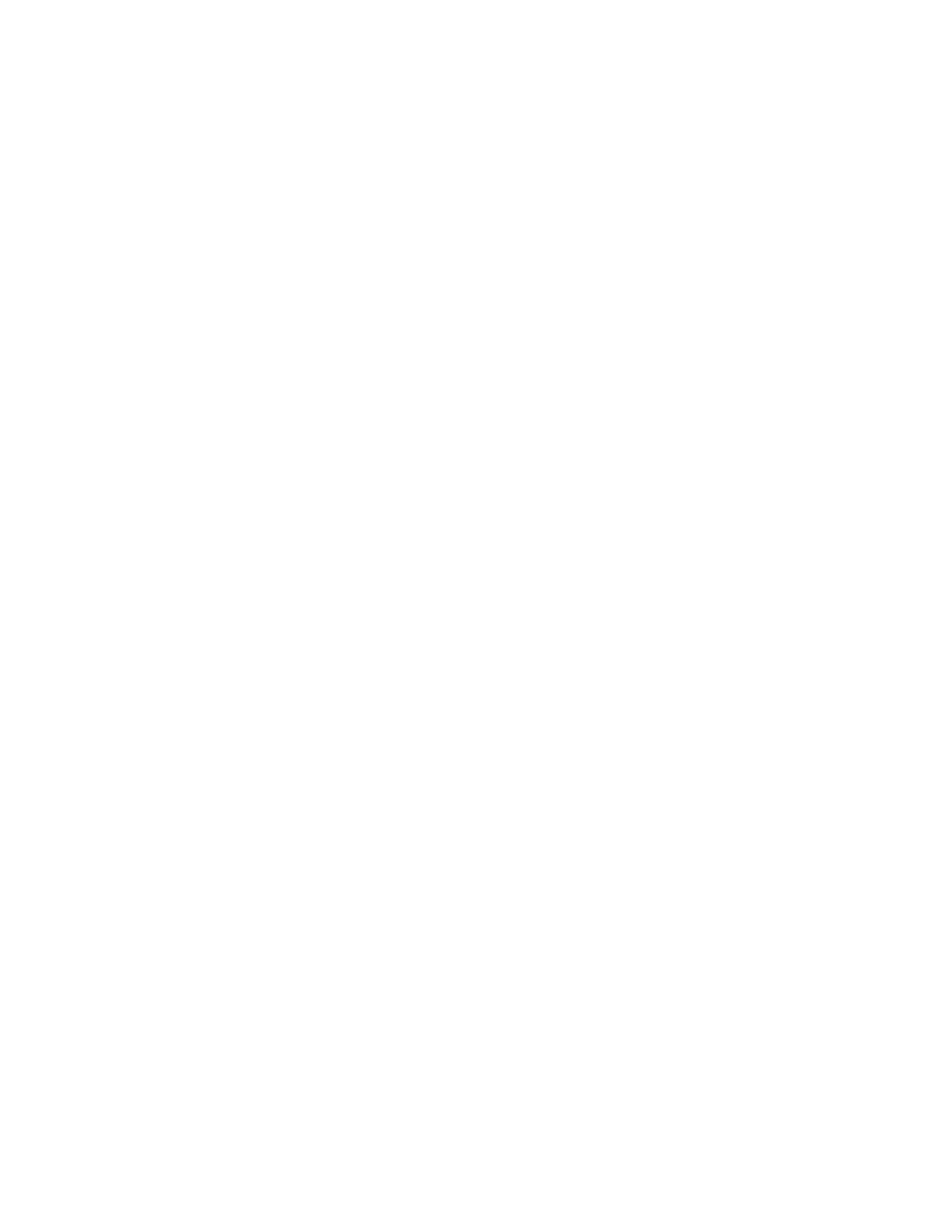DNS settings apply to both the Primary network (LAN) and Secondary network (Wi-Fi).
Procedure
1. In the system web interface, go to Network > Primary Network.
2. In the system web interface, go to Network > DNS.
3. If the system does not automatically obtain a DNS server address, enter one on this page (up to
four are allowed).
4. Select Save.
Configure LAN Options
There are several options for configuring the LAN in your Pano system web interface.
Procedure
1. In the system web interface, go to Network > Primary Network.
2. Under the LAN Options section, configure the following settings as needed:
Setting Description
Host Name Indicates the system name
Domain Name The domain name assigned to the system.
If the system does not automatically obtain a
domain name, enter one here.
Autonegotiation Specifies whether the system should
automatically negotiate the LAN Speed and
Duplex Mode per IEEE 802.3 autonegotiation
procedures. If enabled, those settings become
read-only.
Polycom recommends that you use
autonegotiation to avoid network issues.
LAN Speed Specifies whether to use 10 Mbps, 100 Mbps,
or 1000 Mbps for the LAN speed. The duplex
mode you choose must be supported by the
switch.
Duplex Mode Specifies the duplex mode to use. The duplex
mode you choose must be supported by the
switch.
Ignore Redirection Messages Enables the system to ignore ICMP redirect
messages.
ICMP Transmission Rate Limit (millisec) Enter a number between 0 and 1000 to
specify the minimum number of milliseconds
between transmitted packets. The default
value of 1000 signifies that the system sends
1 packet per second. If you enter 0, the
transmission rate limit is disabled.
Network Settings
Polycom, Inc. 16
