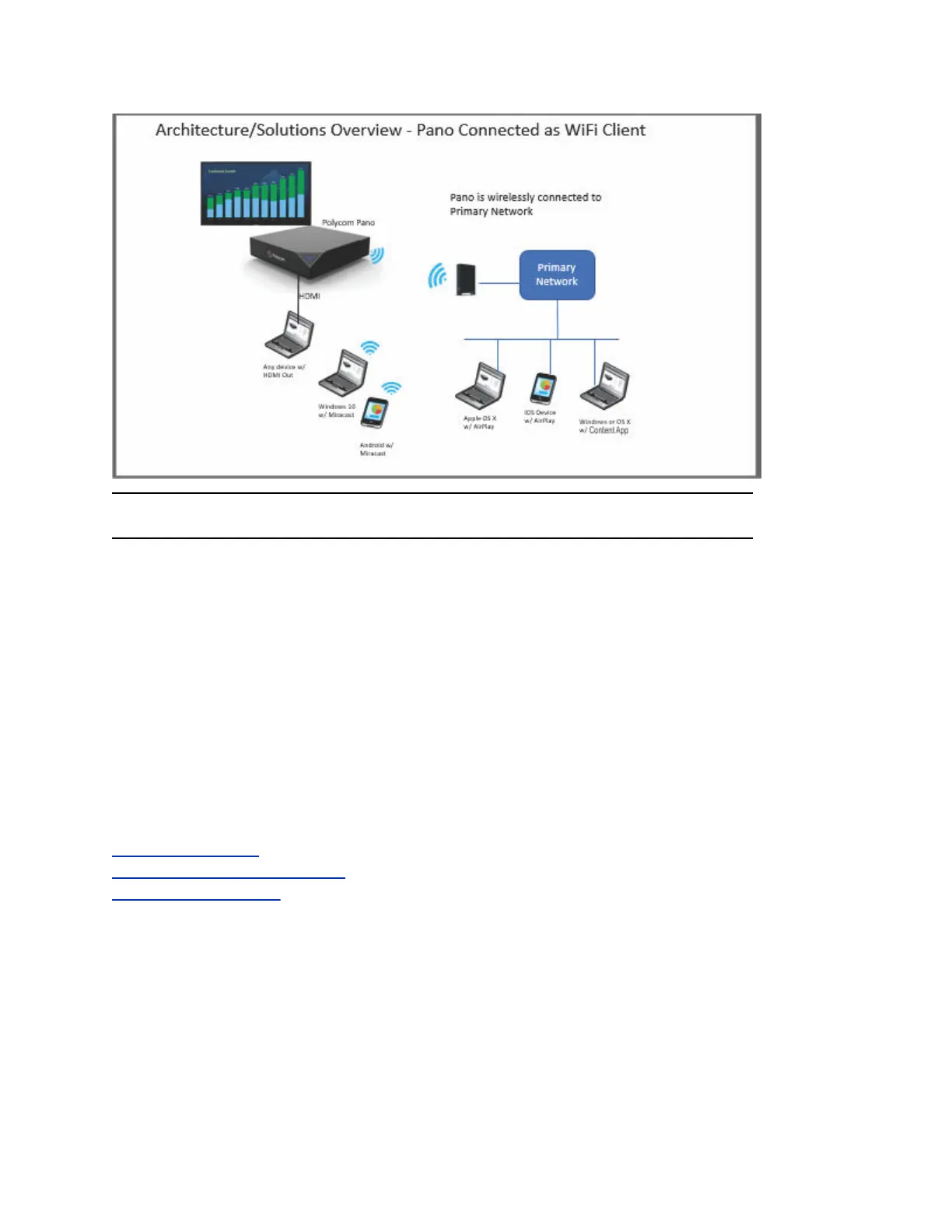Note: Content App is available in this deployment, but content saving is disabled by default.
Configure Pano for Using Wi-Fi as the Connection
To configure the Wi-Fi capability, you must first connect to the Pano via Ethernet and complete the initial
setup.
Procedure
1. Connect the Pano device to an Ethernet network.
2. Power on the Pano device.
3. Access the system web interface.
4. Configure the Secondary network (Wi-Fi) settings.
5. Connect to the Secondary network (Wi-Fi).
Once the Pano device is connected to the Wi-Fi network, you can disconnect the Ethernet cable.
Related Links
Power On the Device on page 7
Access the System Web Interface on page 8
Configure Wi-Fi Settings on page 17
Using a Dedicated Content VLAN
For higher content security, you can deploy Pano in a different VLAN than the one that end users connect
to.
System Deployment
Polycom, Inc. 34
