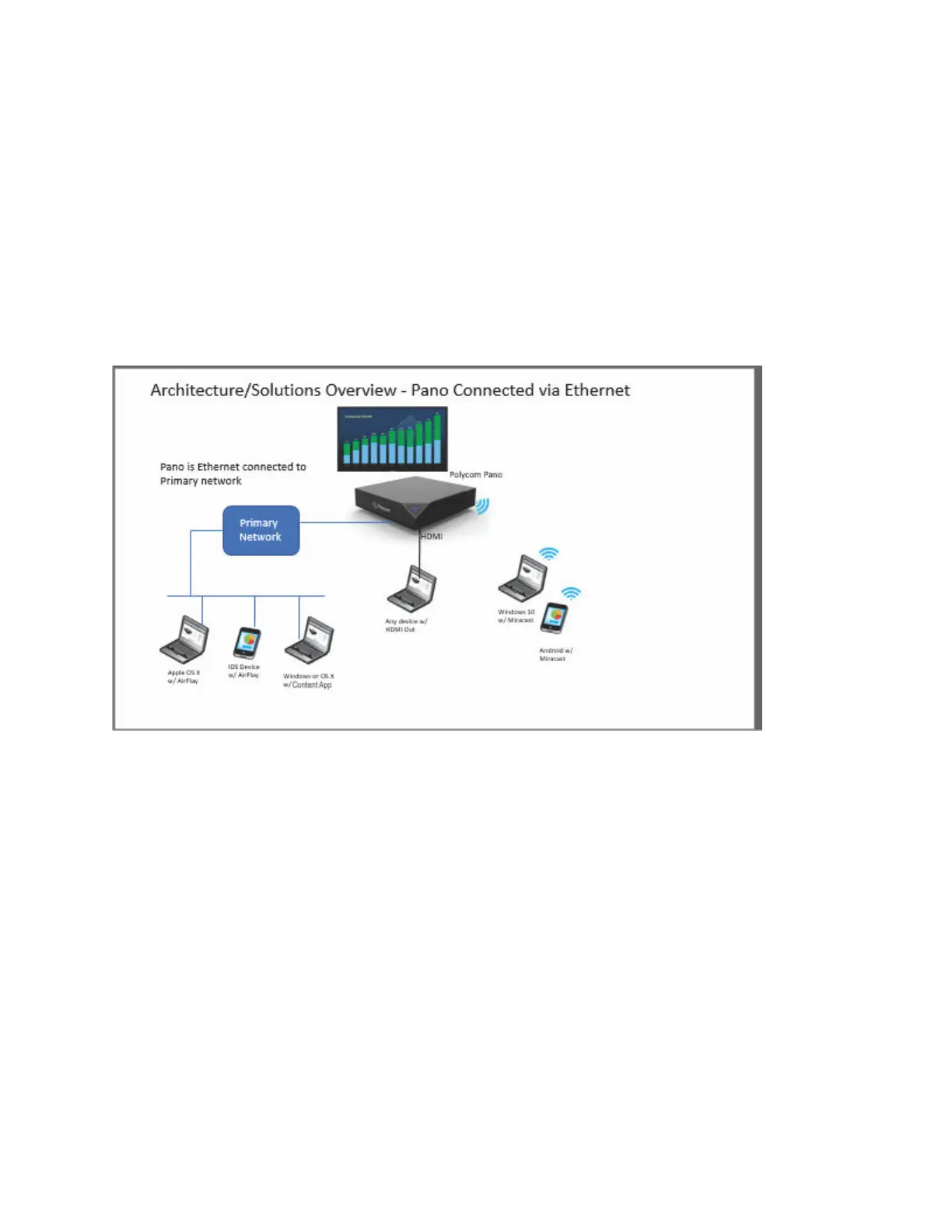▪ When you select a non-default operating channel for Miracast, the secondary network is disabled to
avoid frequency conflict with Miracast connections.
▪ When you enable the secondary network, the Miracast Operating Channel option is disabled to
ensure Miracast and the secondary network use the same channel. However, if the secondary
network is connected to a Wi-Fi Access Point (AP) working on a Dynamic Frequency Selection
(DFS) channel, Miracast may not work properly. This is because some Wi-Fi drivers don't support
DFS channels well.
Using an Ethernet Connection
For internal content collaboration, you can deploy the Pano device using Ethernet as the network
connection. This provides the best performance for network-based content sharing.
To use Ethernet as the network connection:
▪ Connect the Pano device to an Ethernet port in the meeting room.
▪ End users connect to the Pano device remotely, via Bluetooth, or the HDMI interface.
Using a Wi-Fi Connection
If you have only a Wi-Fi network, you can configure the Pano device to join the Wi-Fi network and
function as a wireless client for content sharing.
System Deployment
Polycom, Inc. 33
