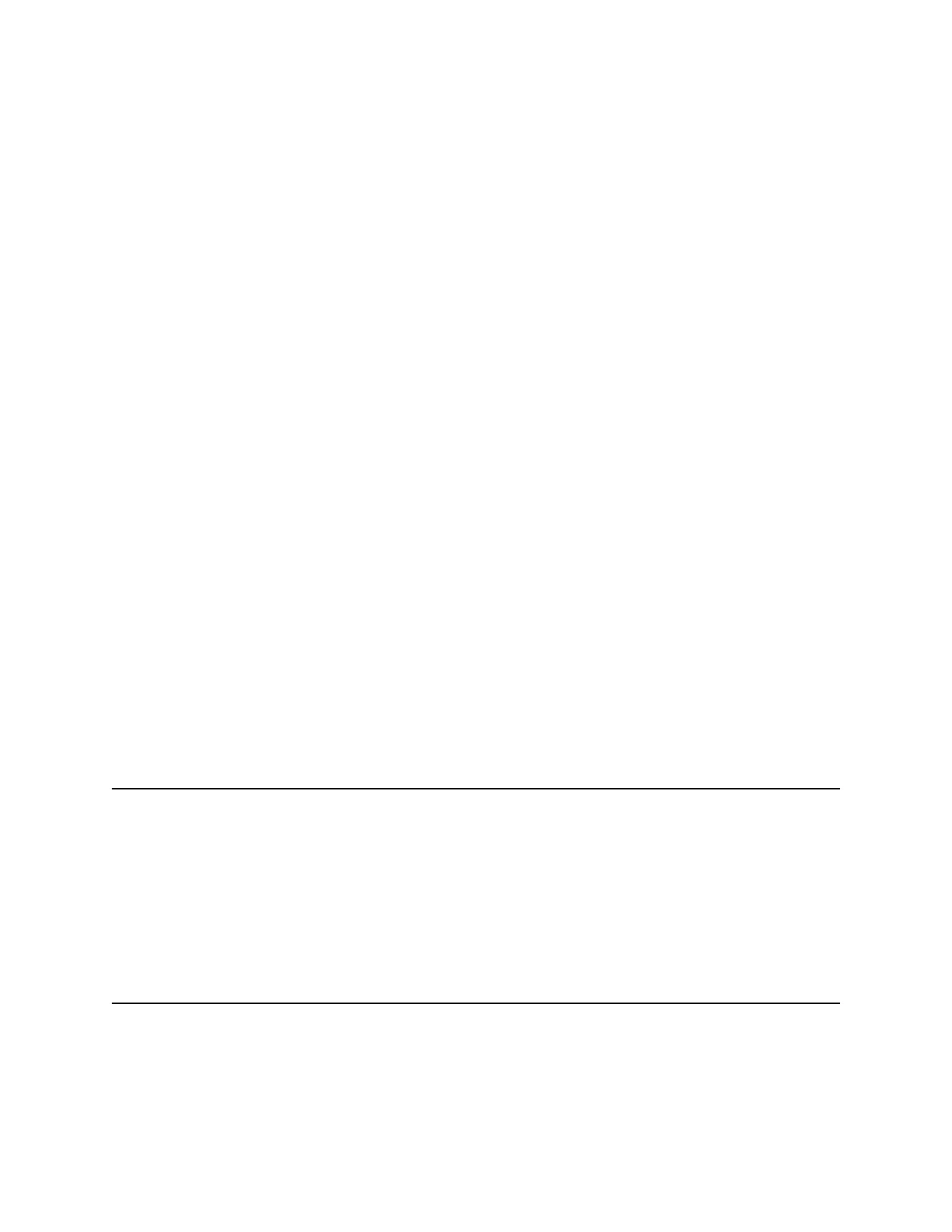Setting Description
This setting applies only to “error” ICMP
packets and has no effect on “informational”
ICMP packets, such as echo requests and
replies.
Enable EAP/802.1X Specifies whether 802.1X authentication is
enabled. The following authentication
protocols are supported:
▪ EAP-MD5
▪ EAP-PEAPv0 (MSCHAPv2)
▪ EAP-TTLS
▪ EAP-TLS
EAP/802.1X Identity Specifies the system's identity for 802.1X
authentication. This setting is available only
when EAP/802.1X is enabled. The field
cannot be blank.
EAP/802.1X Password Specifies the system's password for 802.1X
authentication. This setting is required when
EAP-MD5, EAP-PEAPv0, and EAP-TTLS are
used.
Configuring the Secondary Network (Wi-Fi) Settings
In addition to a LAN, you can also connect your system to a Wi-Fi network for additional user access. For
example, this enables guests to share content to the system.
Configure Wi-Fi Settings
In addition to a LAN, you can also connect your system to a Wi-Fi network for additional user access. For
example, this enables guests to share content to the system.
Note: Note the following:
▪ When you select a non-default operating channel for Miracast, the secondary network is
disabled to avoid frequency conflict with Miracast connections. If you don't use the
secondary network, you can select a non-default operating channel which works best in
your Wi-Fi environment.
▪ When you enable the secondary network, the Miracast Operating Channel option is
disabled to ensure Miracast and the secondary network use the same channel. However, if
the secondary network is connected to a Wi-Fi Access Point (AP) working on a Dynamic
Frequency Selection (DFS) channel, Miracast may not work properly. This is because some
Wi-Fi drivers don't support DFS channels well.
Procedure
1. In the system web interface, go to Network > Secondary Network.
2. In the system web interface, go to Network > Wi-Fi Network.
Network Settings
Polycom, Inc. 17
