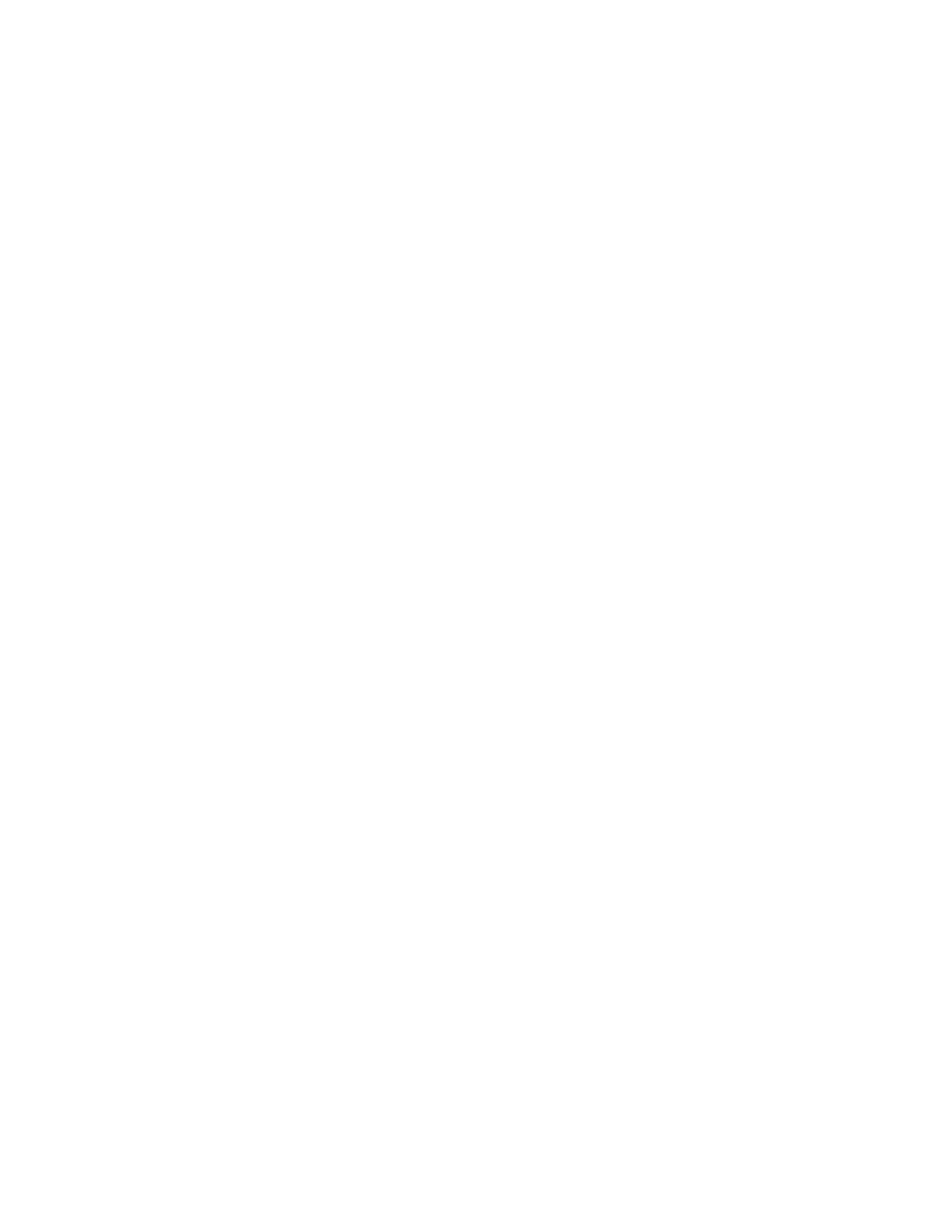2. Under the Primary Network section, select Enter IP address manually for the IP Address
option.
3. Configure the settings under IP Address (IPv4) as needed.
Setting Description
Your IP Address is Specifies the system IP address.
Default Gateway Specifies the default gateway assigned to
your system.
Subnet Mask Specifies the subnet mask assigned to your
system.
4. Select Save.
Configure IPv6 Settings
You can configure the IPv6 settings for your system.
Procedure
1. In the system web interface, go to Network > Primary Network.
2. Under the Primary Network section, select Enter IP address manually for the IP Address
option.
3. Configure the settings under IP Address (IPv6) as needed.
Setting Description
Enable IPv6 Enables the IPv6 network stack and makes
the IPv6 settings available.
Enable SLAAC Specifies whether to use stateless address
autoconfiguration (SLAAC) instead of DHCP
to automatically obtain an IP address.
Link-Local Displays the IPv6 address used for local
communication within a subnet.
Site-Local Displays the IPv6 address used for
communication within the site or organization.
Global Address Displays the IPv6 internet address.
Default Gateway Displays the default gateway assigned to the
system.
If your system doesn’t automatically obtain a
gateway IP address, enter one here.
4. Select Save.
Configure DNS Settings
You can manually configure the DNS server settings for your system.
Network Settings
Polycom, Inc. 15
