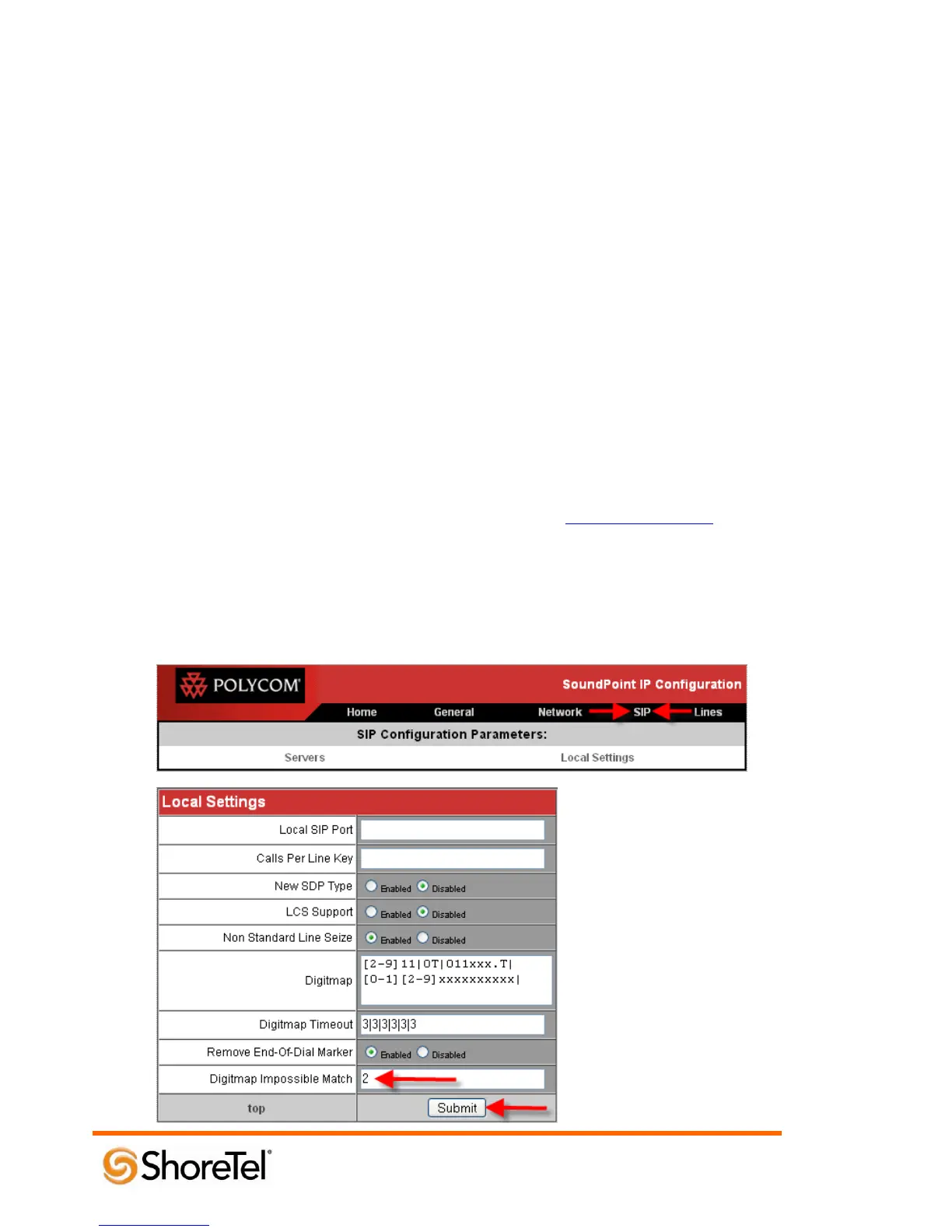960 Stewart Drive Sunnyvale, CA 94085 USA Phone +1.408.331.3300 +1.877.80SHORE Fax +1.408.331.3333 www.ShoreTel.com
- 23 -
1. Press the “Menu” button on the conference phone to enter the “Main Menu” screen.
2. Scroll down using the down arrow key to item “2. Status…” and press the “Select” key to enter the
“Status” screen, or press the number “2” on the dial key pad.
3. Scroll down using the down arrow key to item “2. Network…” and press the “Select” key, or press the
number “2” on the dial key pad.
4. On the “Network” menu, the “1. TCP/IP Parameters...” parameter will be highlighted. If it is not, use the
scroll keys to highlight the “1. TCP/IP Parameters...”parameter, and then press the “Select” key.
5. On the LCD display, you will see the menu for “TCP/IP Parameters”. The IP address of your SoundStation
IP conference phone will be displayed at “IP:”xxx.xxx.xxx.xxx.
Once you have retrieved the IP address of the SoundStation IP conference phone you can set two additional
parameters.
1. Bring up a web browser on a PC/Laptop that is on the same network as, or with network access to, the
SoundStation IP conference phone.
2. Enter the IP address in the browser’s address bar, for example: http://xxx.xxx.xxx.xxx
3. You will be prompted for a password. At the password prompt, enter “Polycom” for the User Name and
“456” for the Password.
4. Once logged into the WebUI, navigate and click the menu item “SIP”, scroll down to the field “Digitmap
Impossible Match” and change from “0” to “2”.
