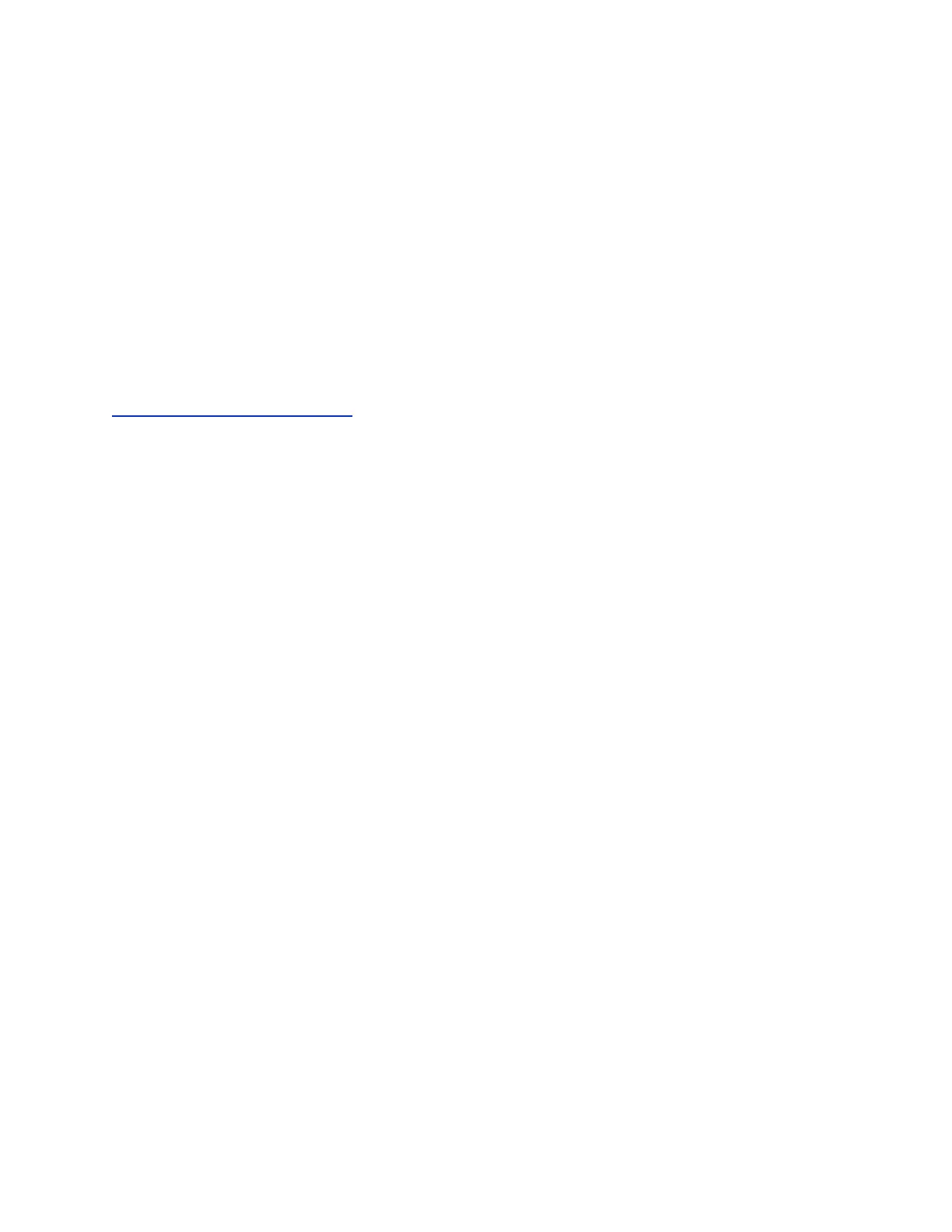Set the Time and Date Format
After you sign in to your phone with your Skype for Business credentials, you have the option to set the
time zone and select a time and date format.
If you choose to not set up your phone when you first sign in, you can set the time and date formats later.
Procedure
1. After you sign in to Skype for Business on your phone, select Next.
2. On the Customize Time Zone screen, select your time zone and press Next.
3. On the Customize Time Format, choose a time format and press Next.
4. On the Customize Date Format screen, choose a date format and press Next.
Related Links
Change the Time and Date Format on page 121
Sign Out of Skype for Business
If you are signed in to Skype for Business on a public phone, make sure you sign out of your account
after you finish using it.
After you sign out of Skype for Business, you cannot call or view your Skype for Business contacts.
However, you can still use other available features.
Procedure
1. Select Sign Out or navigate to Settings > Features > Skype for Business > Sign Out.
Signing into a VVX Phone as a Guest User
When your system administrator enables the Hot Desking feature for VVX business media phones in your
environment, you can sign in to a phone as a guest user using your Skype for Business credentials or
PIN.
The following features are available on VVX phones when you are signed in as a guest user:
• Flexible Line Key (FLK)
• Device Lock
• Address Book Service search
• Do Not Disturb Status
• Call Forward
• Basic Settings menu
• Advanced Settings menu
• Sign In/ Sign Out
• Web Configuration Utility
• Exchange Calendar
• Exchange Contacts
• Exchange Applications
Logging in to and Locking Your Phone
Polycom, Inc. 33
