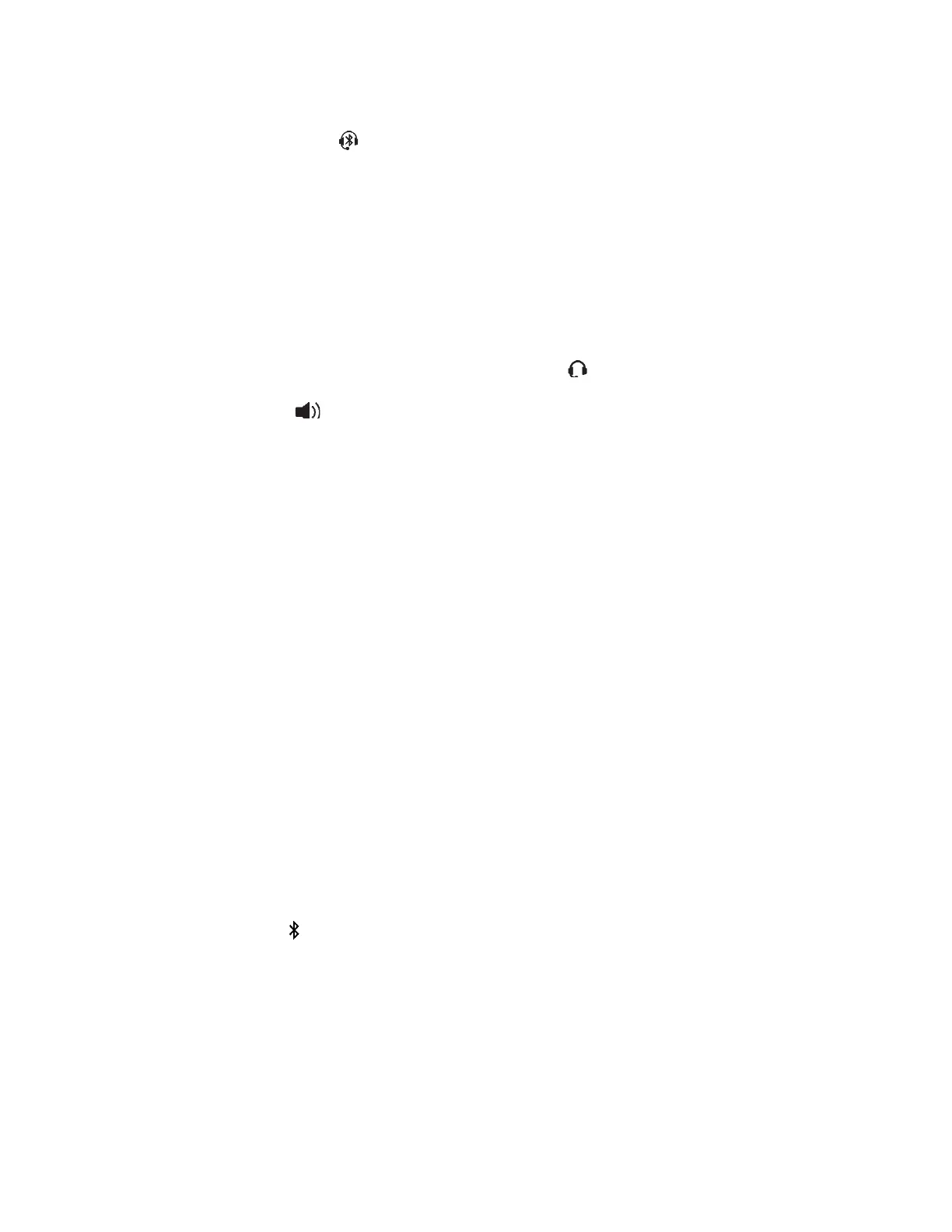7.
Tap Pair in the Available Devices screen to begin the pairing process.
8.
Select Connect to connect the paired device.
The Bluetooth Headset icon along with a message that the device is connected displays in the Manage
Devices screen and in the status bar of the VVX phone.
After you connect a Bluetooth device to a VVX 601 phone, the VVX phone automatically connects to the last
connected Bluetooth device after the phone reboots or restarts.
Managing Calls with Your Bluetooth Headset
When your Bluetooth headset is turned on, paired, and connected with your phone, you can perform the
following tasks:
•
Use the headset to handle calls, including muting and adjusting the call volume.
•
Initiate and end calls on your headset by pressing the Headset key , or using a control on the headset.
•
Switch to handset or speakerphone mode during a headset call by picking up the handset or pressing
the Speakerphone key .
When you turn the headset off, the headset is no longer connected but remains paired to your phone. When
you turn the headset back on, the headset is reconnected.
Using a Smartphone with VVX 601 Phones
When your system administrator has enabled Bluetooth on your VVX phone, you can pair and connect your VVX
601 phone to a Bluetooth-enabled smartphone.
After you connect the smartphone to the VVX phone, you can use your VVX phone to handle calls any call
controls for the smartphone, including muting the microphone and adjusting call volume.
Enable Bluetooth and Connect a Smartphone
You can enable the Bluetooth feature and connect a smartphone to your VVX phone and select a
smartphone to connect with in the list of available devices.
You can pair up to five smartphones with your VVX phone; however, you can connect only one
smartphone at a time.
Procedure
1.
Navigate to Settings > Basic > Bluetooth Settings.
2.
Select Bluetooth then select On.
The Bluetooth icon is displayed in the status bar. After the icon displays, you can pair and connect
your Bluetooth-enabled device.
3.
Turn your Bluetooth device on and place the device in Discovery mode.
Refer to your Bluetooth device's documentation for information on how to place your device in
discovery mode.
4.
Return to Bluetooth Settings and select Manage Devices.
5.
Tap Scan to find your Bluetooth device.
6.
Select your smartphone in the scanned list in the Manage Devices screen.
7.
Tap Pair in the Available Devices screen to begin the pairing process.
