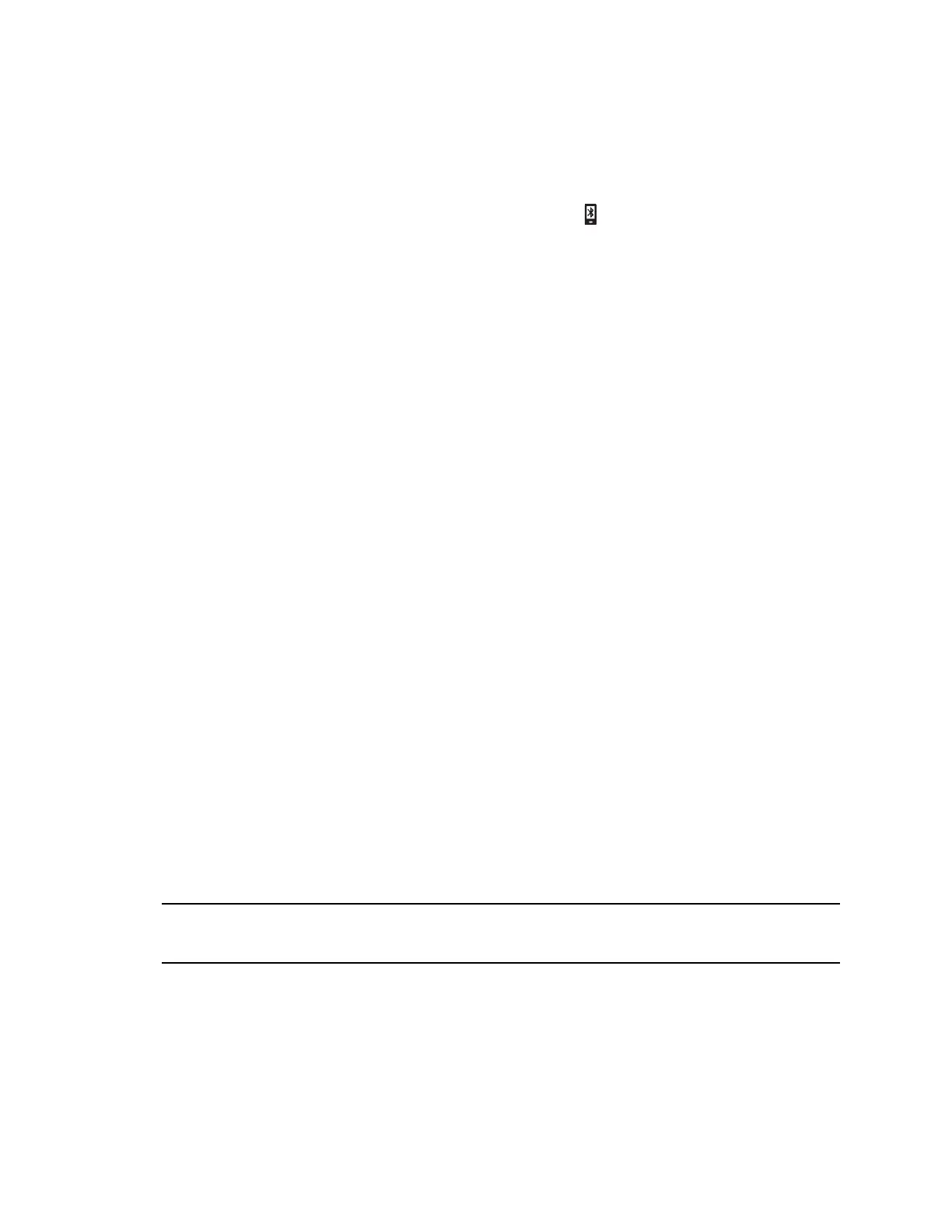A pairing request with a pairing code displays on the VVX phone and the smartphone.
8.
Accept the pairing request on both the VVX phone and the smartphone.
After the smartphone is paired with the VVX phone, the smartphone is displayed along with its
icon on the Manage Devices screen.
9.
Select Connect to connect the paired device.
After you connect the smartphone, the Bluetooth smartphone icon along with a message that the
device is connected displays in the Manage Devices screen and in the status bar of the VVX phone.
After you connect a Bluetooth device to a VVX 601 phone, the VVX phone automatically connects to the last
connected Bluetooth device after the phone reboots or restarts.
Managing Calls with Your Smartphone
When your smartphone is paired and connected with your VVX phone, you can perform the following tasks:
•
Use the VVX business media phone to handle calls, including muting the microphone and adjusting the call
volume.
Volume control is not specific only to the active calls but to any audio played on the VVX business media
phone.
•
Answer an incoming call on the VVX business media phone.
•
Reject the incoming call on the VVX business media phone.
•
End an active call on the smartphone or on the VVX business media phone.
Disconnect and Remove Your Bluetooth Device
You can disconnect your Bluetooth device from your phone and still keep it paired. When you disconnect
a
Bluetooth device, it remains paired so that you can reconnect it to your VVX 601 phone.
You can also remove your Bluetooth device so that it is no longer paired or connected to the VVX phone. When you
remove your device, it no longer displays in the Manage Devices screen. To reconnect to your Bluetooth device, you
will need to scan for, add, and reconnect with the device from your VVX phone.
1.
Navigate to Settings > Basic > Bluetooth Settings.
2.
On the Manage Devices screen, select the connected Bluetooth device and select Disconnect.
After you disconnect the device, the device icon changes and "Paired" displays next to the
corresponding device on the Manage Devices screen and in the status bar of the VVX phone.
3.
Select your device and select Remove.
Your device is removed from the list and is no longer paired or connected with your VVX phone.
Tip: You can quickly disconnect your Bluetooth device by turning off the device or turning off Bluetooth.
When you turn your device back on, it is automatically reconnected the VVX phone.
Edit Your Phone's Bluetooth Device Name
You can change the Bluetooth device name for your VVX phone to identify your phone to other devices.
Bluetooth devices use the VVX business media phone's default device name to identify the phone in the list of
available devices. By default, the device name for VVX phones display as Polycom <phone model name> on
Bluetooth devices.
