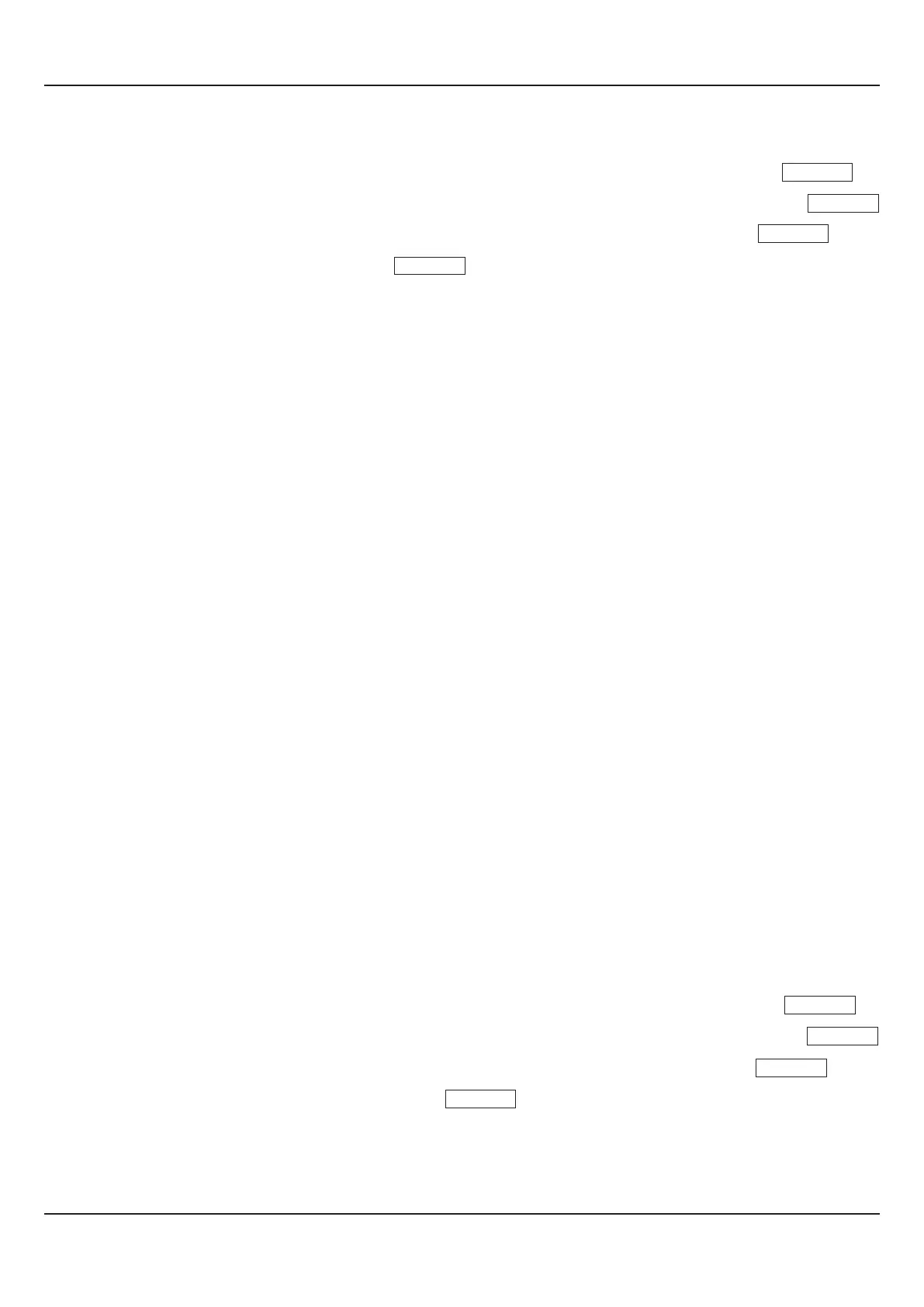Unlocking
1. Press and release PAGE key while the FLOREX is in the MAIN Display Mode. The Lower Readout displays
2. Adjust the Lower Row to select Utilities Page using UP key and press ENTER key. The Lower Readout displays
3. Use UP key to set the value of the Pass Code to 22 and press ENTER key. The Lower Readout displays
4. Press ENTER key. The Lower Readout displays Use UP key to set the option to Yes and press ENTER key.
5. Repeat steps 1 through 4. This time the FLOREX returns to the MAIN Display Mode with the Lock disabled (Unlocked).
Notes:
1. Since there is no front panel indication of Lock enabled condition, ensure that the Lock is enabled by trying to adjust the parameter value
on any valid PAGE in Program Mode.
2. If the ‘Adjustment of Flow and / or Total Alarm Setpoint’ is enabled under supervisory level on Supervisory Page, the respective ‘Alarm
Setpoint’ can be adjusted on Operator parameter list even under parameter Lock enabled condition. The supervisory level, thus, can
allow or disallow the ‘Flow and/or Total Alarm Setpoint’ adjustment to the operator by enabling or disabling the Adjustment of Flow and/or
Alarm Setpoint’ prior to Lock enabled.
3. If the ‘Storage of Minimum & Maximum value of Flow Rate’ is enabled under supervisory level on Supervisory Page, this feature will be
available even under parameter Lock enabled condition.
4. The Parameter Locking is not applied for Operator Parameters. However, the supervisory level can allow or disallow the parameter
adjustment to the operator by enabling or disabling the parameter adjustment on Supervisory PAGE prior to Lock enabled.
5. The facility for Setting Default Values by accessing ‘Default Setting’ is also inhibited under parameter Lock enabled condition.
6. The access to ‘Supervisory Passcode’ is also inhibited under parameter lock enabled condition.
7. The access to ‘Factory Calibration Regain’ is also inhibited under parameter lock enabled condition.
8. The access to ‘User Calibration’ is also inhibited under parameter lock enabled condition.
9. Notice that it requires setting Lock to ‘Yes’ once for Locking but twice for Unlock. Also, for Unlock, the setting to ‘Yes’ must be entered
twice during the same duration for which the FLOREX is powered. That is, setting ‘Yes’ once prior to power loss and once after
resumption of power shall not Unlock.
10. Do not forget to enable the Lock again if it was Unlocked for some parameter value alteration.
SETTING DEFAULT VALUES
The FLOREX is shipped from the factory with all the parameters set to their default factory set values. Thus, for the first-time
installation there is no need for re-setting the parameters to their default values. However, in case the FLOREX is removed
from a particular application and fitted on a different application, it is recommended to reset all the parameters to their default
values before configuring the FLOREX for new installation.
Follow the steps below for re-setting the parameters to default values :
1. Ensure that the FLOREX is Unlocked for parameter adjustments.
2. Press and release PAGE key while the FLOREX is in the MAIN Display Mode. The Lower Readout displays
3. Adjust the Lower Row to select Utilities Page using UP key and press ENTER key. The Lower Readout displays
4. Use UP key to set the value of the Pass Code to 22 and press ENTER key. The Lower Readout displays
5. Keep pressing UP key until the Lower Readout displays
6. Press and release ENTER key.
The FLOREX returns to the MAIN Display Mode by setting all the user set values to their respective Default settings.
The Figure 3.3 below illustrates the “Setting Default Value” display procedure.
SELECT PAGE >>
FLOW ALARMS
PASS CODE >>
0
SELECT
LOCK/UNLOCK
UNLOCK >>
NO
User Manual
FLOREX
12
SELECT PAGE >>
FLOW ALARMS
SELECT >>
Lock/Unlock
SELECT >>
Default Setting
PASS CODE >>
0