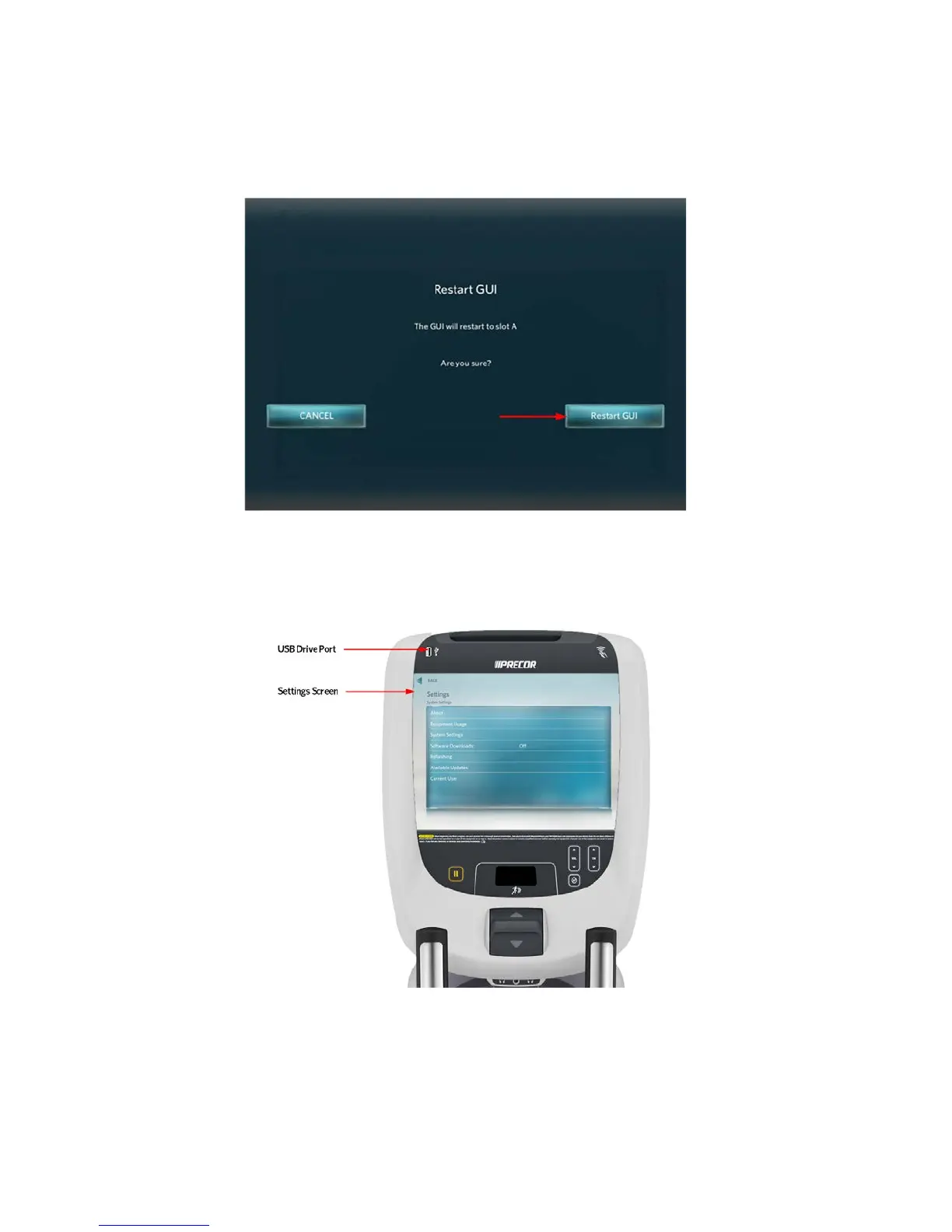© Precor Incorporated, Unauthorized Reproduction and Distribution Prohibited by Law Page 53
Figure 37: Restart GUI Screen
4 Re-enter diagnostics mode as described in step 1. Insert the USB Flash Drive into the USB Drive Port of
the P80 console.
Figure 38: USB Drive Port and P80 Settings Screen
5 The P80 software will automatically access the USB Flash Drive files and look for a valid software
update. While the USB Flash Drive is being validated, No Available Updates. Once an update file has
been identified and validated, Available Updates will be displayed. Touch the spot on the P80 console
screen where "Available Updates" is displayed to select.
