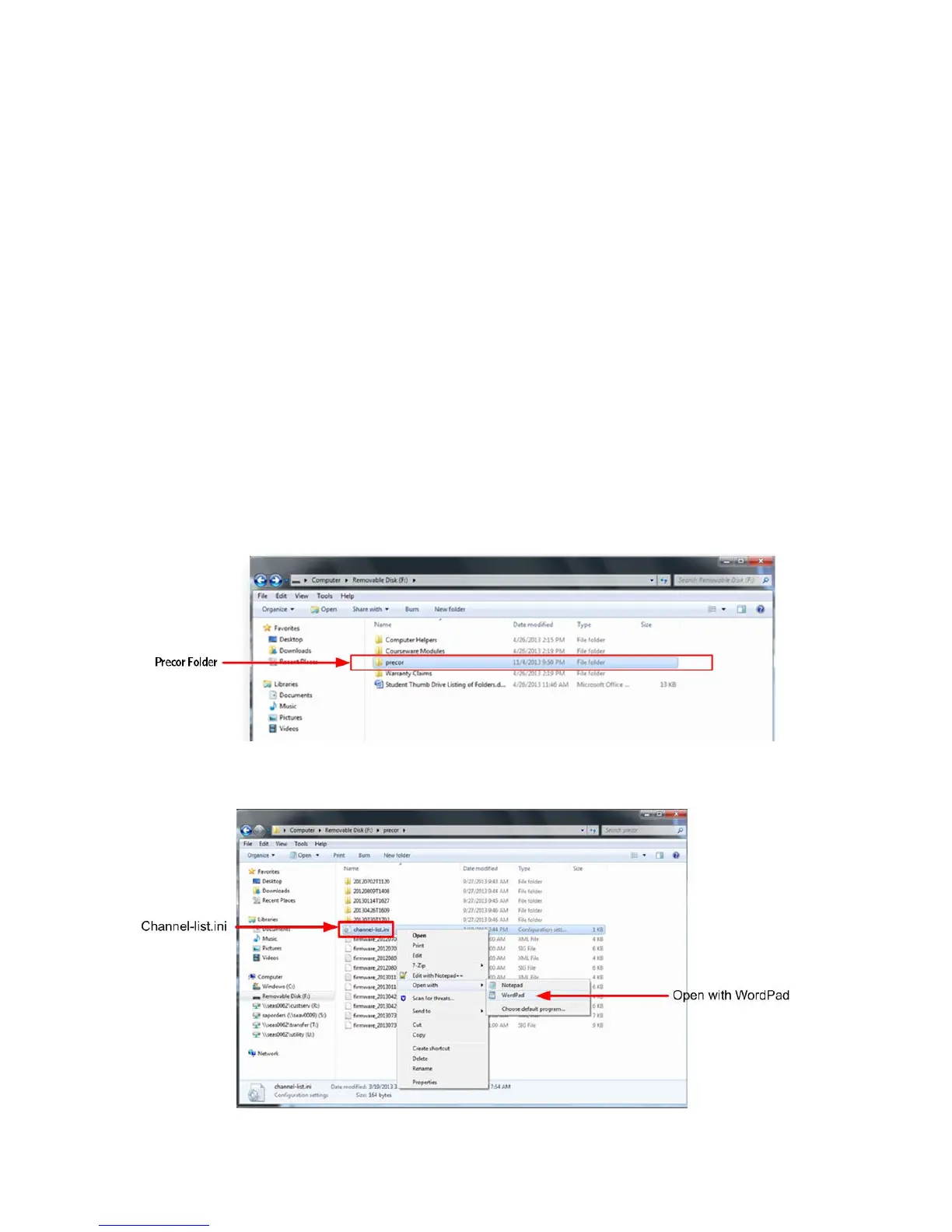© Precor Incorporated, Unauthorized Reproduction and Distribution Prohibited by Law Page 63
Computer method for P80 consoles running software prior to version 3.2
1 Navigate to the "TV settings" menu, as described at the beginning of this "Entertainment Settings"
Section.
2 Insert a USB thumb drive into the external USB port located on the top left hand corner of the P80
front panel, just above the screen. Touch "Import/Export Channel Names from the "TV Settings"
menu.
3 Touch "Export" from the P80 screen, and wait for the message indicating that the export is complete.
4 Touch BACK several times to exit to the "Welcome" screen, and remove the USB thumb drive
from the P80 USB port.
5 the USB thumb drive into a USB port on any Windows based PC, and choose to view the file contents
of the thumb drive.
6 Open the "Precor" folder, and locate the file called "channel-list.ini". Right click on the channel list file
and select "OPEN WITH" and choose "WordPad" (do not open the file in "Word" or "notepad").
Figure 43: Channel-List_Precor Folder
Figure 44: Channel-List_File_WordPad
