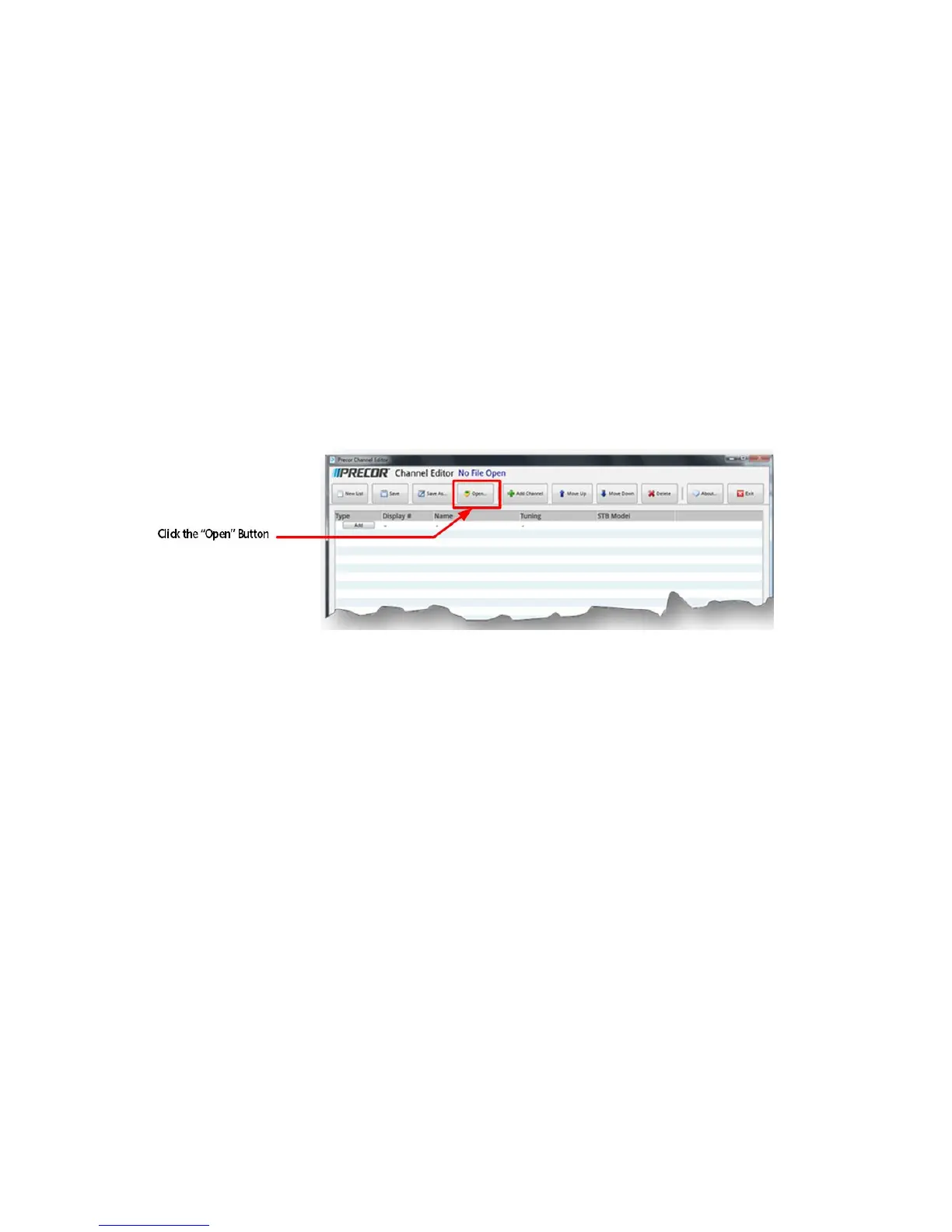© Precor Incorporated, Unauthorized Reproduction and Distribution Prohibited by Law Page 65
3 Touch "Export" from the P80 screen, and wait for the message indicating that the export is complete.
4 Touch BACK several times to exit to the "Welcome" screen, and remove the USB thumb drive
from the P80 USB port.
5 Install "Precor Channel Editor 1.0" on your computer if you have not already done so.
6 Insert the USB thumb drive into a USB port on any Windows based PC.
7 Open the "Precor Channel Editor 1.0".
8 Click on the "Open" button at the top of the program screen, and from the "Precor" folder select the
file called channel-guide.json. The channel list will appear in the channel editor window as shown
below.
Figure 46: Channel Editor_Open Button
9 The channel names will be in the "Name" column (un-named channels will show as the channel
number). Click on the "Name" column at the end of the name (channel number) that you want to
change. The editor does not allow you to highlight the name, so you will have to use backspace to
delete the current name (which will be a number on un-named channels) and type in the new name.
Repeat this step for all unnamed channels.
