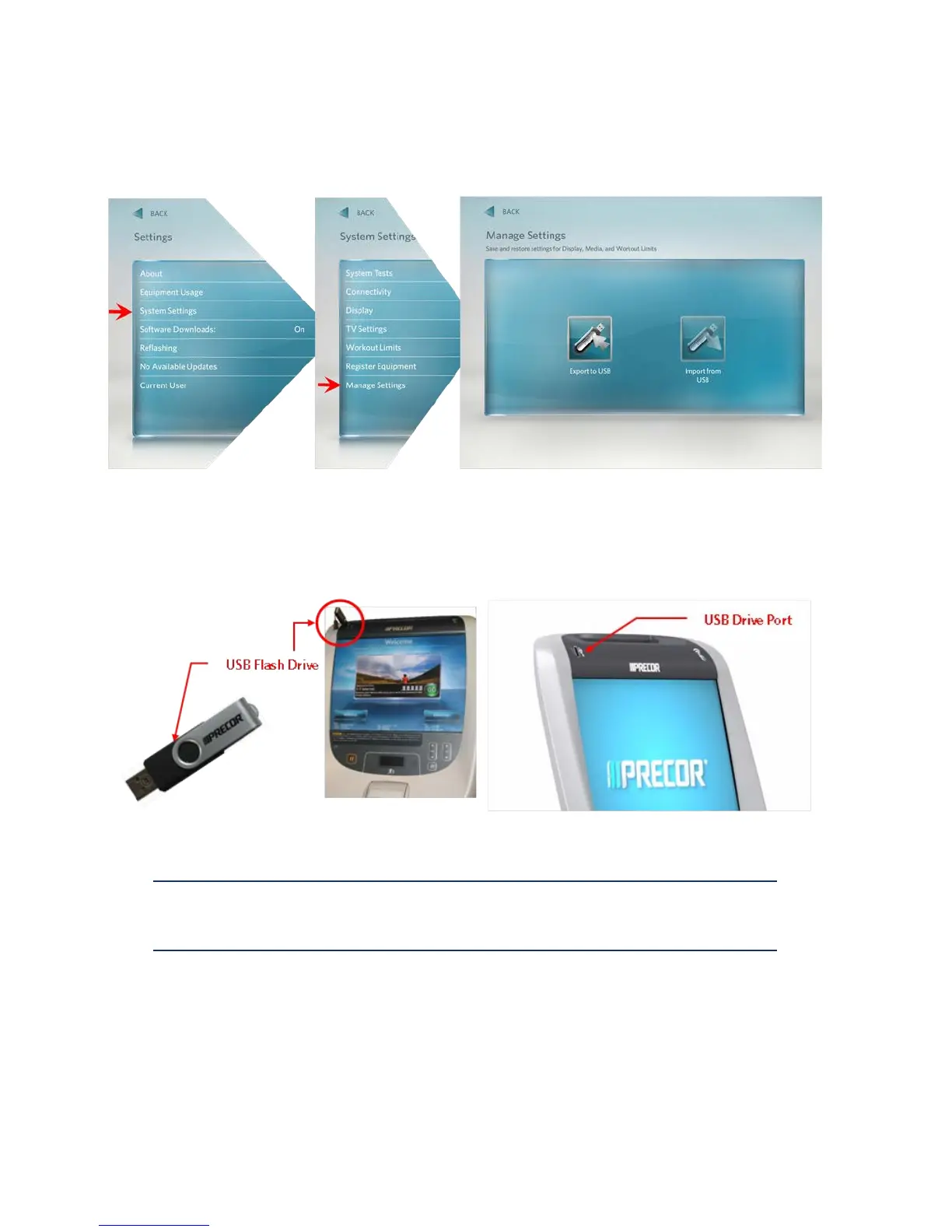© Precor Incorporated, Unauthorized Reproduction and Distribution Prohibited by Law Page 72
Figure 49: Settings to System Settings to Manage Settings Screens
6 The Manage Settings screen will display two gray inactive USB Flash Drive Icons.
7 Insert the USB Flash Drive into the USB Drive Port of the P80 console.
Figure 50: P80 USB Flash Drive Port
8 When the gray inactive Save to USB Flash Drive Icon becomes active and lights up, select Export to
USB.
Note: Depending on the type of Flash Drive device used, it may take up to a minute
for the USB Flash Drive Icons to become active (light up) after the USB Flash Drive
device has been inserted into the P80 console.
