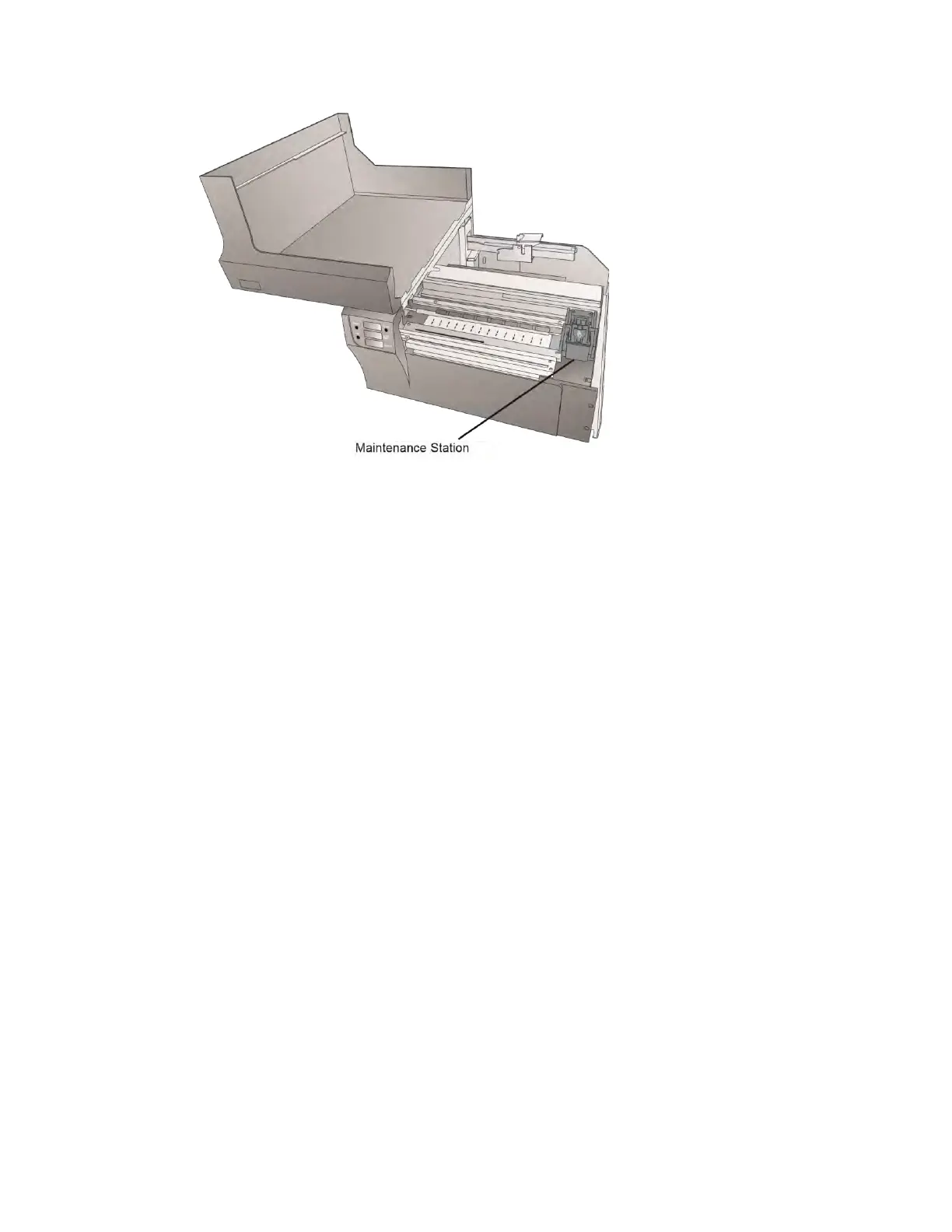51
6. Color Matching. Change your Color Matching setting to Graphics or Photos via the
printer driver preferences. See Section 4G or 5H.
7. Media. Make sure your label stock is inkjet printable. Many thermal label stocks
look the same as inkjet but do not allow the ink to soak into the surface of the
media.
8. Source File Image Mode. The image mode of the source file may be set to RGB
instead of CMYK. This can cause the color matching to be off. Change the image
mode of the original file, resave and reprint.
9. Copper Contacts. Clean the copper contacts on the back of the print carriage and
the contacts on the print head with rubbing alcohol and a paper towel.
10. Image Resolution (DPI). Try another Image. Perhaps the resolution of the current
image is not sufficient for a quality print. Many graphics suitable for viewing
onscreen have a DPI of 72. This is the minimum DPI for proper screen display.
However, if you print this image it will look blurry and pixilated. 72 is a typical DPI
for images or graphics saved from web sites. We recommend a 300 DPI image.
11. Cable. Try another USB cable. Make sure that it is less than 6ft (2 Meters) long.
Faulty cables or cables that are too long interrupt communications which can result
in print quality issues.
12. Saturation. If ink is bleeding, decrease saturation in driver preferences.
