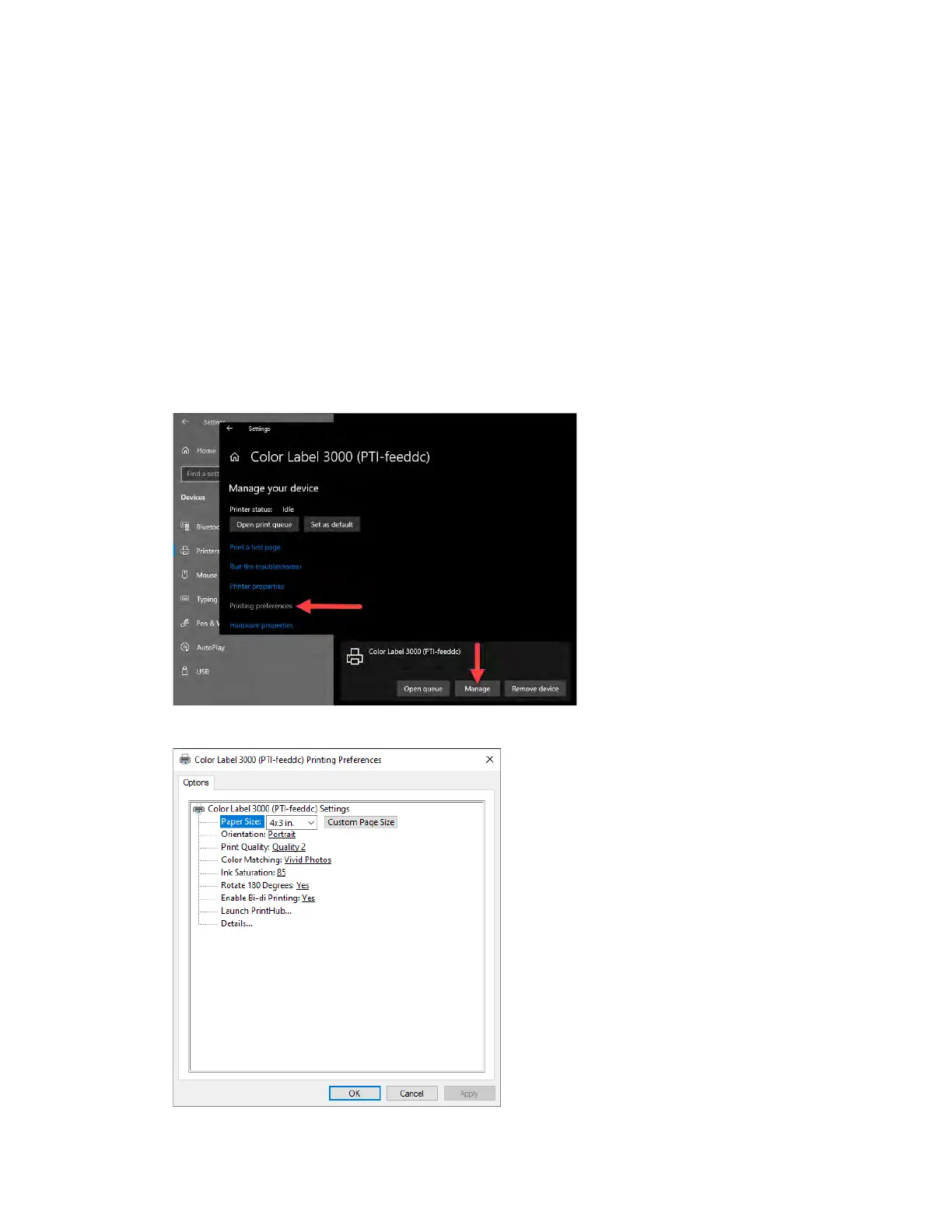45
4F. Printer Driver Settings
Once the printer driver has been successfully installed, you will need to setup the driver
with the appropriate print options. Refer to the following steps to change or verify
your default printer driver preferences. These settings will apply to all new designs
created in BarTender or other programs after the preferences were changed. Existing
labels saved in BarTender will not be affected since the preferences are saved with the
label. To change these preferences, you will have to change printer preferences
through BarTender. (File Menu - Printer Settings)
To find Driver Settings:
Click the Start button, search for "Printers". Select Printers and Scanners. Select the
Color Label 3000. Choose Manage. Select Printing preferences.
The preferences screen will appear.
