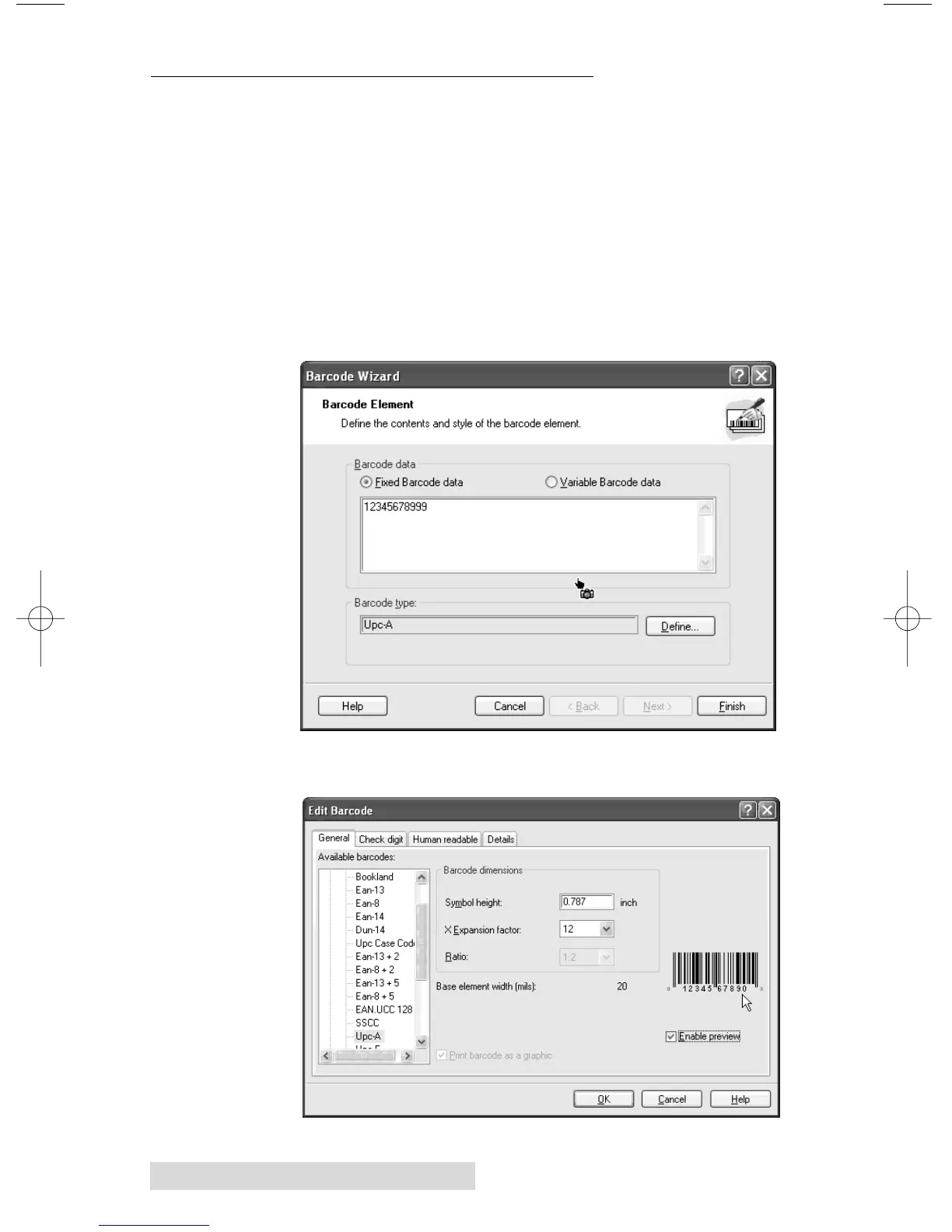22 Printing Using a PC
B. CREATING BARCODES IN NICELABEL
a. Click the Barcode Tool Icon from the Toolbox.
b. You will now have a Barcode Cursor that can be positioned
anywhere within the Document Window. Position your
cursor in the general area where you wish your barcode to
print and click to start entering your barcode information.
Once clicked, you will see the Barcode Wizard.
i. The first screen in the Barcode Wizard will allow you
to select the type of Barcode you wish to print. You
can also enter the data to be used in the barcode.
ii. Click Define to change the type of Barcode.
