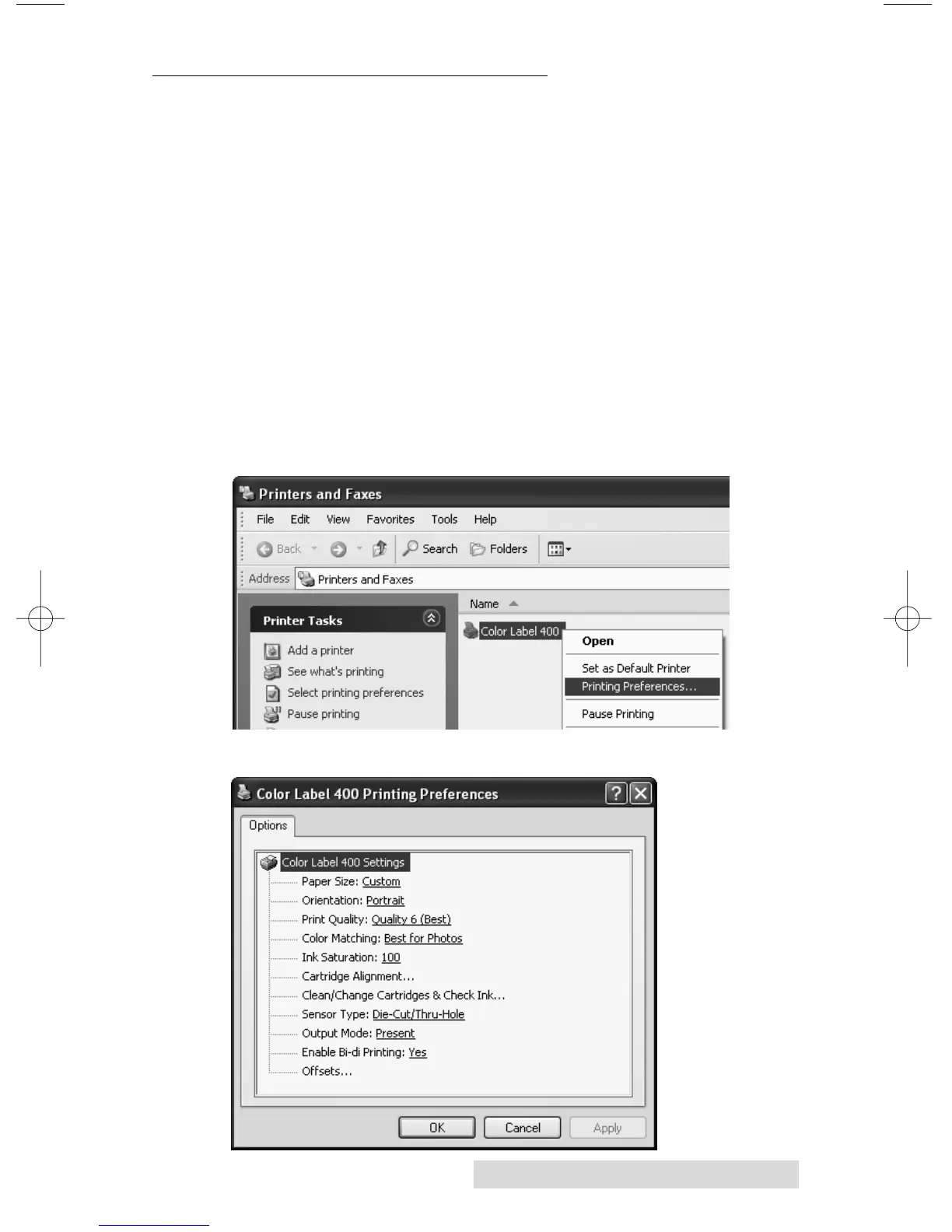Printing Using a PC 25
C. PRINTER DRIVER SETTINGS (PC)
Once the printer driver has been successfully installed, you
will need to setup the driver with the appropriate print
options. Refer to the following steps to change or verify your
default printer driver preferences. These settings will apply to
all new designs created in NiceLabel or other programs after
the preferences were changed. Existing labels saved in
NiceLabel will not be affected since the preferences are saved
with the label. To change these preferences you will have to
change printer preferences through Nice Label. (File Menu -
Printer Settings)
To find Driver Settings:
Click the Start button, choose Printers and Faxes. Right-click
on the Color Label 400 Icon and select Printing Preferences
from the drop-down menu.
The preferences screen will appear.
