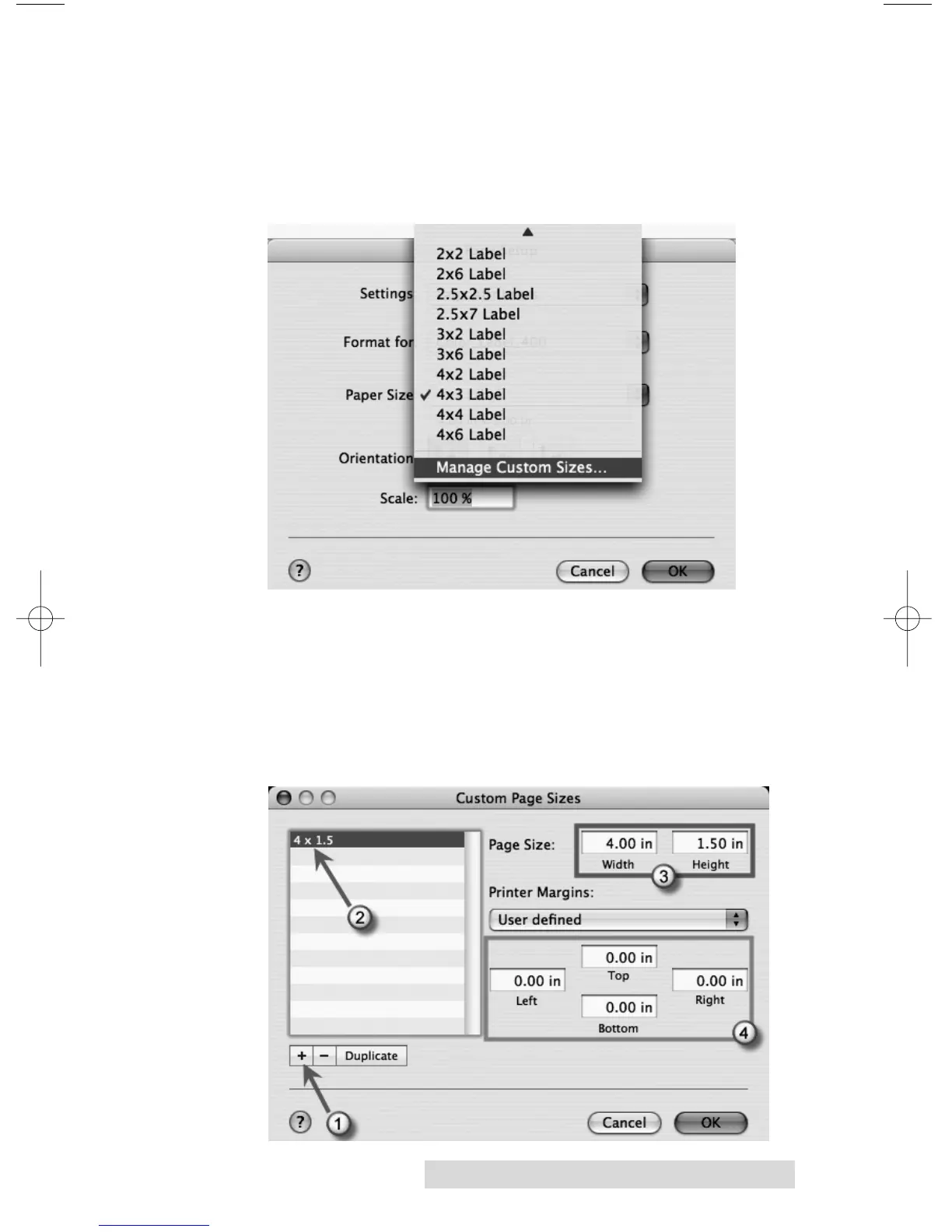Printing Using a Macintosh 35
7. Click on the drop down arrow to select a predefined label
size or create a custom size by clicking Manage Custom
Sizes. For this example there is a 4x3 predefined size. If
your label is on the list choose it, click OK and move on to
step 10. If your label is not on the list click Manage
Custom Sizes from the list.
8. To create a custom size click the +. Now double click the
default name that appears to name the custom label.
Change the page size to correspond with the stock
installed in the printer. Setting the printer margins is
optional. You can use them to adjust the placement of the
image. It is recommended to leave margins at zero and
adjust placement via the Printer Configuration Utility.
Click OK to close the window.
