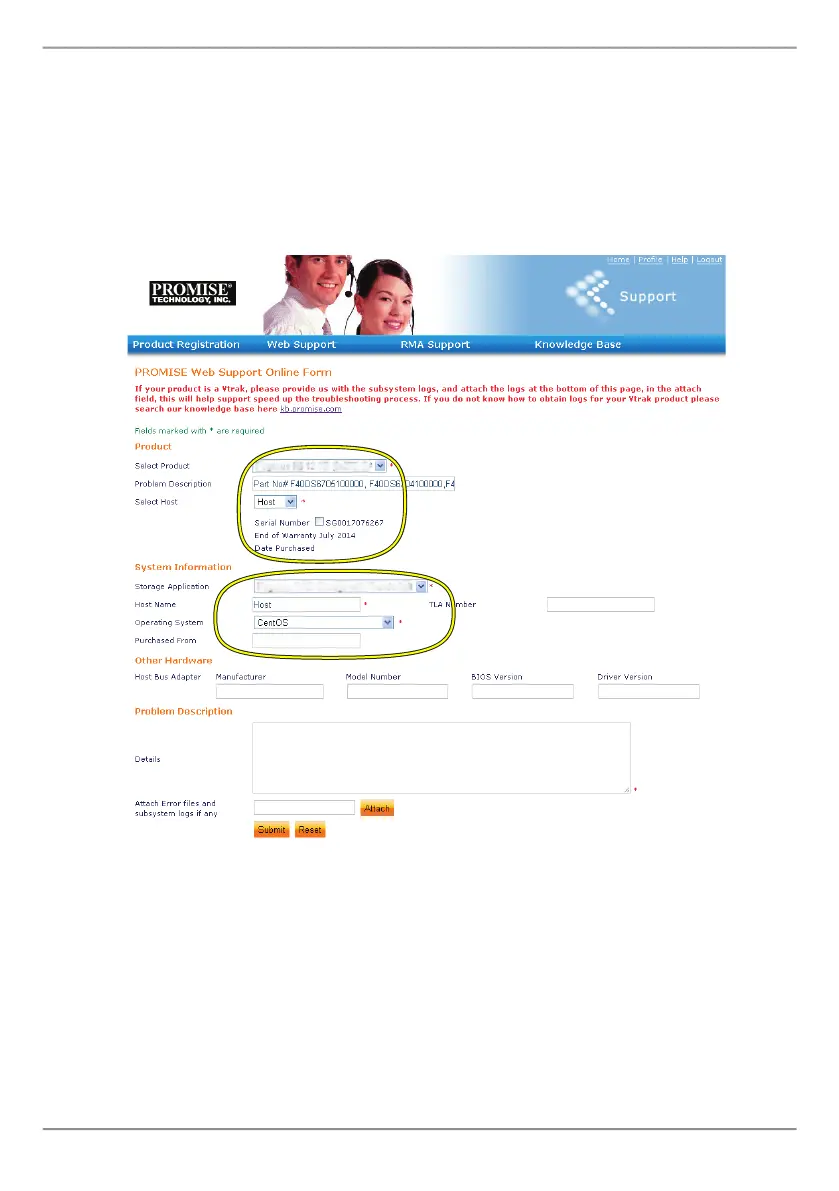36
PROMISE Technology
3. ChoosetheHost Name (customHostNamesareoptional,createdinthe
ProductRegistrationform)andclicktocheckmarktheSerial Number box
youenteredintheProductRegistration.Thensupplyallrequiredinforma-
tion(markedwithanasterisk*onthemenu)andclickontheSubmitbutton
tocreatethenewcase.Ifyoushouldneedtechnicalsupportinthefuture,
youcanloginandchoosetheexistingcasefromthemenushownunder
Step2previously.
Notice the “Attach Error les and subsystem logs if any” message
together with the Attach button. This can be used to attach a service
report. See the product manual for instructions on generating a ser-
vice report.
