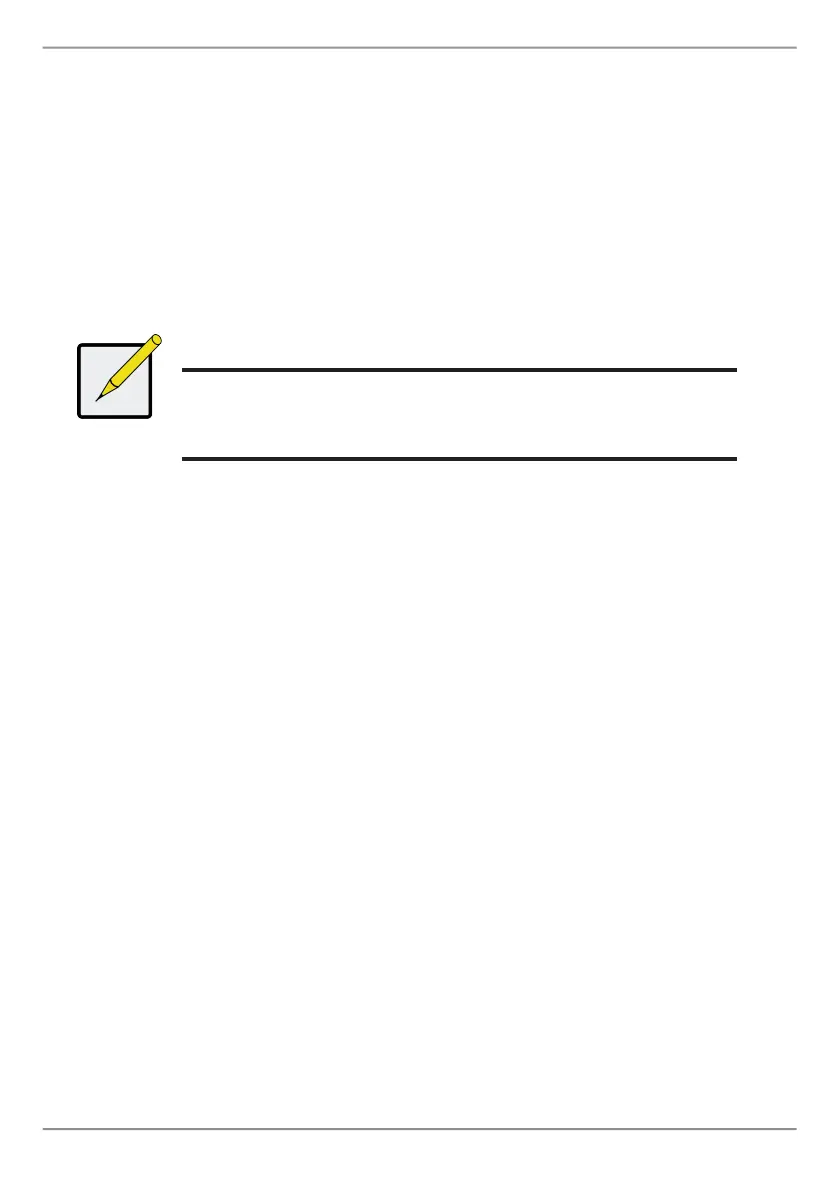31
Vess A2200 Quick Installation Guide
4. ClicktheUpdatebutton.
AnewlogicaldriveisdisplayedunderNewLogicalDrives.Ifthereisfreecapacityre-
maining,youcanspecifyanotherlogicaldrivenoworwaituntillater.
5. Whenyouaredonespecifyinglogicaldrives,clicktheNextbutton.
Step 3 – Summary
TheSummaryliststhediskarrayandlogicaldriveinformationyouspecied.
Toproceedwithdiskarrayandlogicaldrivecreation,clicktheSubmitbutton.
Note
This function does not automatically create a hot spare
drive. After the disk array is created, you can create a hot
spare drive for it. See the Product Manual on the CD.
Logging out of WebPAM PROe
TherearetwowaystologoutofWebPAMPROe:
• Closeyourbrowserwindow
• ClickLogoutontheWebPAMPROebanner
ClickingLogoutbringsyoubacktotheLoginScreen.Afterloggingout,youmustenter
yourusernameandpasswordinordertologinagain.
sysTeM shUTDown
Toshutdownthesystem,performthenormalshutdownprocedureaccordingtotheop-
eratingsystembeingused.
