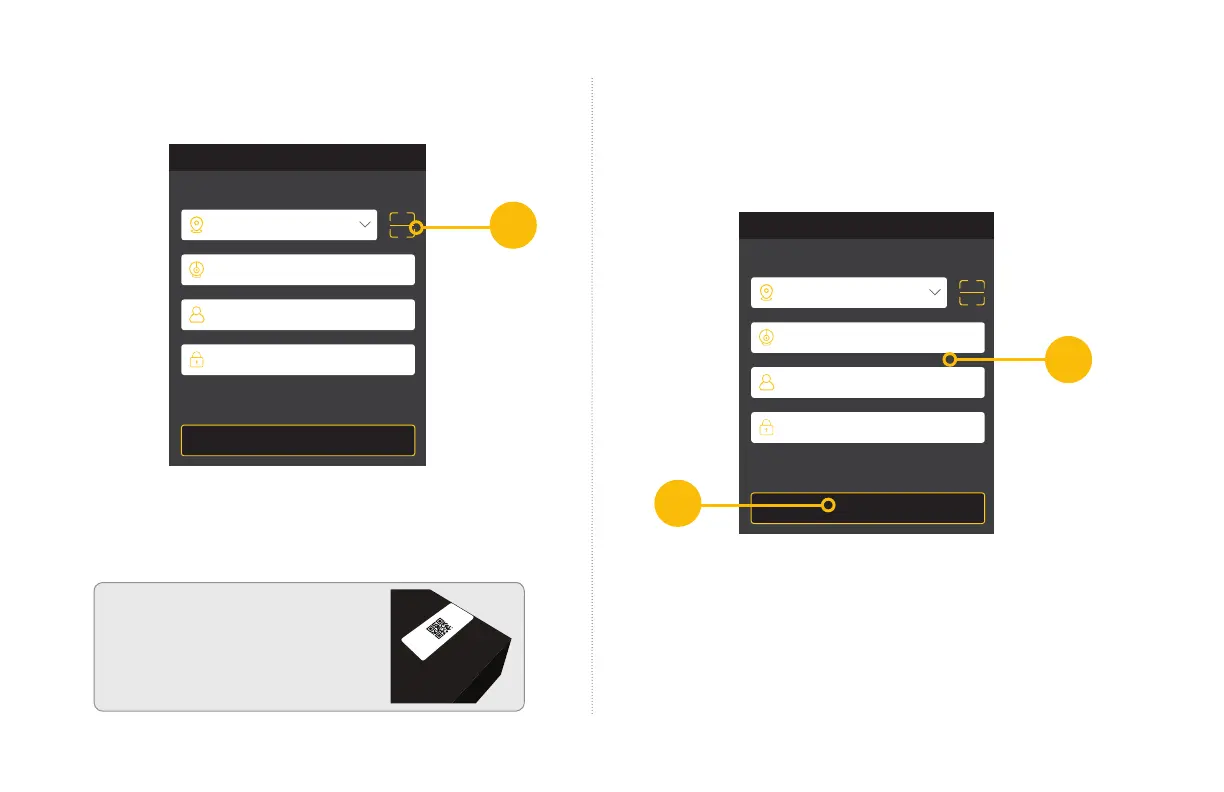16
B. Once you have launched the QT View Mobile App,
Tap on the QR Code Scan icon.
C. Scan the QR code displayed on the Wizard screen
with your mobile device.
D. Once scanned, the App will return to the Login
Screen. The NVR’s ID will appear in the SN (serial
number) section. Enter the Account (User Name)
and your new password.
E. Tap Play to begin viewing your cameras
Always test your cameras to view live video before
you install them onto the wall.
ATTENTION: The QR Code
is also located on the top of
your NVR.
Q-See Scan N’View
12-34-AB-56-CD-F7
IP/DDNS or SN
Nickname
User
Play
Password
Add device
001122334455
My NVR
admin
Play
******
Add device
IP/DDNS or SN
Nickname
User
Play
Password
Add device
001122334455
My NVR
admin
Play
******
Add device
B
D
E
Adding Mobile Devices
After completing the process on your first mobile device,
click the Previous button located on the Wizard window
and repeat Step 9 with that mobile device.
