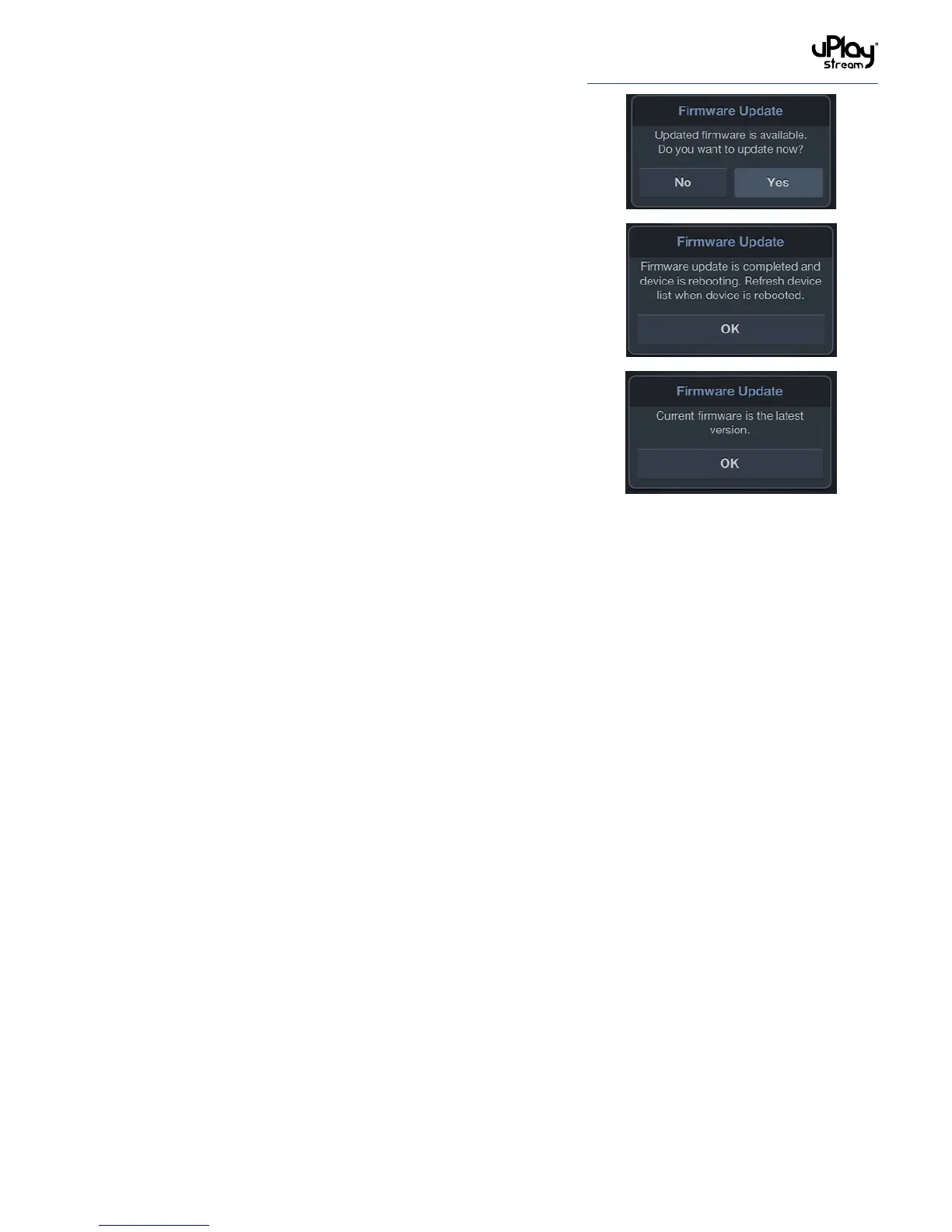19
6.8.2 In-app firmware update
Please follow the steps below to update the uPlay Stream
firmware:
1. Please make sure the network is connected to the Internet.
2. Go to the Firmware Update function as shown in section 6.3.
3. Press the Refresh button and the device list will show the
connected devices.
4. Select the uPlay Stream to update the firmware.
5. If the uPlay Stream already has the latest firmware, a message
will show and the update will be cancelled.
6. If new firmware is available, you will need to confirm to start
the firmware update.
7. The firmware update may take a few minutes. Please be
patient and do not quit the app.
8. When the update is done, a message will show. Please refresh
the device list when the device is rebooted.
Note:
• Firmware update is an advanced operation. Improper
firmware update operations may cause failure or
damage to the uPlay Stream receiver.
• Please DO NOT disconnect the power or network
connection during the update.