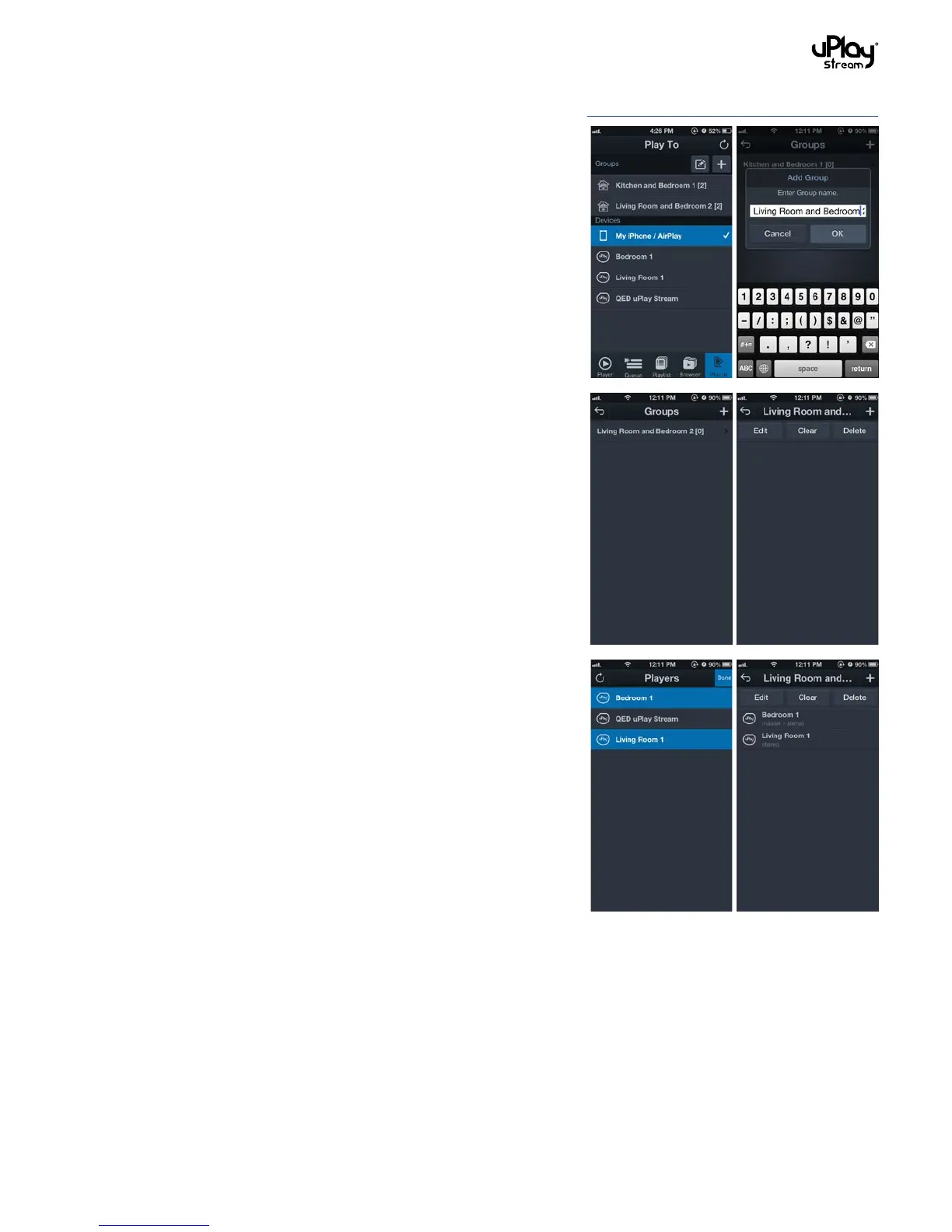23
8 Multi-room party mode
The uPlay Steam is capable of multi-room (or party mode)
playback. You can connect multiple uPlay Streams to your
network, put them in a group and stream music to them. You can
connect up to eight uPlay Streams to the network, but we would
recommend a maximum number of six to ensure stability and
performance.
To create and edit / delete a group, please go to the Play To tab in
the uPlay Stream App.
8.1 Group creation
1. Press the Add button to create a new group.
2. Enter a group name and press OK.
3. An empty group will be created. The number in the square
bracket [] represents the number of devices in the group.
Press the group to view the details of the group.
4. Press the Add button to add devices to the group.
5. Press the Refresh button to refresh the list of devices. Press
to select the uPlay Streams you want to add to the group. The
selected uPlay Streams will be highlighted.
The first selected uPlay Stream will become the master
device in the group. Other selected devices will become slave
devices in the group. Press Done to confirm.
6. The added devices will be shown in the Group Detail page.
The group is ready to play.