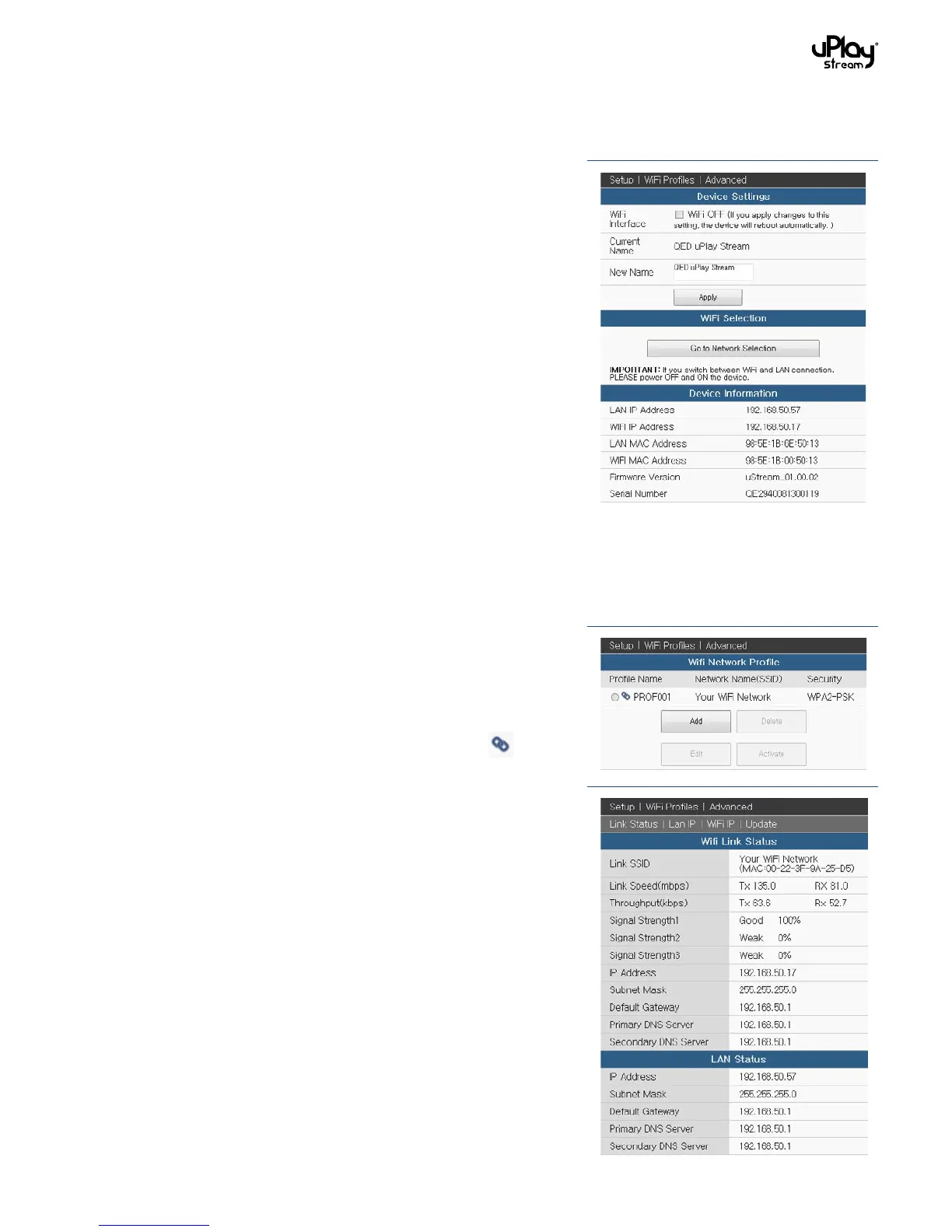14
5 The uPlay Stream settings page
5.1 The Setup section
5.1.1 Device settings
WiFi Interface (WiFi OFF): Check / uncheck the box to disable
/ enable the WiFi function of the uPlay Stream. Press the Apply
button to apply changes. When applying changes to this setting,
the uPlay Stream will reboot automatically.
Device Name: The default device name ‘QED uPlay Stream’ can
be changed to identify different units when there is more than
one uPlay Stream in the network. For example, you can rename
them to ‘Living Room’, ‘Bedroom’ etc.
To rename, just enter a new name in the New Name field and
press the Apply button.
5.1.2 WiFi selection
Press the Go To Network Selection button to connect to WiFi
networks. Please refer to section 4.3 for connecting to WiFi
networks.
5.1.3 Device information
This section shows information about the unit, including the LAN
and WiFi IP Address, the unique LAN and WiFi MAC Address of
the unit, the Firmware Version and the unique Serial Number of
the unit. The LAN or WiFi address field will be blank if the unit is
not connected to a LAN or WiFi network.
5.2 The WiFi Profiles section
The uPlay Stream will store the WiFi network it is connected to
as a WiFi Network Profile. You can Add, Edit, Delete and Activate
the WiFi network profiles in this section. To add, edit, delete or
activate a profile, just select the profile from the list and press
the corresponding button. There will be an icon next to
the currently activated profile.
5.3 The Advanced section
5.3.1 Link Status
The Link Status section shows the current WiFi and LAN
connection status of the uPlay Stream.
In the WiFi Link Status section, the LINK SSID shows the name
(SSID) of the WiFi network you are currently connected to. The
Link Speed (in Mbps) and Throughput (in kBps) are also shown
and updated regularly in this page.
The Signal Strength1 status is useful for locating the uPlay
Stream in your setup environment. If the signal strength is too
weak, the playback may get interrupted occasionally. The Signal
Strength2 and Signal Strength3 statuses are reserved, and they
will only show Weak 0%.
Other WiFi connection information including IP Address, Subnet
Mask, Default Gateway, Primary DNS Server and Secondary DNS
Server can also be found in this section.
