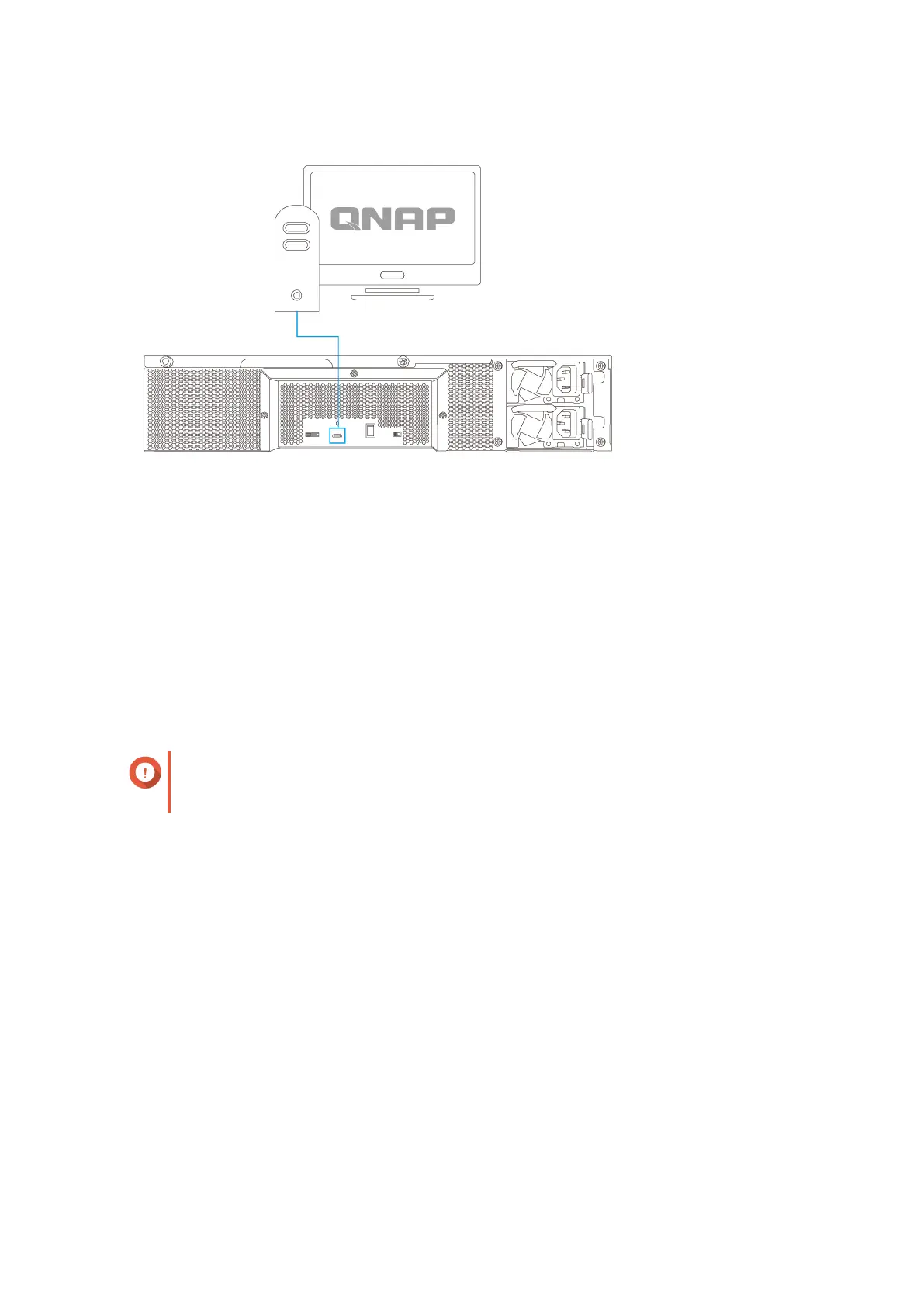4. Power on the JBOD enclosure.
5. Power on the computer.
6. Verify that the JBOD enclosure is recognized by the computer.
a. Go to your computer's disk management utility or open QNAP JBOD Manager in Windows or
Ubuntu.
b. Verify that the JBOD enclosure is listed.
Attaching the USB Cable Clip
Important
The USB cable clip keeps the cable near the enclosure to avoid potential damage to the
cable or any nearby components.
1. Insert the cable clip into the cable clip slot.
TL-R1200C-RP User Guide
Hardware Installation 17
