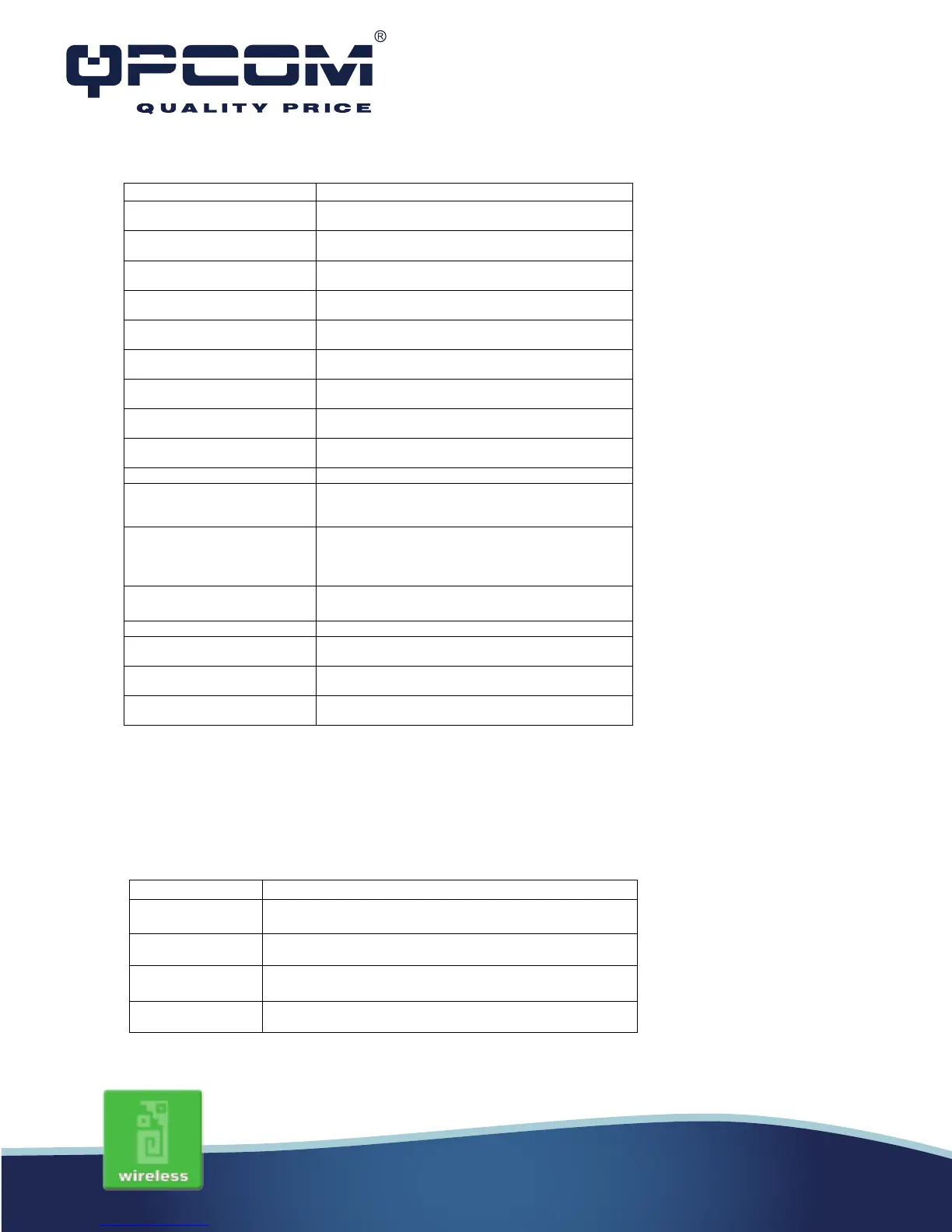www.qpcom.com/www.qpcom.com.co
Wireless - Advance Settings
These settings are only for more technically advanced users who have a sufficient knowledge
about wireless LAN. These settings should not be changed unless you know what effect the
changes will have on your WLAN Broadband Router.
Item Description
Disable Wireless LAN Interface
Click on to disable the wireless LAN data
transmission.
Click to select 2.4GHz(B) / 2.4GHz(G) / 2.4GHz(N) /
2.4GHz(B+G)/ 2.4GHz(G+N) / 2.4GHz(B+G+N)
Click to select the WLAN AP / Client / WDS /
AP+WDS wireless mode.
Network Type While Mode is selected to be Client. Click to select
the network type infrastructure or Ad hoc.
SSID It is the wireless network name. The SSID can be 32
Channel Width Select the operating channel width 20 MHz or 40
Control Sideband Select the Sideband with Upper or Lower for channel
width 40MHz. [N band only]
Channel Number Select the wireless communication channel from pull-
Broadcast SSID Click to enable or disable the SSID broadcast
Click Enabled/Disabled to init WMM feature.
Select the transmission data rate from pull-down
menu.Data rate can be auto-select, 1M to 54Mbps or
Click the Show Active Clients button to open Active
Wireless Client Table that shows the MAC address,
transmit-packet, receive-packet and transmission-rate
for each associated wireless client.
Enable Mac Clone
(Single Ethernet Client)
Take Laptop NIC MAC address as wireless
client MAC address. [Client Mode only]
Click to enable Universal Repeater Mode
Assign SSID when enables Universal Repeater
Mode.
Click the Apply Changes button to complete the new
configuration setting.
Click the Reset button to abort change and recover
the previous configuration setting.
Threshold
Set the data packet fragmentation threshold, value can be
written between 256 and 2346 bytes.
Set the RTS Threshold, value can be written between 0 and
2347 bytes.
Beacon Interval Set the Beacon Interval, value can be written between 20
and 1024 ms.
Preamble Type Click to select the
or
support on the wireless data packet transmission.
