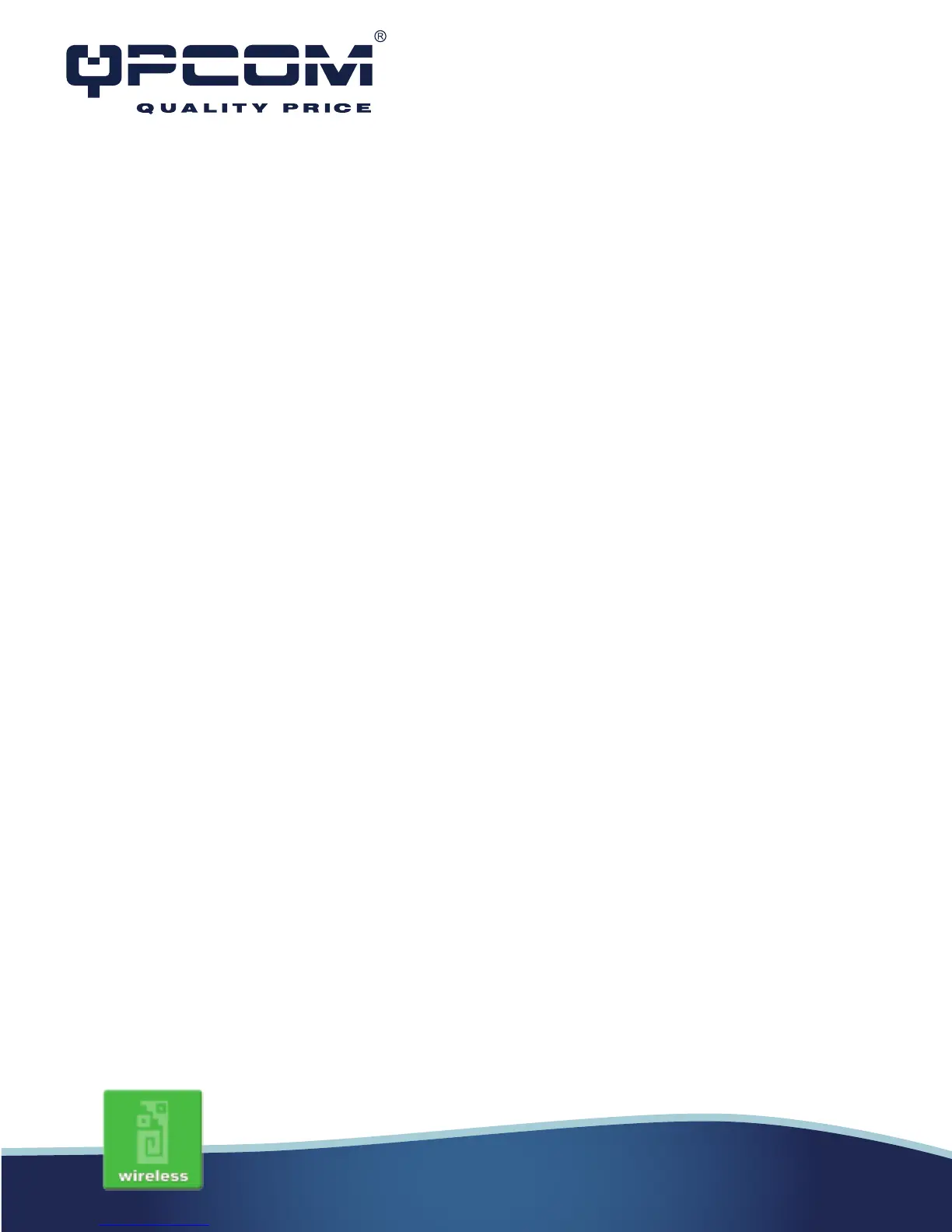www.qpcom.com/www.qpcom.com.co
Default IP Address: 192.168.1.254
Default IP subnet mask: 255.255.255.0
WEB login User Name: <empty>
WEB login Password: <empty>
Prepare your PC to configure the WLAN Broadband Router.
For OS of Microsoft Windows 2000/ XP:
1. Click the Start button and select Settings, then click Control Panel.
The Control Panel window will appear.
2. Move mouse and double-click the right button on Network and Dial-up Connectionsicon.
Move mouse and double-click the Local Area Connection icon. The Local Area
Connection window will appear. Click Properties button in the Local Area Connection window.
3. Check the installed list of Network Components. If TCP/IP is not installed, click the
Add button to install it; otherwise go to step 6.
4. Select Protocol in the Network Component Type dialog box and click Add button.
5. Select TCP/IP in Microsoft of Select Network Protocol dialog box then click OK button to
install the TCP/IP protocol, it may need the Microsoft Windows CD to complete the installation.
Close and go back to Network dialog box after the TCP/IP installation.
6. Select TCP/IP and click the properties button on the Network dialog box.
7. Select Specify an IP address and type in values as following example.
• IP Address: 192.168.1.1, any IP address within 192.168.1.1 to 192.168.1.253 is
good to connect the Wireless LAN Access Point.
• IP Subnet Mask: 255.255.255.0
For OS of Microsoft Windows Vista:
1. Click the Start button and select Settings, then click Control Panel. The Control Panel
window will appear.
2. Move mouse and double-click the right button on Network Connections item. The Network
Connections window will appear. Double click Local Area Connection icon, then User Account
Control window shown. Right click Continue button to set properties.
3. In Local Area Connection Properties window, Choose Networking tab, move mouse and click
Internet Protocol Version 4 (TCP/IPv4), then click Properties button.
4. Move mouse and click General tab, Select Specify an IP address and type in values as
following example.
• IP Address: 192.168.1.1, any IP address within 192.168.1.1 to 192.168.1.253 is good to
connect the Wireless LAN Access Point.
