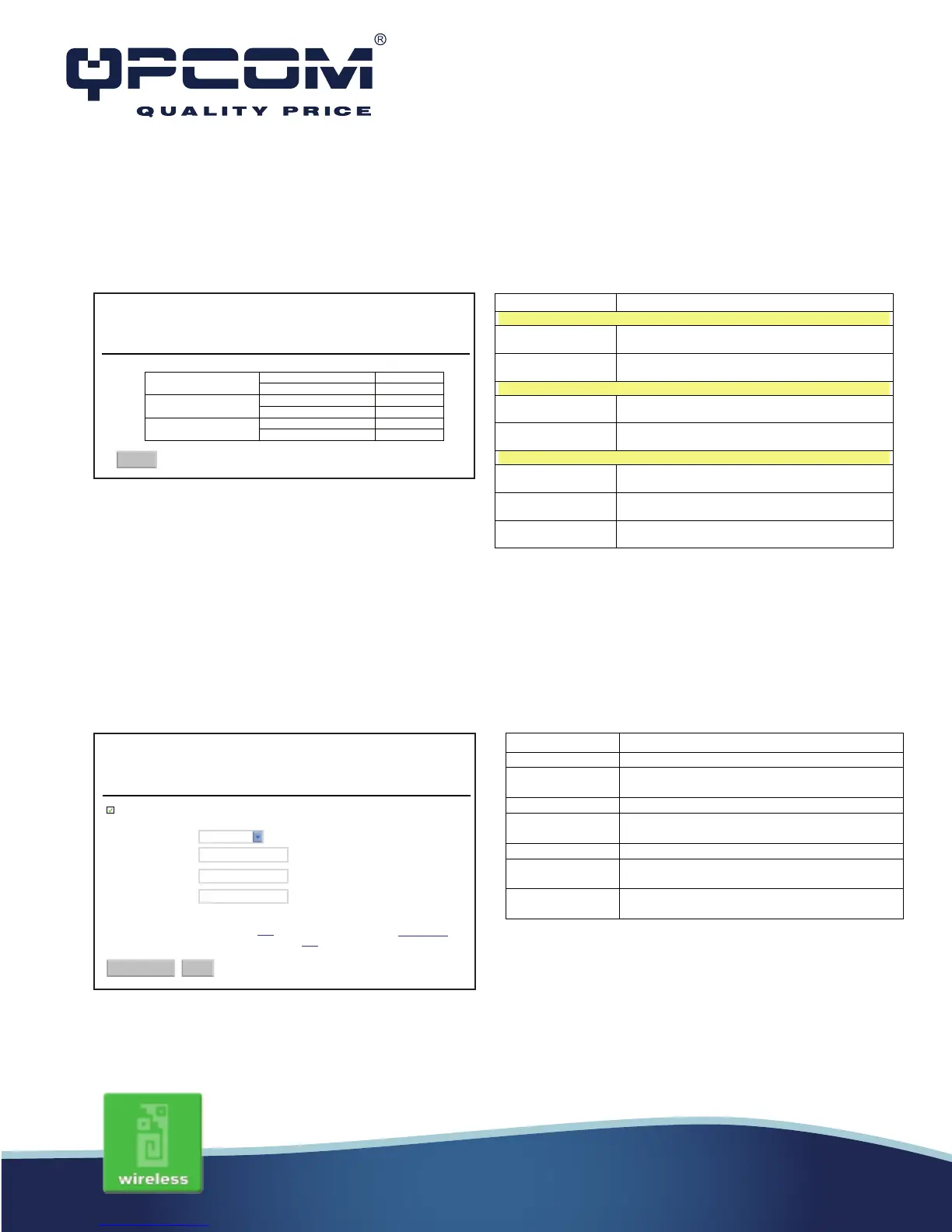Management - Statistics
This page shows the packet counters for transmission and reception regarding to wireless,
Ethernet LAN and Ethernet WAN networks.
Management - DDNS
This page is used to configure Dynamic DNS service to have DNS with dynamic IP address.
This page shows the packet counters for transmission and reception regarding
to wireless and Ethernet networks.
Stadistics
Ethernet LAN
Ethernet WAN
Refresh
Dynamic DNS is a service, that provides you with a valid, unchanging internet
domain name (an URL) to go with that (possibly everchanging) IP-address.
Enable Dnss
Service Provider:
Domain Name: host.dyndns.org
User Name/Email:
Password/Key:
Note:
For TZO you can have 30 days free trial here or manege your TZO account in control panel.
For DynDNS, you can create your DynDNS account here.
Dynamic DNS Settings
DynDNS
Apply Changes Reset
www.qpcom.com/www.qpcom.com.co
It shows the statistic count of sent packets on the
wireless LAN interface.
It shows the statistic count of received packets on
the wireless LAN interface.
It shows the statistic count of sent packets on the
Ethernet LAN interface.
It shows the statistic count of received packets on
the Ethernet LAN interface.
Sent Packets
It shows the statistic count of sent packets on the
Received Packets
It shows the statistic count of received packets on
the Ethernet WAN interface.
Refresh Click the refresh the statistic counters on the
screen.
Click the checkbox to enable DDNS service.
Click the drop down menu to pickup the right
provider.
To configure the Domain Name.
User
Configure User Name, Email.
Click the Apply Changes button to save the
enable DDNS service.
Click the Reset button to abort change and
recover the previous configuration setting.
