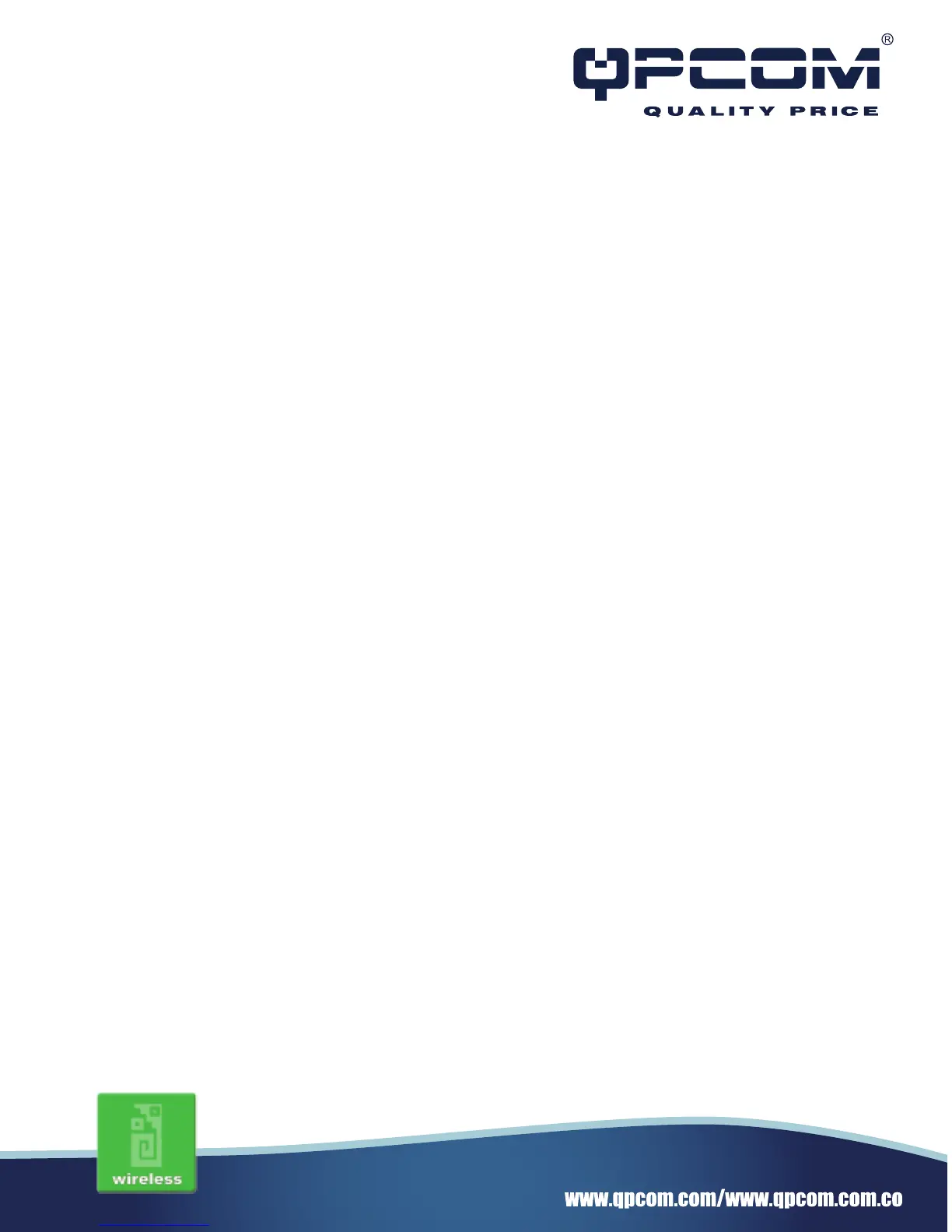Installation
Hardware Installation
Step 1:
Place the Wireless LAN Broadband Router to the best optimum transmission location.
The best transmission location for your WLAN Broadband Router is usually at the geographic
center of your wireless network, with line of sign to all of your mobile stations.
Step 2:
Connect the WLAN Broadband Router to your wired network. Connect the Ethernet WAN
interface of WLAN Broadband Router by category 5 Ethernet cable to your switch/ hub/ xDSL
modem or cable modem.
A straight-through Ethernet cable with appropriate cable length is needed.
Step 3:
Supply DC power to the WLAN Broadband Router. Use only the AC/DC power adapter
supplied with the WLAN Broadband Router; it maybe occur damage by using a different type
of power adapter.
The hardware installation finished.
Software Installation
There are no software drivers, patches or utilities installation needed, but only the configura-
tion setting. Please refer to chapter 3 for software configuration.
Notice: It will take about 50 seconds to complete the boot up sequence after powered on the
WLAN Broadband Router; Power LED will be active, and after that the WLAN Activity LED will
be flashing to show the WLAN interface is enabled and working now.
Software configuration
There are web based management and configuration functions allowing you to have the jobs
done easily.
The WLAN Broadband Router is delivered with the following factory default parameters on the
Ethernet LAN interfaces.
