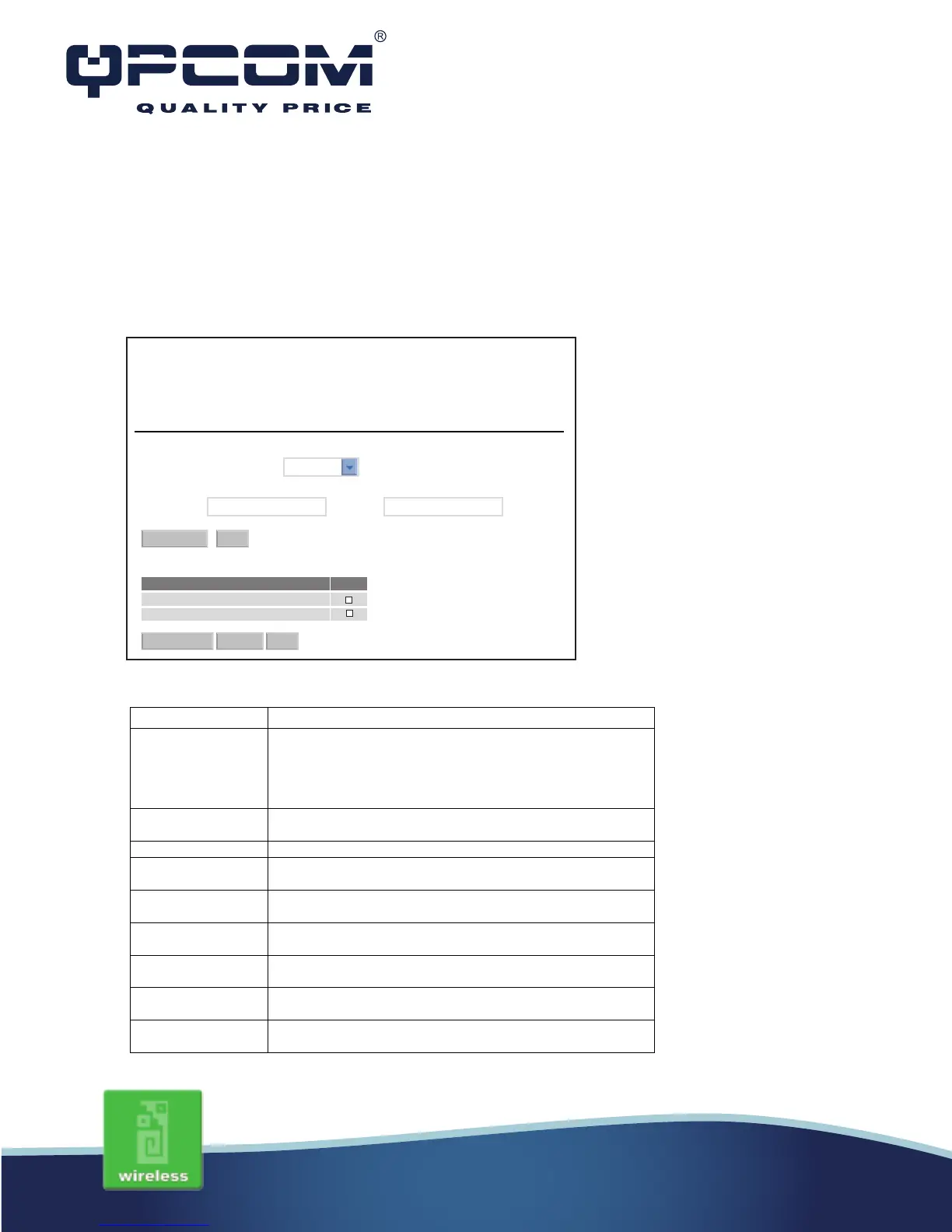www.qpcom.com/www.qpcom.com.co
Wireless - Access Control
If you enable wireless access control, only those clients whose wireless MAC addresses are
in the access control list will be able to connect to your Access Point. When this option is
enabled, no wireless clients will be able to connect if the list contains no entries.
If you choose ‘Allowed Listed’ only those clients whose wireless MAC addresses are in the access
control list will be able to connect to your Access Point. When Listed’ is selected, these wireless
clients on the list will not be able to connect to the Access Point.
Wireless Access control Point:
MAC Address: Comment:
Wireless Access Control
Alow listed
Apply Changes Reset
Delete Selected Delete All Reset
Current Access Control List:
MAC Address Comment Select
00:02:72:81:86:01 PC-1
00:00:55:66:66:50 PC-2
Item Description
Control Mode
Click the Disabled, Allow Listed or Deny Listed of drop
down menu choose wireless access control mode.
This is a security control function; only those clients
registered in the access control list can link to this WLAN
MAC Address Fill in the MAC address of client to register this WLAN
Broadband Router access capability.
Comment Fill in the comment tag for the registered client.
Click the Apply Changes button to complete the new
configuration setting.
Click the Reset button to abort change and recover the
previous configuration setting.
Current Access
Control List
It shows the registered clients that are allowed to link to this
WLAN Broadband Router.
Click to delete the selected clients that will be access right
removed from this WLAN Broadband Router.
Click to delete all the registered clients from the access
allowed list.
Reset Click the Reset button to abort change and recover the
previous configuration setting.
