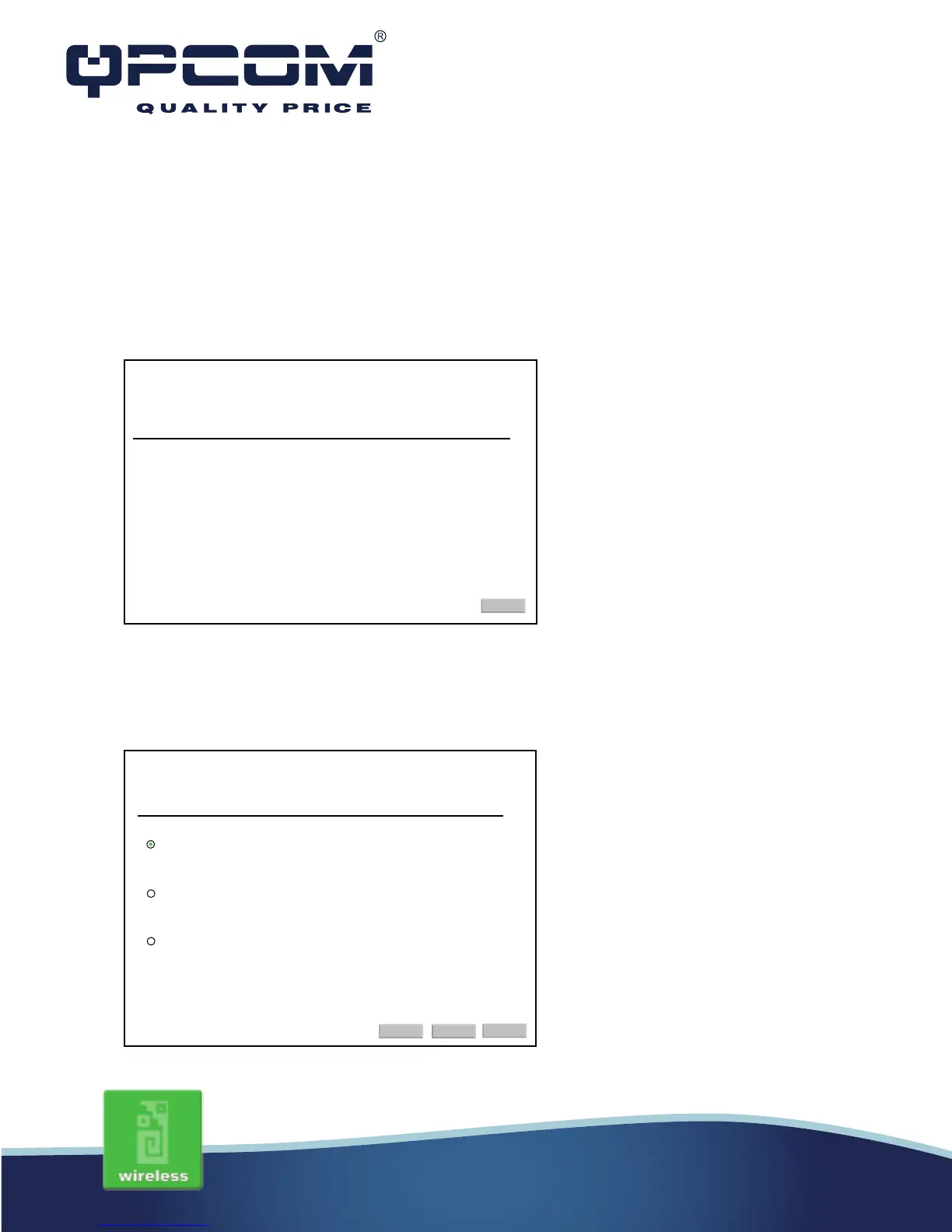www.qpcom.com/www.qpcom.com.co
• IP Subnet Mask: 255.255.255.0
8. Click OK to complete the IP parameters setting.
Setup Wizard
This page guides you to configure wireless broadband router for first time.
I. Operation Mode
This page followed by Setup Wizard page to define the operation mode.
The setup wizard will guide you to configure access point for first time. Please follow the sepup wizard
step by step.
Welcome to Setup Wizard.
The Wizard will guide you the through following steps. Begin by clicking on Next.
1. Setup Operation Mode
2. Choose yur Time Zone
3. Setup LAN Interface
4. Setup WAN Interface
5. Wireless LAN Setting
6. Wireless Security Setting
Setup Wizard
Next >>
You can setup different modes to LAN and WLAN interface for NAT and bridging function.
Gateway:
Bridge:
Wireless ISP:
1. Operation Mode
In the mode, the divice is supposed to connect to internet via ADSL Cable
Modem. The NAT is enabled and PCs in four. LAN ports share the same IP to
ISP through WAN port. The conection type can be setup in WAN page by
using PPPOE, DHCP client, PPTP client, L2TP cliente or static IP.
In the mode, all ethernet ports and the wireless interface are bridged and
NAT function is disabled. All the WAN related function and firewall are not
supported.
In the mode, all ethernet ports are bridged together and wireless client will
connect to IPS access point. The NAT is enable and PCs in ethernet ports
share the same IP to ISP through wireless LAN. You must set the wireless to
client mode first and connect to the ISP AP in Site-Survey page. The
connection type can be setup in WAN page by using PPPOE, DHCP client,
PPTP client, L2TP client or static IP:
Next >>
<< BackCancel
