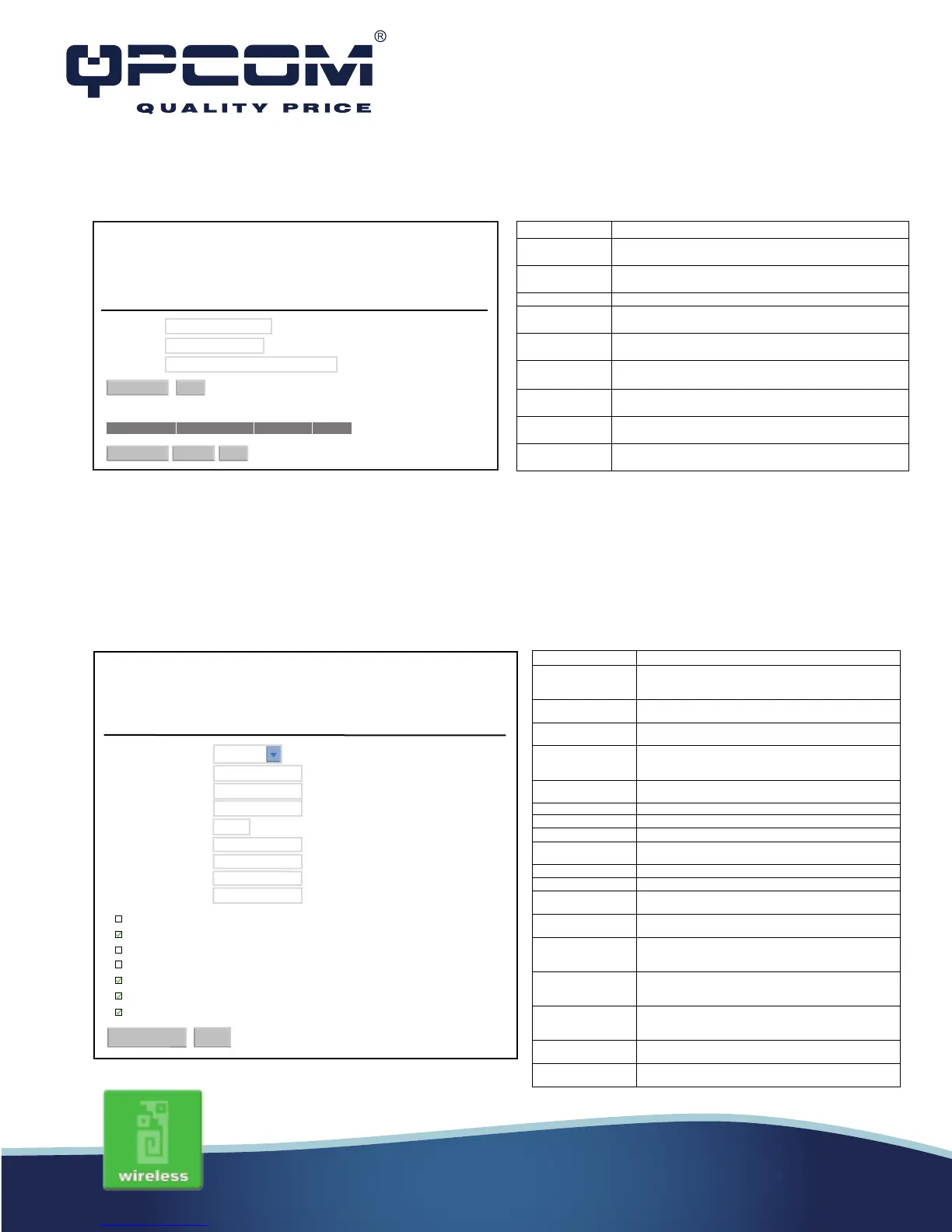www.qpcom.com/www.qpcom.com.co
Static DHCP Setup
WAN Interface Setup
This page is used to configure the parameters for wide area network that connects to the WAN
port of your WLAN Broadband Router. Here you may change the access method to Static IP,
DHCP, PPPoE or PPTP by click the item value of WAN Access Type.
Static IP
Apply Changes Reset
Delete Selected Reset
Delete All
Static DHCP List:
IP Address MAC Address Comment Select
This page alows the reserve IP address, and assing the same IP address to the network device with
the specifield MAC address any time it request an IP address. This is almost the same as when a
device has a static IP address except that the device must still request an IP address from the
DHCP server.
Static DHCP Setup
IP Address:
MAC Address:
Comment:
This page is used to configure the parameters for Internet network witch connects to the
WAN por of your Access Point. Here you may change te access method to static IP,
DHCP, PPPoE, PPTP or L2TP by click the item value of WAN Access Type.
WAN Access Type:
IP Address:
Subnet Mask:
Default Gateway:
MTU Size:
DNS1:
DNS2:
DNS3:
Clone MAC Address:
Enable uPNP
Enable IGM Proxy
Enable Ping Access on WAN
Enable Web Server Access on WAN
Enable IPsec pass through on VPN connection
Enable PPT pass through on VPN connection
Enable L2TP pass through on VPN connection
WAN Interface Setup
Static IP
Apply Changes
Reset
00000000000
1500 (1400-1500 bytes)
192.168.1.1
192.168.1.254
255.255.255.0
If you select the Set Static DHCP on LAN interface, fill
in the IP address for it.
MAC Address If you select the Set Static DHCP on LAN interface, fill
in the MAC address for it.
Fill in the comment tag for the registered Static DHCP.
Click the Apply Changes button to complete the new
configuration setting.
Click the Reset button to abort change and recover the
previous configuration setting.
Static DHCP
List
It shows IP Address、MAC Address from the Static
DHCP.
Click to delete the selected clients that will be removed
from the Static DHCP list.
Delete All Click to delete all the registered clients from the Static
DHCP list.
Click the Reset button to abort change and recover the
previous configuration setting.
Static IP Click to select Static IP support on WAN interface. There
are IP address, subnet mask and default gateway
settings need to be done.
IP Address If you select the Static IP support on WAN interface, fill in
the IP address for it.
Subnet Mask If you select the Static IP support on WAN interface, fill in
the subnet mask for it.
If you select the Static IP support on WAN interface, fill in
the default gateway for WAN interface outgoing data
packets.
MTU Size Fill in the mtu size of MTU Size. The default value is
1400.
Fill in the IP address of Domain Name Server 1.
DNS 2 Fill in the IP address of Domain Name Server 2.
Fill in the IP address of Domain Name Server 3.
Fill in the MAC address that is the MAC address to be
cloned.
Enable uPNP Click the checkbox to enable uPNP function.
Click the checkbox to enable IGMP Proxy.
Enable Ping Access
on WAN
Click the checkbox to enable WAN ICMP response.
Enable Web Server
Click the checkbox to enable web configuration from
Enable IPsec pass
through on VPN
Click the checkbox to enable IPSec packet pass through.
Enable PPTP pass
through on VPN
Click the checkbox to enable PPTP packet pass through.
Enable L2TP pass
through on VPN
Click the checkbox to enable L2TP packet pass through.
Apply Changes Click the Apply Changes button to complete the new
Reset Click the Reset button to abort change and recover the
previous configuration setting.
