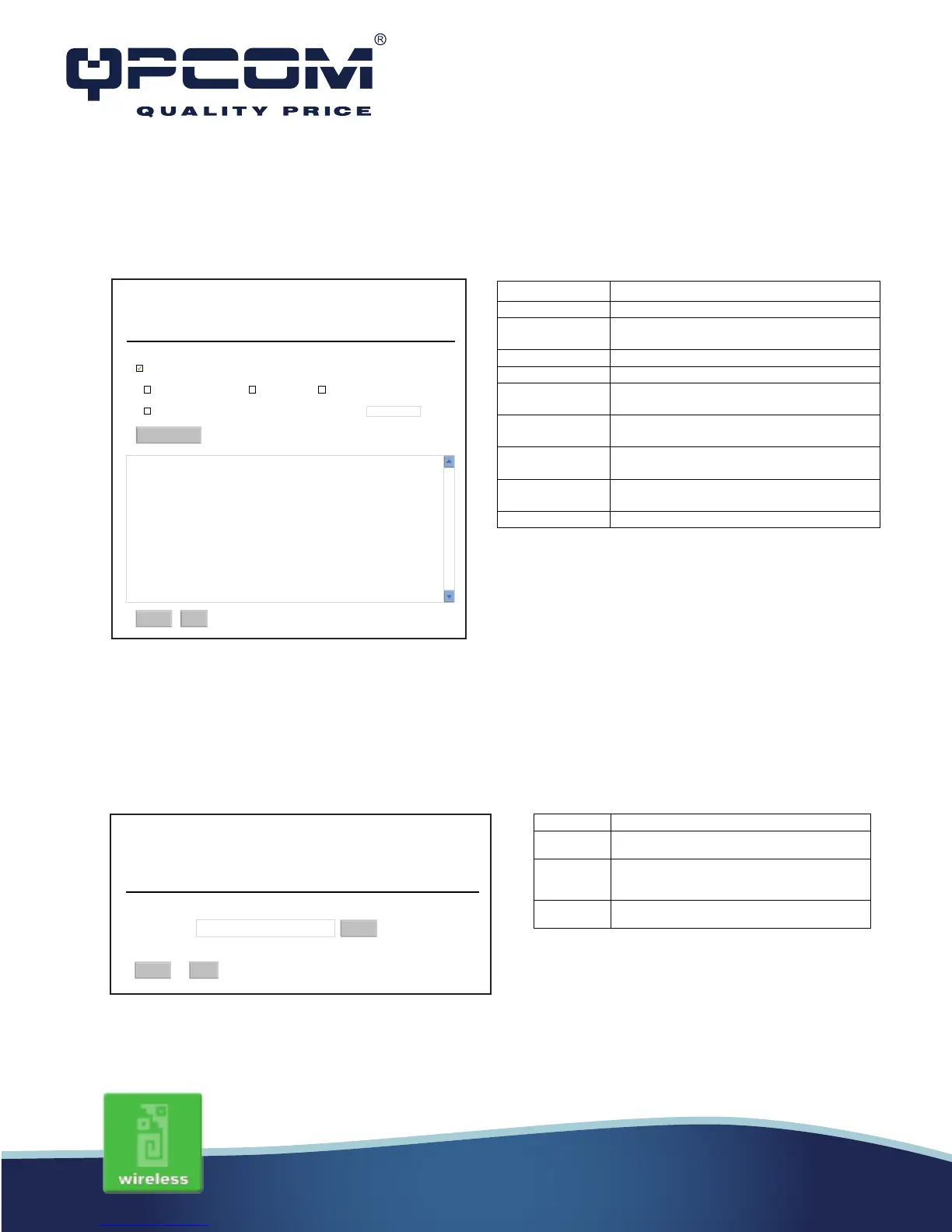Management - Log
This page is used to configure the remote log server and shown the current log.
Management - Upgrade Firmware
This page allows you upgrade the Access Point firmware to new version. Please note, do not
power off the device during the upload because it may crash the system.
This page can be used to set remote log server and show the system log.
Enable Log
System all wireless DoS
Enable Remote Log Log Server IP Address
System Log
Apply Changes
Refresh
Clear
www.qpcom.com/www.qpcom.com.co
Item Description
Enable Log Click the checkbox to enable log.
Show all log of wireless broadband
router.
Only show Denial-of-Service log
Click the checkbox to enable remote log
service.
Log Server IP
Input the remote log IP address.
Click the Apply Changes button to save
above settings.
Click the refresh the log shown on the
screen.
Clear log display screen.
0day 07:37:21 br0: port 4(wlan0-wds1) entering learning state
0day 07:37:21 br0: port 4(wlan0-wds1) entering forwarding state
0day 07:37:21 br0: topology change detected, propagating
0day 07:37:21 br0: port 1(eth0) entering learning state
0day 07:37:21 br0: port 3(wlan0-wds1) entering learning state
0day 07:37:21 br0: port 3(wlan0-wds1) entering forwarding state
0day 07:37:21 br0: topology change detected, propagating
0day 07:37:21 br0: port 1(wlan0-wds1) entering learning state
0day 07:37:21 br0: port 1(wlan0-wds1) entering forwarding state
0day 07:37:21 br0: topology change detected, propagating
0day 07:42:18 wlan0: A wireless client (00:E0:4C:01:04:12) was rejected due to
access control for 152 times in 5 minutes
0day 07:47:18 wlan0: A wireless client (00:E0:4C:01:04:12) was rejected due to
access control for 64 times in 5 minutes
This page allows you upgrade the Access Point ware to the new version.Please
note, do not power off the device during th upload because it may crash the system.
Upgrade Firmware
Select File:
Upload
Reset
Click the Browse button to select the new
version of web firmware image file.
Click the Upload button to update the selected
web firmware image to the WLAN Broadband
Reset Click the Reset button to abort change and
recover the previous configuration setting.
