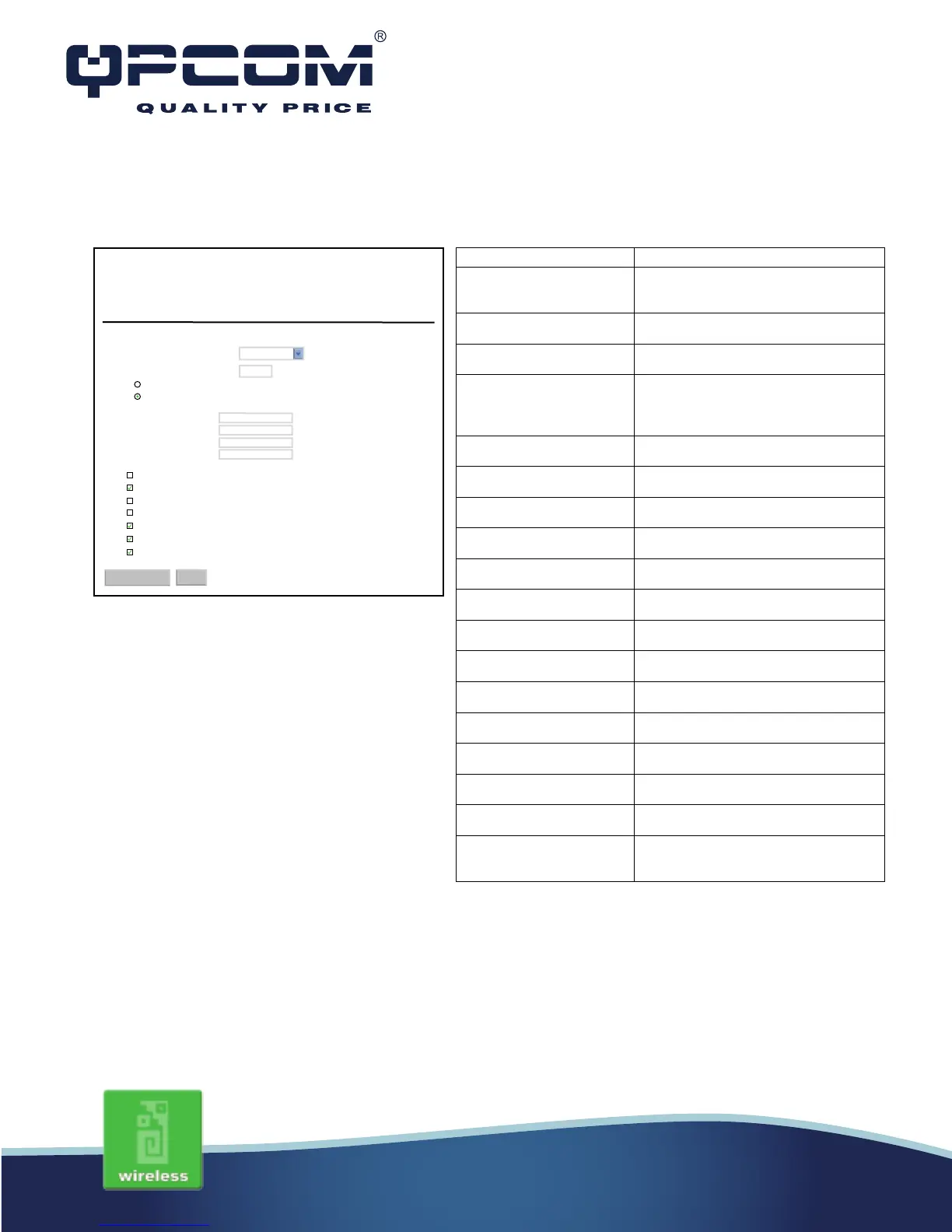www.qpcom.com/www.qpcom.com.co
DHCP Client
This page is used to configure the parameters for Internet network witch connects to the
WAN port of your Access Point. Here you may change te access method to static IP,
DHCP, PPPoE, PPTP or L2TP by click the item value of WAN Access Type.
WAN Access Type:
Host Name:
MTU Size:
Attain DNS Automatically
Set DNS Manually
DNS1:
DNS2:
DNS3:
Clone MAC Address:
Enable uPNP
Enable IGM Proxy
Enable Ping Access on WAN
Enable Web Server Access on WAN
Enable IPsec pass through on VPN connection
Enable PPT pass through on VPN connection
Enable L2TP pass through on VPN connection
WAN Interface Setup
DHCP Client
Apply Changes
Reset
00000000000
1492 (1400-1492 bytes)
192.168.1.254
DHCP Client Click to select DHCP support on WAN
interface for IP address assigned
automatically from a DHCP server.
Fill in the host name of Host Name. The
default value is empty.
Fill in the mtu size of MTU Size. The
default value is 1400.
Attain DNS Automatically Click to select getting DNS address for
DHCP support.
Please select Set DNS Manually if the
DHCP support is selected.
Click to select getting DNS address for
DHCP support.
DNS 1 Fill in the IP address of Domain Name
Fill in the IP address of Domain Name
Server 2.
Fill in the IP address of Domain Name
Server 3.
Fill in the MAC address that is the MAC
address to be cloned.
Enable uPNP Click the checkbox to enable uPNP
Enable IGMP Proxy Click the checkbox to enable IGMP
Enable Ping Access on
WAN
Click the checkbox to enable WAN
ICMP response.
Enable Web Server Access
on WAN
Click the checkbox to enable web
configuration from WAN side.
Enable IPsec pass through
on VPN connection
Click the checkbox to enable IPSec
packet pass through.
Enable PPTP pass through
Click the checkbox to enable PPTP
on VPN connection
Click the checkbox to enable L2TP
packet pass through.
Click the Apply Changes button to
complete the new configuration setting.
Click the Reset button to abort change
and recover the previous configuration
