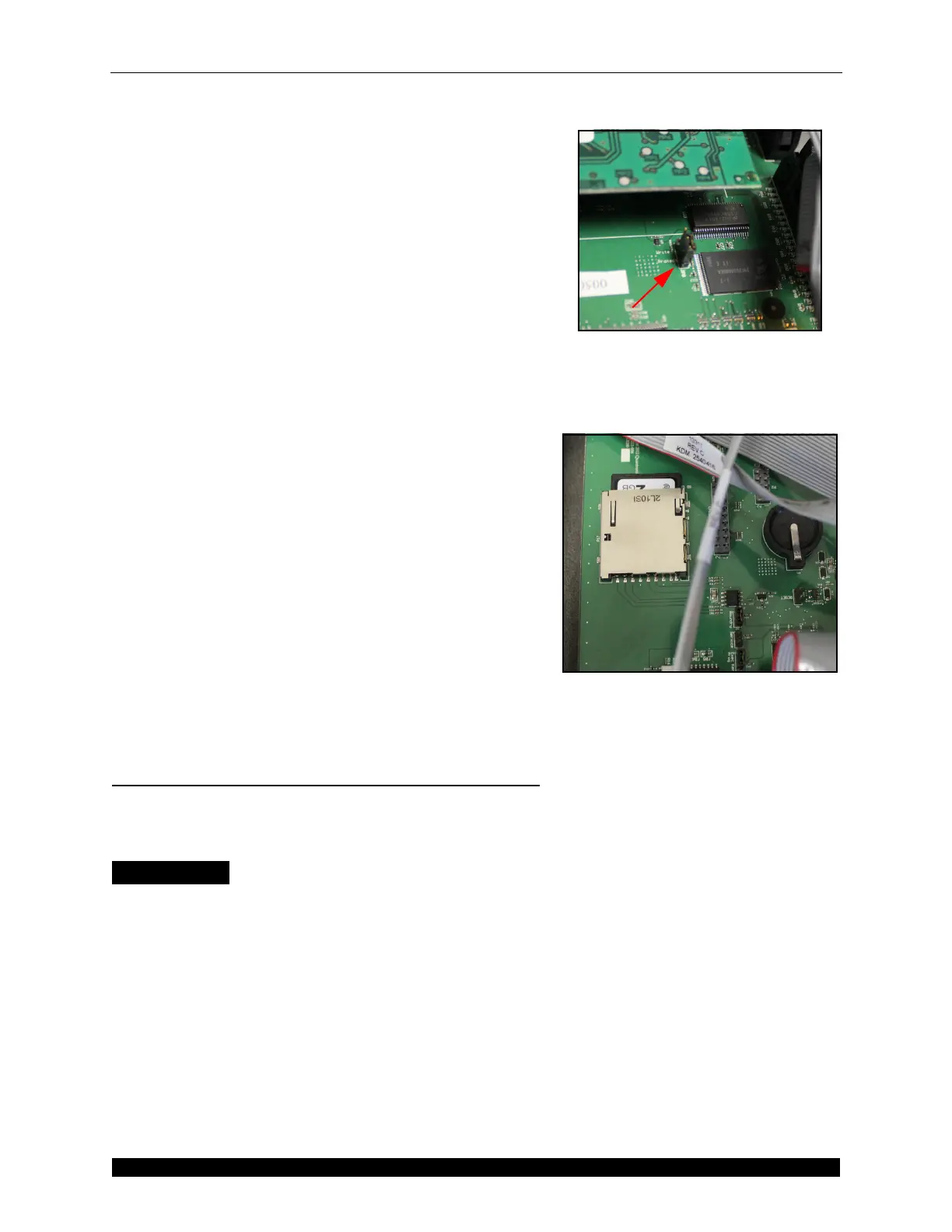Updating the Firmware Updating Firmware via a Serial Connection
CubiScan 25 Service Manual 20
8. Remove the SD card from the PC and return it to its
slot from step 6.
9. Power the CubiScan 25 on.
10. Go to
Menu > Setup (6/7). In the Update Firmware field,
select the
N and change it to a Y.
11. The CubiScan 25 will take several moments to update
the firmware.
12. These changes must be saved for the CubiScan 25 to
retain them. To save your changes, go to the menu
screen and change the
N to a Y in the Save Changes
field.
13. Move the jumper from step 5 back to the Protected
mode. Moving the jumper to the Protected mode will
prevent firmware from being lost.
14. Replace the controller box lid and secure it using the
screws from step 3.
15. Replace the glass platform.
16. Reboot the CubiScan 25.
17. To confirm the new firmware update, see “Checking
the Firmware Version” on page 22.
Updating Firmware via a Serial
Connection
This section describes how to update the CubiScan 25’s
firmware using a serial connection.
Items Needed
• PC with USB to Serial Adapter
• RS-232 Cable
• Phillips Screwdriver
•CS25Downloader.exe
•CS25.bin file
Complete the following steps to update the firmware
using a serial connection.
1. Power the CubiScan 25 off.
Figure 11
Jumper
Figure 12
SD Card