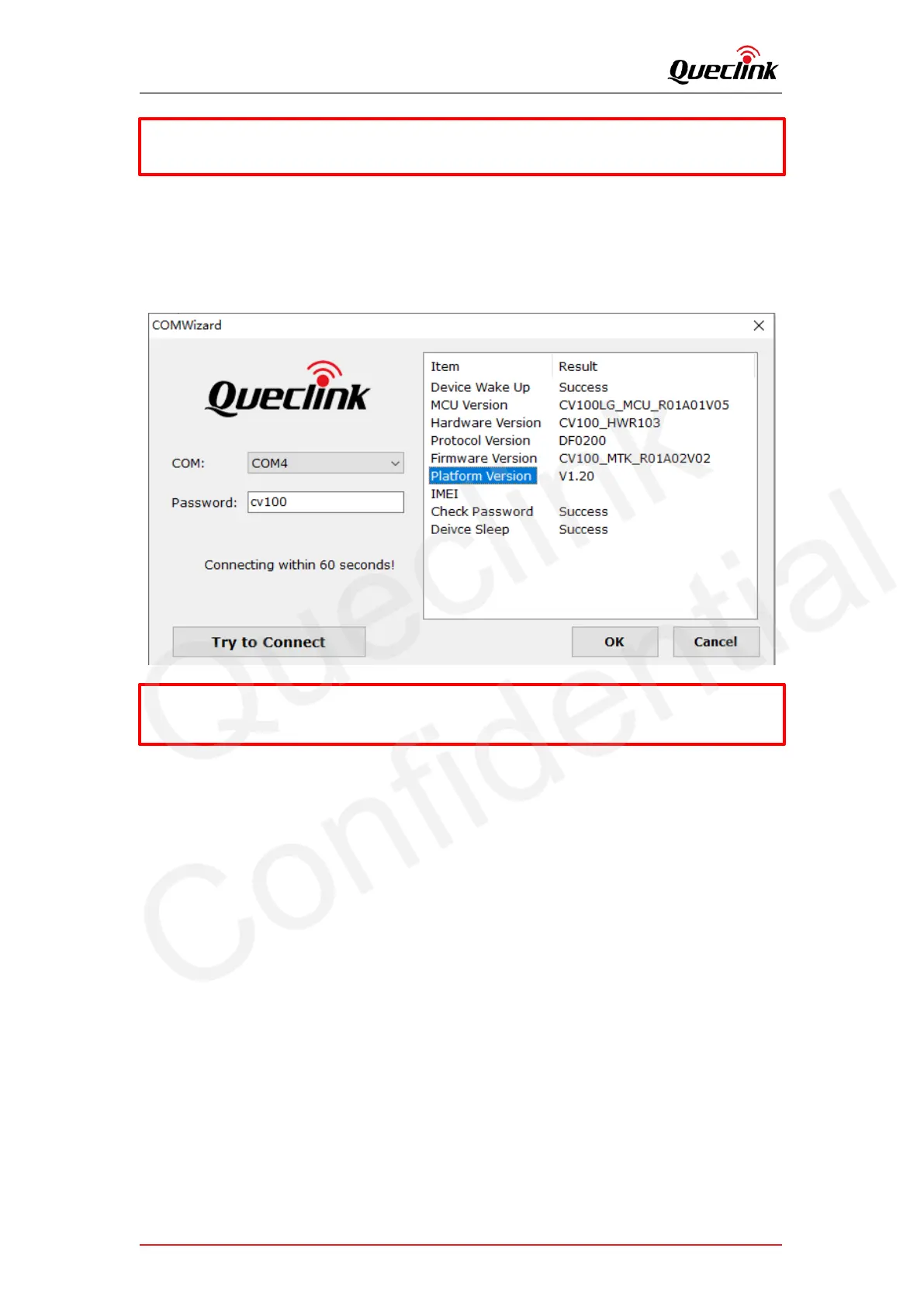CV100LG User Manual
QSZCAMCV100LGUM0304 44
3) Plug the card into product, confirm the power indicator status while updating. (The indicator is
starting fasting blinking)
4) The product will auto reboot and load the new application after updating finished.
5) Run Manage tool to login the product and check the version information from the bottom of
software.
7.3. Updating over debug cable
7.3.1. Preparation before operations
1) MCU application “CV100_MCU_RxxAxxVxx.enc”
2) Firmware Application “CV100_MTK_RxxAxxVxx.apk”
3) Manage Tool V2.0 or above
4) Debug cable
7.3.2. Loading the application
1) Connect the product with debug PC (refer to section 3.1).
2) Open the “Update” window of manage tool.
3) Import the application and click Start button to load and upgrade instantly.
For example, the platform would be updated from V1.17(present version) to V1.20(target
version), the updating file must be named “CV100_package_V1.17 _to_V1.20.zip”.
*Don’t remove the power supply while updating, it probably causes a long time to update the
platform application.
