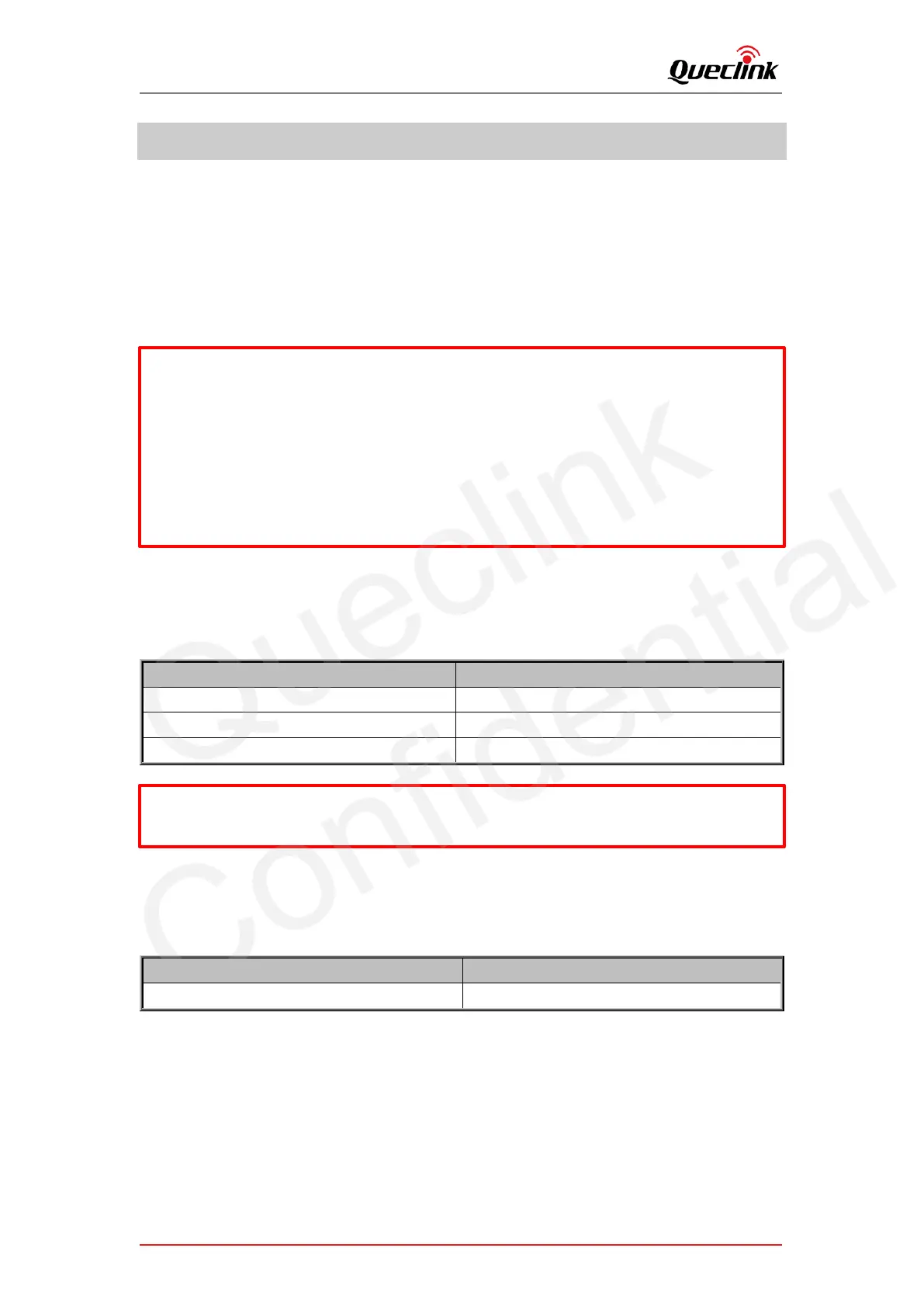CV100LG User Manual
QSZCAMCV100LGUM0304 28
5. Manage the local storage
5.1. Read the TF card
The product only accepts the TF card what is running the FAT32 file system. All folders will be
generated automatically after the TF card was mounted successfully. Follow the steps to operate
the folders and files.
1) Power off the product and unplug the TF card.
2) Insert the TF card into card reader, and place it into the computer’s USB port.
3) Open the TF card ‘s disk path, check the folder content.
5.2. Folder definition
1) /queclink/bin
The folder stores the updating applications files, the files types show as below:
2) /queclink/config
The folder stores the configuration files what is generated after clicking “send all to device”
button by Manage Tool. File format: CV100LG_MT_CONFIG_YYYYMMDD.txt.
indicates year, month, and day
* Insert the TF card into computer and format it. You may install the specified tools (e.g., Disk
genius) to format it due to the latest windows 10 doesn’t support that filesystem formatting.
*Format the TF card into MS-DOS(FAT) filesystem by “Disk Utility” tool if you are using Mac-
OS’.
*We strongly recommend you format the TF card by QuCam mobile app for more reliable
performance.
*It’s better to format the TF card periodically (e.g., 1 month) to avoid the unknow storage
exception.
*All data will be erased after formatting, please have a caution operation.
*The files will be removed automatically from the TF card folder after updating successfully.
