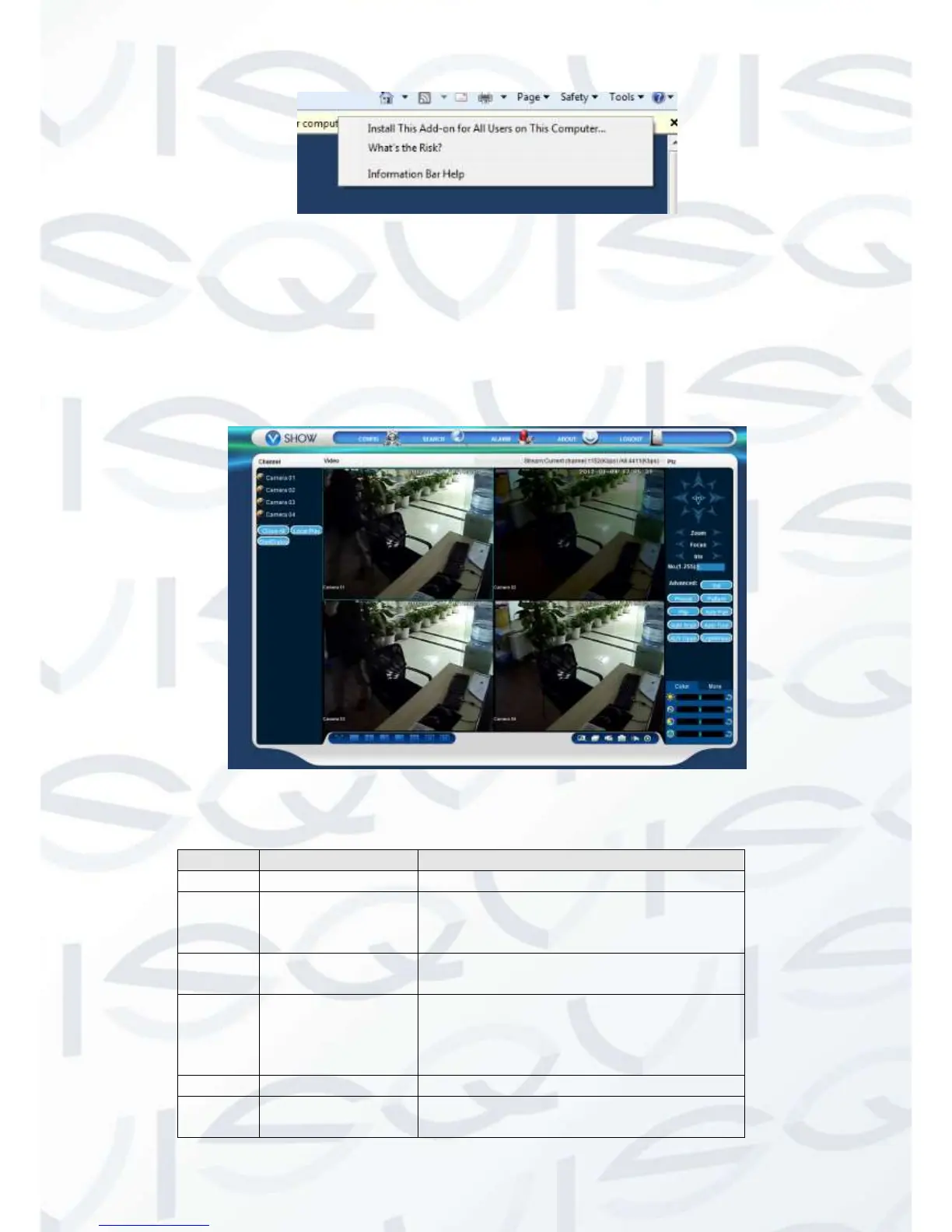© Copyright Qvis ®. All documentation rights reserved.
Install Control
The following interface will popup when you input your username, password and click
“Login”. Interface like Diagram 5-3 Web Interface when user login successfully. Click
“Exit” to quit.
3.1.3 The Interface Of Web Operations
WEB Interface
Description:
Local playback: playback local record
Open all: play live views in surveillance
window
Image color &
other saturation
Image color: modify brightness,
contrast and
Other: set capture path, record
download path and reboot
System configuration, record search,
alarm setting, exit, etc.