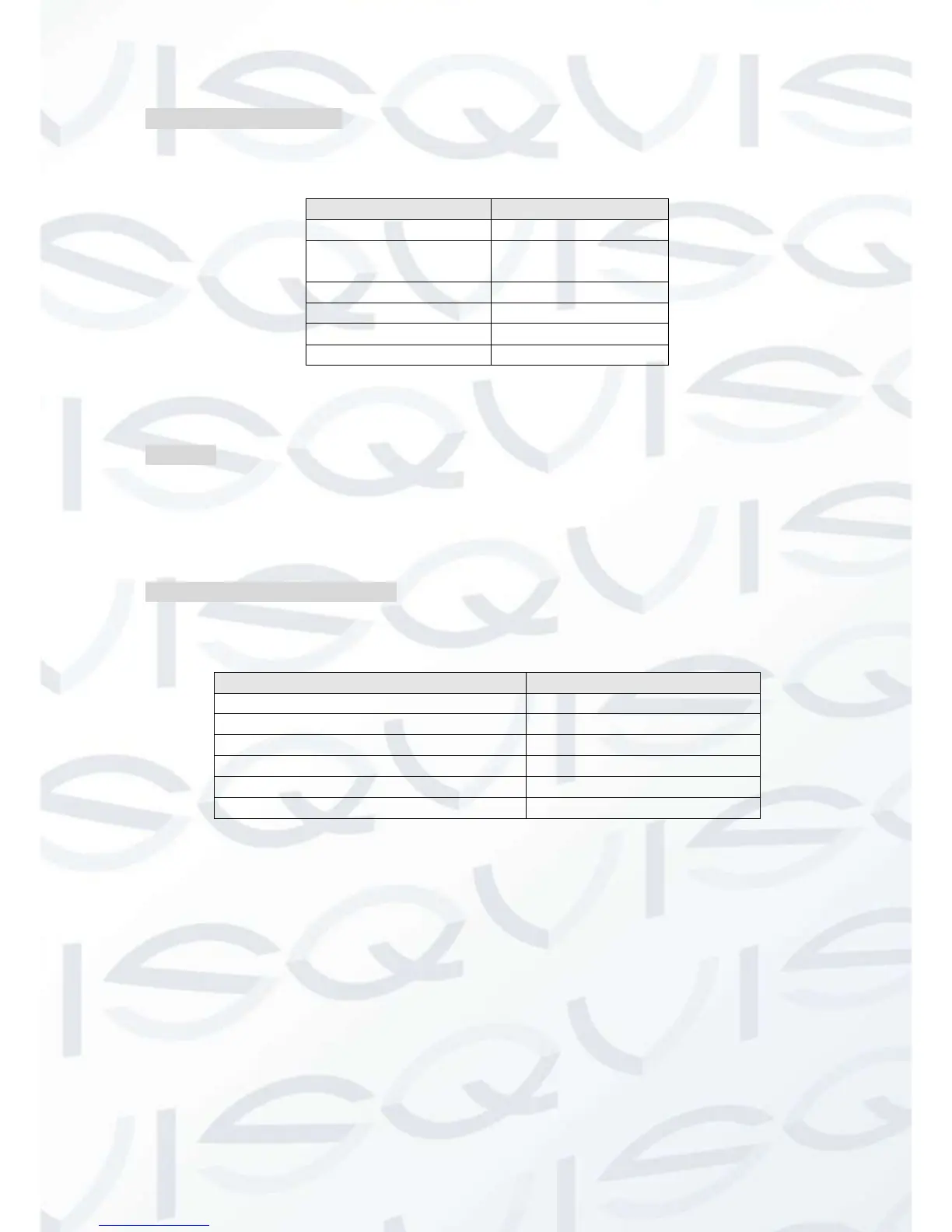4.1.3 Dyndns DDNS(www.dyndns.com)
Register
To login at the Dyndns website, you need to register an account.
Click on the confirmation link, login the account, click 【Add Host Services】 at [My
Services], set your own realm name, and then operate according to the procedure.
Configure the Embedded DVR
Open 【Main Menu】→【Management】→【Network】→【Advanced】→【DDNS】
→【Enable】
4.1.4 Test and verify DDNS
After setting up the embedded DVR, please wait for a few minutes and the analysis
records will be updated. Click ‘Operation’ in the Menu of computer, input “cmd”, click
“OK” to open a window. See ‘cmd’ prompt image on the next page.