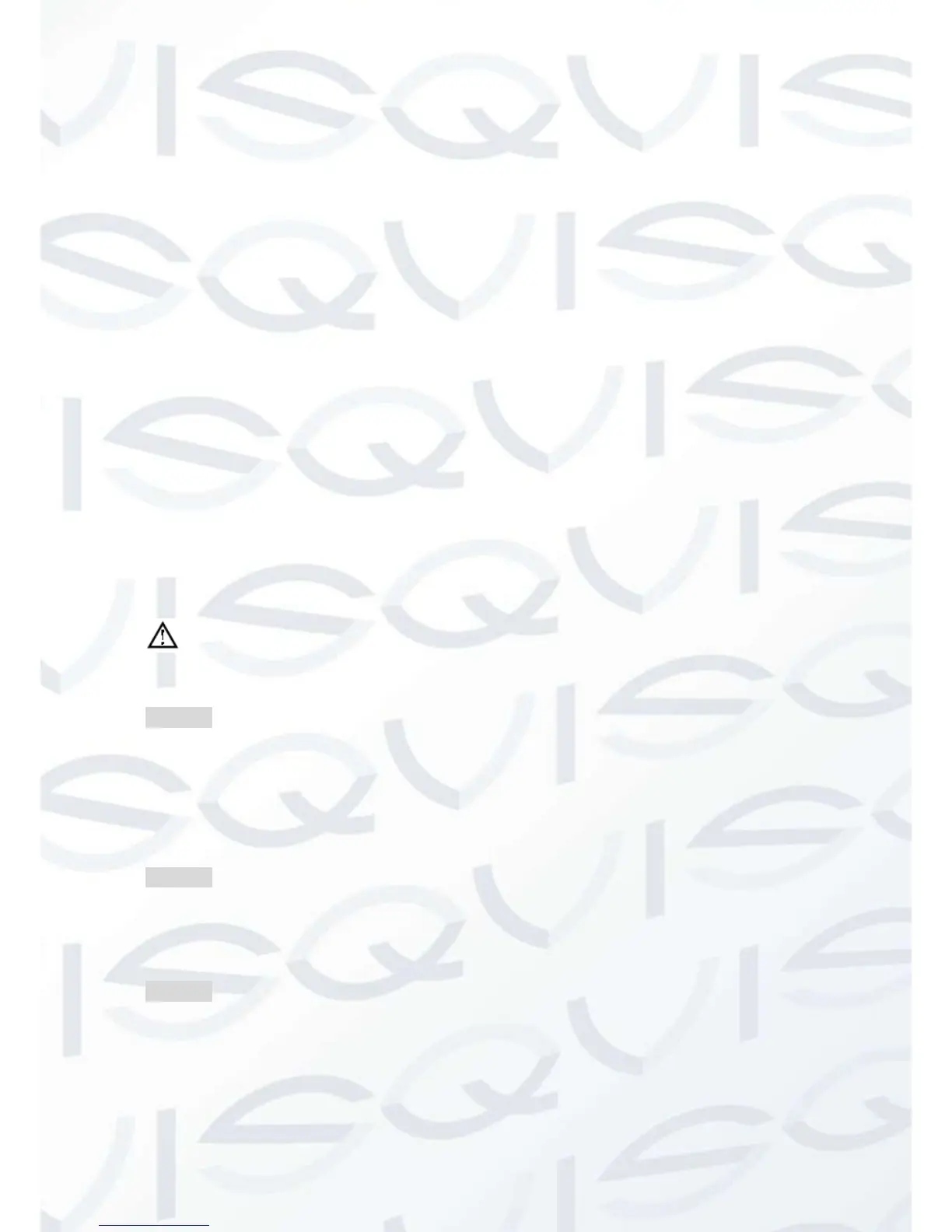4.2 Port Mapping
Port mapping will map a port, which is outside the web host’s IP address, to terminal
workstations connected to the local network beyond the port. When the user connects
to the port of the IP, the server will automatically map the request to the corresponding
workstations inside the local network. With this function, we can map many ports of a
workstation’s IP address to different workstations’ ports inside web. The port mapping
can also have other special agent functions, like POP, SMTP, Telnet, etc. Theoretically,
it can provide more than sixty thousand ports.
For example, if we want to map a web server which has an IP address of
192.168.111.10, we just need to input the IP address and TCP port 80 into the port
mapping chart of the router. There are two ways to map the port: UPnP function
automatically map and modifies the router’s port mapping chart.
4.2.1 UPNP Function
In order to get a connection to the Embedded DVR through the Public network, we
need to set the Router to cross the NAT of Embedded DVR. UPnP can make the NAT
cross automatically by the UPnP agreement of Embedded DVR, and you do not have to
set the Router.
NOTE: to initiate the UPnP Function, the router must support an enable UPnP
Function.
STEP 1:
Connect the Router to the network, get to the Menu of the Router, set the Router, and
enable the UPnP Function.
Routers made by different manufacturers may have some differences, please refer to
the specification carefully before setting the Router.
STEP 2:
Connect the Embedded DVR to the Router; the configuration will automatically gain the
IP address or static IP. After setting up the IP, click the ‘Advanced’ option and get to the
XXX, ports, multicast, etc. Choose ‘Enable’ at the 【UPnP port mapping】option.
STEP 3:
Enter into the Router management interface; detect the port if there is already a Port
mapping. If there is, it shows the settings in the UPnP all completed.