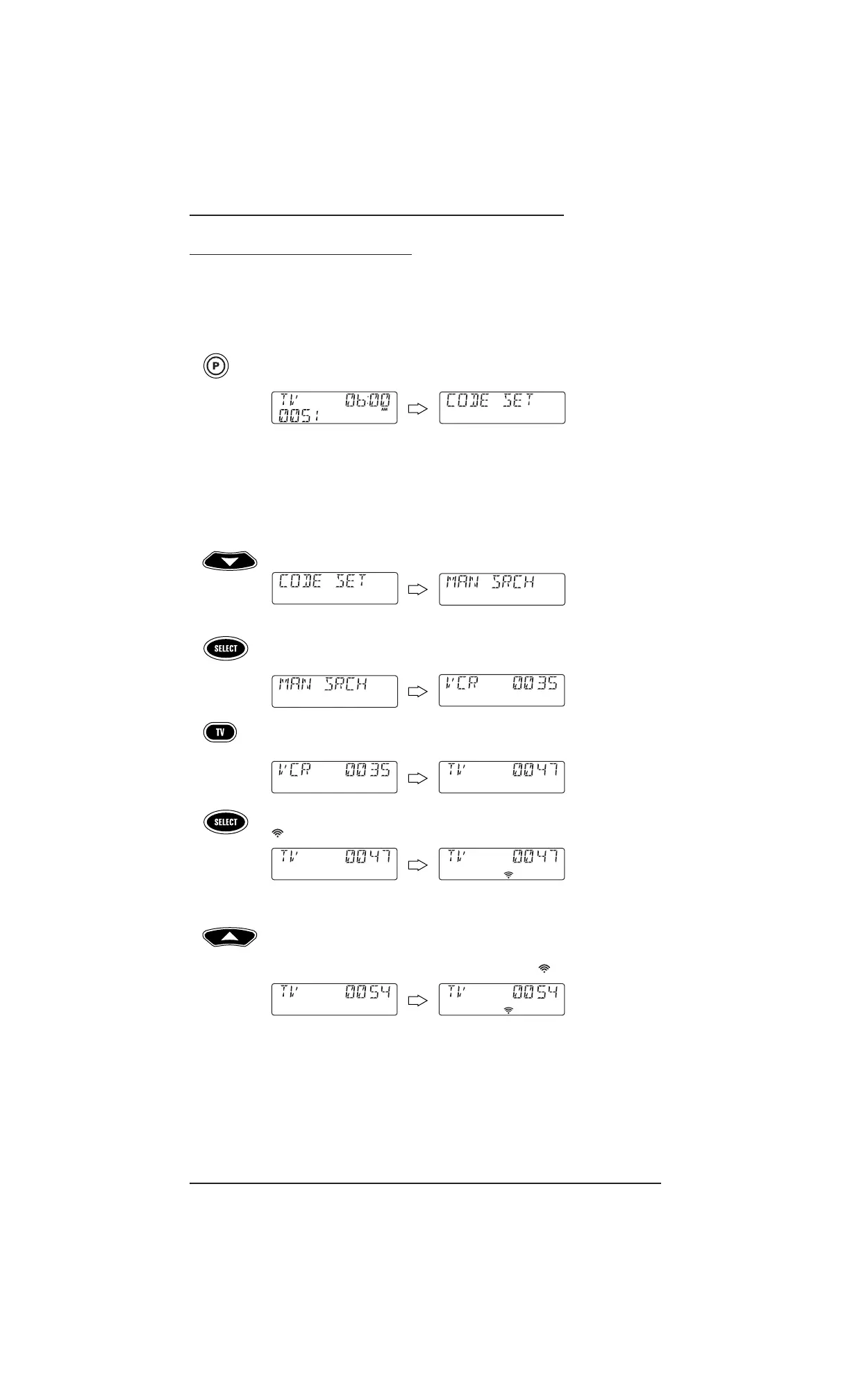Searching For Your Code 19
USER’S GUIDE
SEARCHING FOR YOUR CODE
If your device does not respond to the remote after trying all codes listed for your brand,or if
your brand is not listed at all, try manually searching for your code.For example, to manually
search for a code for your TV:
1. Turn on the TV.
2. On the remote,press and hold
P until the display changes from the default
device and time to
[CODE SET] .
NOTE: Default values for device, its code, and time are shown above.Your remote control
settings may be different.
NOTE: If you wish to exit the programming mode at any time, press EXIT once. An
[EXIT] message appears as the remote control returns to normal operation.
NOTE:Ifan [INVALID] message appears, you have inadvertently pressed an incorrect
key. Simply note your error and continue programming.
3. Press ▼ once. [MAN SRCH] appears.
NOTE:Ifyou go past [MAN SRCH],press ▲ one or more times to return to it.
4. Press SELECT once to begin programming. The last-selected device and its
code (e.g.,
VCR and 0035) appear.
5. Press
TV once. The desired device and the first code in the manual search list
(e.g.,
TV and 0047) appear.
6. Aim the remote at the TV and press
SELECT once. The red LED blinks and the
(
IR) icon flashes,indicating IR codes are being transmitted.
NOTE: In the manual search mode, the remote will send IR codes from its library to the
selected device, starting with the most popular code first.
7. If the TV turned off, skip to the next step. If it did not turn off,aim the remote
at the TV and press
▲ once to advance the manual search to the next code
(e.g.,
TV and 0054).Again the red LED blinks and the (IR) icon flashes.
Repeat this step as often as needed until you find a code that turns off
the device.
continued on next page...
