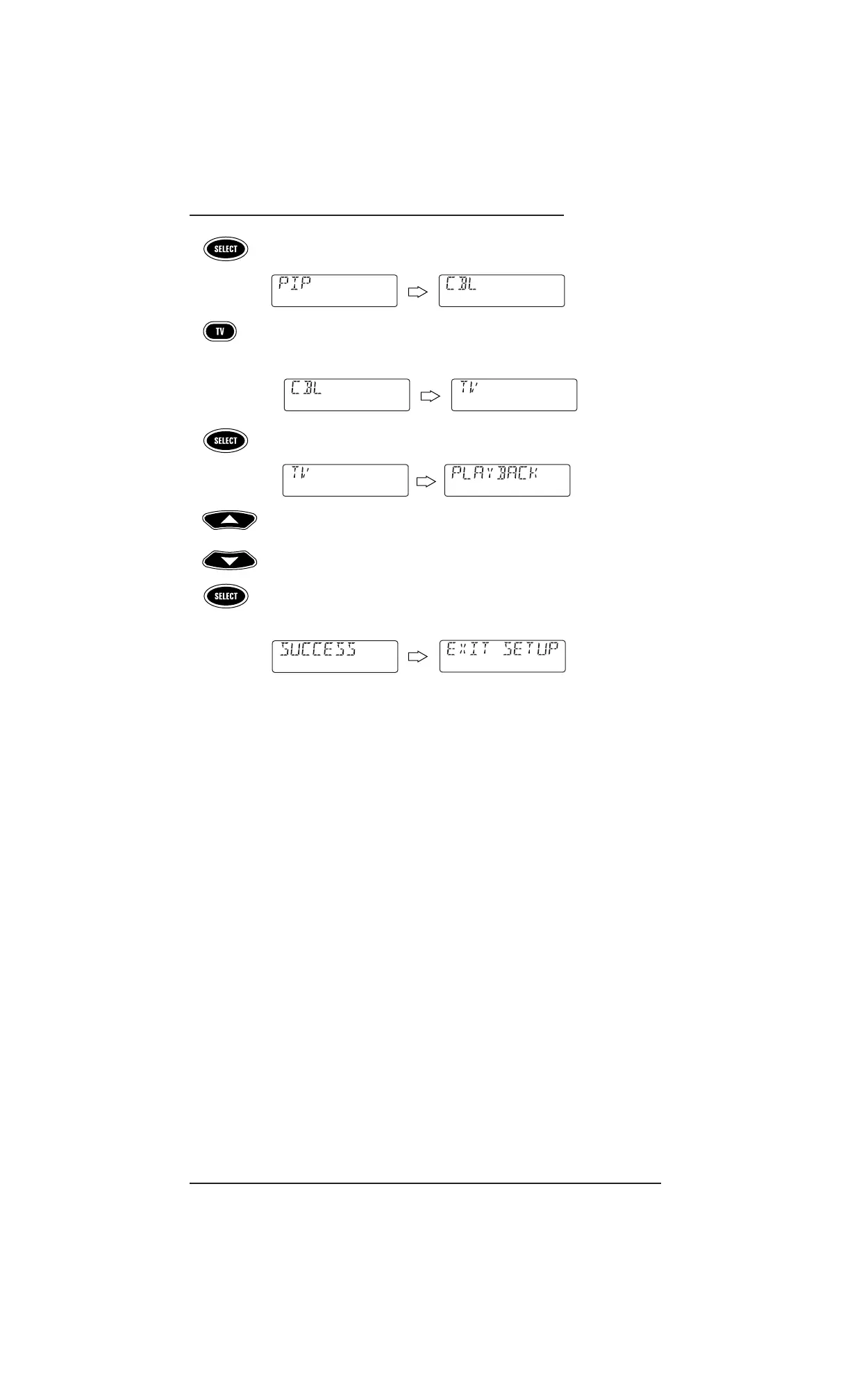Using My System 33
USER’S GUIDE
7. Press SELECT once to enter the PIP Control Group assignment.
The last-selected device (e.g.,
[CBL]) appears.
a. Select a device for
PIP Control Group assignment.For this example,press TV
once.This will assign the entire group of PIP Controls (i.e., PIP, FREEZE,
SWAP, MOVE,and +100) to the TV. Your device choice (e.g., [TV]) appears.
b. Press
SELECT once to accept the assignment in step 7a. The first Control
Group
assignment,[PLAYBACK]) appears.
8. At this point, all
Control Groups have been assigned. To change an assignment,
use
▲ or ▼ to navigate to a specific group and make changes by repeating the
appropriate step (3, 4, 5,6, or 7).
Otherwise,to exit programming, press and hold
SELECT until [SUCCESS]
appears, followed by [EXIT SETUP]. The remote will automatically exit the
programming mode and return to normal operation.
OPERATING MY SYSTEM
After programming the My System mode (see the previous section), simply activate it by
pressing
MY SYSTEM once.Instantly, groups of remote keys will be assigned to their pro-
grammed devices. In the above example, pressing
MY SYSTEM once would assign the following
keys to the VCR, TV, and cable converter:
VCR:
REW, PLAY, FFWD, REC, STOP,and PAUSE
TV: VOL+,VOL-,MUTE, PIP, FREEZE, SWAP, MOVE,and +100
Cable Converter: CH+,CH-, Keypad (0 ~ 9),ENTER,LAST,SLEEP,INFO,TV/VIDEO, MENU,
GUIDE, Cursor Controls (▲,▼,,),SELECT,and EXIT
▲
▲
or
