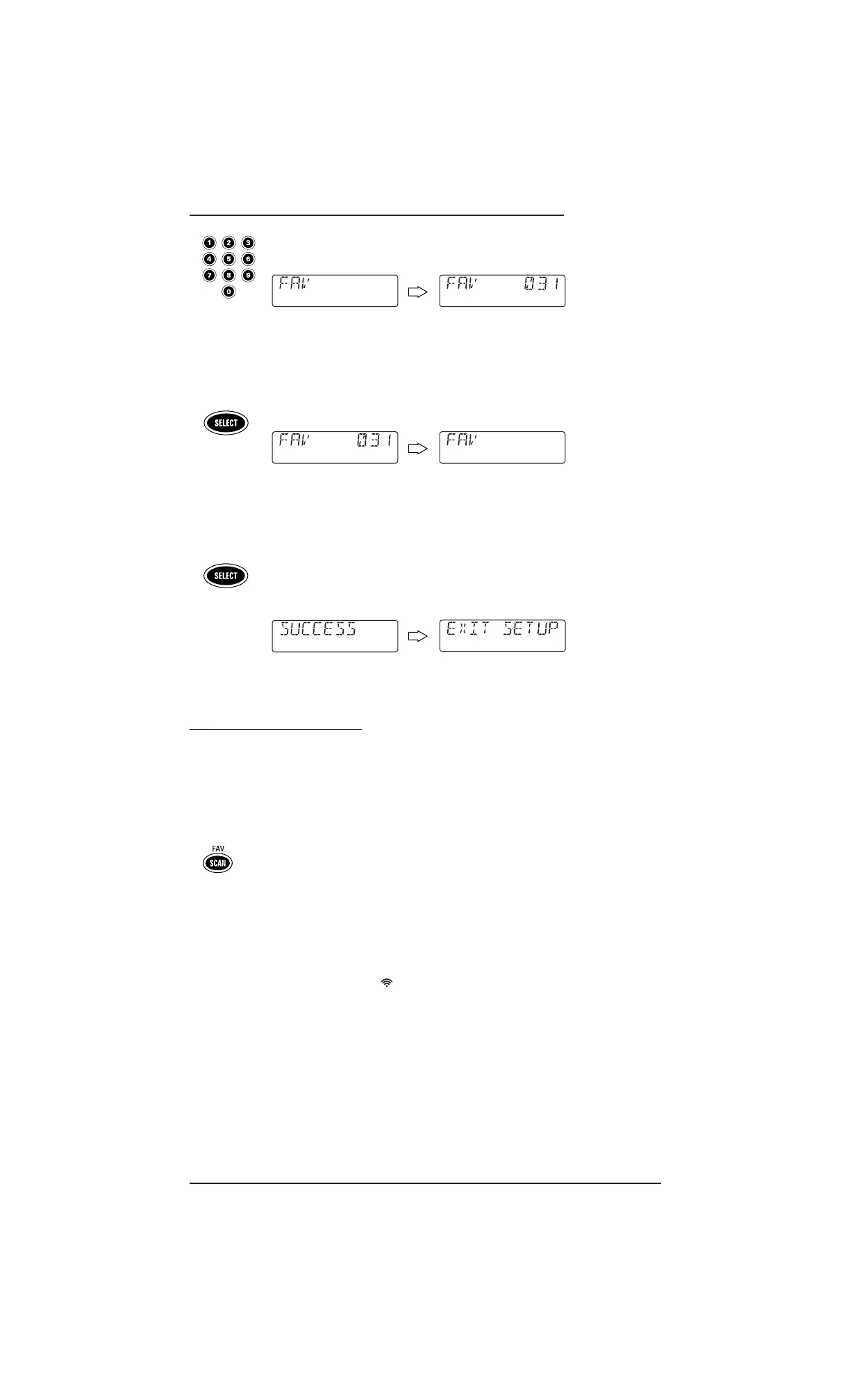Programming Favorite Channel Scan/Using Channel Scan 29
USER’S GUIDE
5. Use the keypad to enter a favorite channel number (e.g.,031). The display
shows your entry.
NOTE: If the original remote control required pressing an Enter key to change the
channel, also press
ENTER after the channel number (e.g., 0 - 3 - 1 - ENTER). However,
the display will not show
ENTER.
NOTE: If you made a mistake during entry, press any number key one or more times
until you see the display clear out. Then try entering the correct numbers again.
Press SELECT once.The display clears out,ready for your next entry.
6. If desired, repeat step 5 for each favorite channel to be stored, up to a total of
10 channels.
NOTE: Once the tenth channel is entered, the remote will automatically exit the
programming mode.
7. (Optional) To exit programming, press and hold SELECT until [SUCCESS]
appears, followed by [EXIT SETUP]. The remote will automatically exit the
programming mode and return to normal operation.
USING CHANNEL SCAN
In the VCR, CBL, SAT, TV,and DVD modes, use the SCAN (FAV) key to start a 3-second scan of
all favorite channels (if programmed – see
Programming Favorite Channel Scan on the pre-
vious page) and/or all channels for the selected mode.
1. If
Favorite Channel Scan has been set up,skip to step 2.Otherwise, on the
remote, press
VCR,CBL,SAT,TV,or DVD once.
2. Press
SCAN (FAV) once.
•If
Favorite Channel Scan has been set up,scanning of favorite channels will
start and, upon completion,continue to scan all channels upward for the
same device.
•IfFavorite Channel Scan has not been set up, scanning will start with the
current channel,then proceed to the next channel up,and continue until
all channels of the selected device are scanned.The red LED and IR
transmission icon ( ) blink each time a channel is scanned.
3. To stop scanning channels at any time, press any key once.
