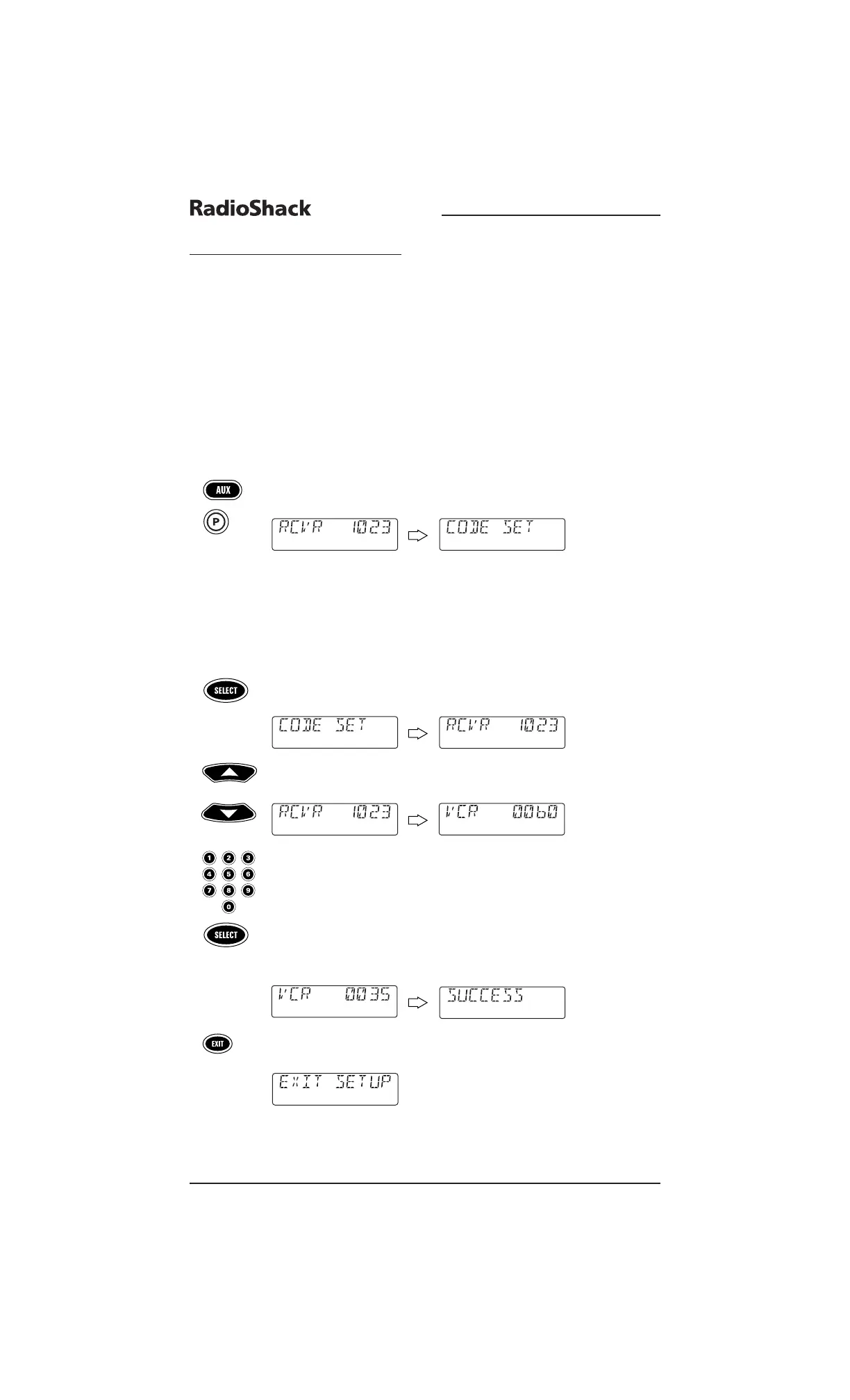34 Reassigning Device Keys
8-IN-ONE REMOTE
REASSIGNING DEVICE KEYS
The remote can be set up to control a second TV,VCR, DVD player, or other device not list-
ed on the device keys.
For example,to control a TV, a cable converter, and two VCRs,you can reassign the unused
AUX key to operate the second VCR as follows:
1. Find the codes for the device you want to program in
Manufacturer’s Codes
(starting on page 84) and write them down or highlight them.For this
example,locate the VCR codes on page 89.
2. Turn on a device (e.g.,VCR) and, if necessary, load media (e.g., videocassette).
NOTE: Please read steps 3 through 9 completely before proceeding. Highlight or write
down the codes and device you wish to program before starting step 2.
3. On the remote,press AUX once.Then press and hold P until the display changes
from the current
AUX device and code (e.g., RCVR and 1023) to [CODE SET].
NOTE: Default values for device, its code, and time are shown above.Your remote control
settings may be different.
NOTE: If you wish to exit the programming mode at any time, press EXIT once. An
[EXIT] message appears as the remote control returns to normal operation.
NOTE:Ifan [INVALID] message appears, you have inadvertently pressed an incorrect
key. Simply note your error and continue programming.
4. Press SELECT once to begin programming. The last-selected device and its
current code (e.g.,
RCVR and 1023) appear.
5. Use
▲ or ▼ to navigate to the device type you want to assign to the AUX key.
For this example,locate VCR and its default code (e.g.,
VCR and 0060).
6. Use the keypad to enter the first four-digit code for your device and press
SELECT once.
For example,to enter the first Sony VCR code (
0035 on page 91),press 0 twice,
then
3,then 5,and then SELECT once.
If the code is entered correctly,
[SUCCESS] appears.
7. Press
EXIT to exit the programming mode.An [EXIT SETUP] message appears
as the remote returns to normal operation.
or
